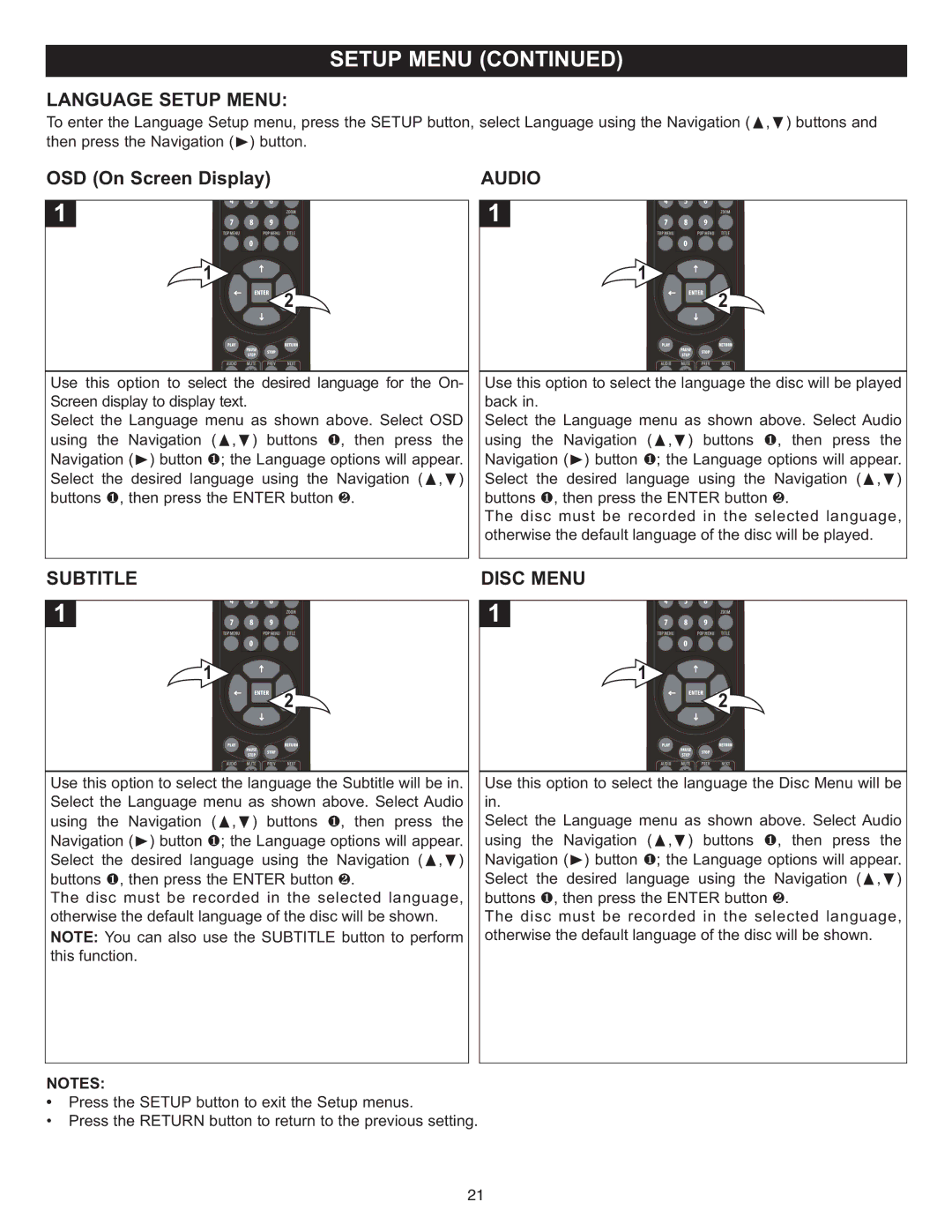LANGUAGE SETUP MENU: |
|
To enter the Language Setup menu, press the SETUP button, select Language using the Navigation (π,†) buttons and | |
then press the Navigation (®) button. | AUDIO |
OSD (On Screen Display) | |
1
2
Use this option to select the desired language for the On- Screen display to display text.
Select the Language menu as shown above. Select OSD using the Navigation ( , ) buttons , then press the Navigation ( ) button π; the† Language 1options will appear. Select the desired® language1 using the Navigation ( , )
buttons 1, then press the ENTER button 2. π †
SUBTITLE
1
2
Use this option to select the language the Subtitle will be in. Select the Language menu as shown above. Select Audio using the Navigation ( , ) buttons , then press the Navigation ( ) button π; the† Language 1options will appear. Select the desired® language1 using the Navigation ( , )
buttons , then press the ENTER button . π † The disc1 must be recorded in the selected2 language, otherwise the default language of the disc will be shown.
NOTE: You can also use the SUBTITLE button to perform this function.
NOTES:
• Press the SETUP button to exit the Setup menus.
• Press the RETURN button to return to the previous setting.
1
2
Use this option to select the language the disc will be played back in.
Select the Language menu as shown above. Select Audio using the Navigation ( , ) buttons , then press the Navigation ( ) button π; the† Language 1options will appear. Select the desired® language1 using the Navigation ( , )
buttons , then press the ENTER button . π † The disc1 must be recorded in the selected2 language, otherwise the default language of the disc will be played.
DISC MENU
1
2
Use this option to select the language the Disc Menu will be in.
Select the Language menu as shown above. Select Audio using the Navigation ( , ) buttons , then press the Navigation ( ) button π; the† Language 1options will appear. Select the desired® language1 using the Navigation ( , )
buttons , then press the ENTER button . π † The disc1 must be recorded in the selected2 language, otherwise the default language of the disc will be shown.
21