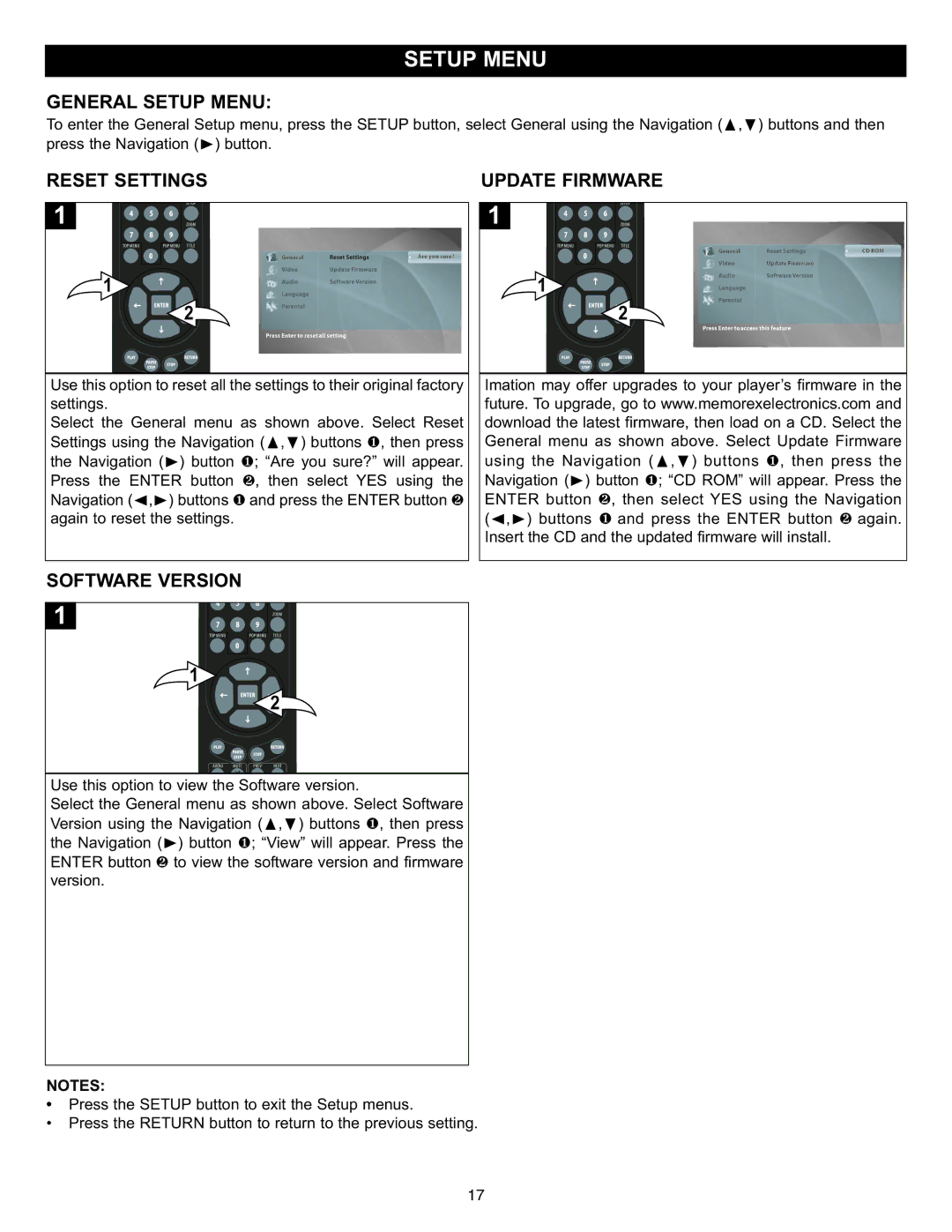GENERAL SETUP MENU: |
|
To enter the General Setup menu, press the SETUP button, select General using the Navigation (π,†) buttons and then | |
press the Navigation (®) button. | UPDATE FIRMWARE |
RESET SETTINGS | |
1
2
Use this option to reset all the settings to their original factory settings.
Select the General menu as shown above. Select Reset Settings using the Navigation ( , ) buttons , then press the Navigation ( ) button ; π“Are†you sure?”1 will appear. Press the ENTER® button 1, then select YES using the 2
Navigation ( , ) buttons and press the ENTER button
again to reset√the® settings.12
SOFTWARE VERSION
1
2
Use this option to view the![]() Software version.
Software version.
Select the General menu as shown above. Select Software Version using the Navigation ( , ) buttons , then press the Navigation ( ) button ; “View”π † will appear1 . Press the ENTER button ®to view the1 software version and firmware
version. 2
1
2
Imation may offer upgrades to your player’s firmware in the future. To upgrade, go to www.memorexelectronics.com and download the latest firmware, then load on a CD. Select the General menu as shown above. Select Update Firmware using the Navigation ( , ) buttons , then press the Navigation ( ) button π; “CD† ROM” will1appear. Press the ENTER button® , then1 select YES using the Navigation ( , ) buttons 2 and press the ENTER button again. Insert√ ®the CD and1the updated firmware will install. 2
NOTES:
• Press the SETUP button to exit the Setup menus.
• Press the RETURN button to return to the previous setting.
17