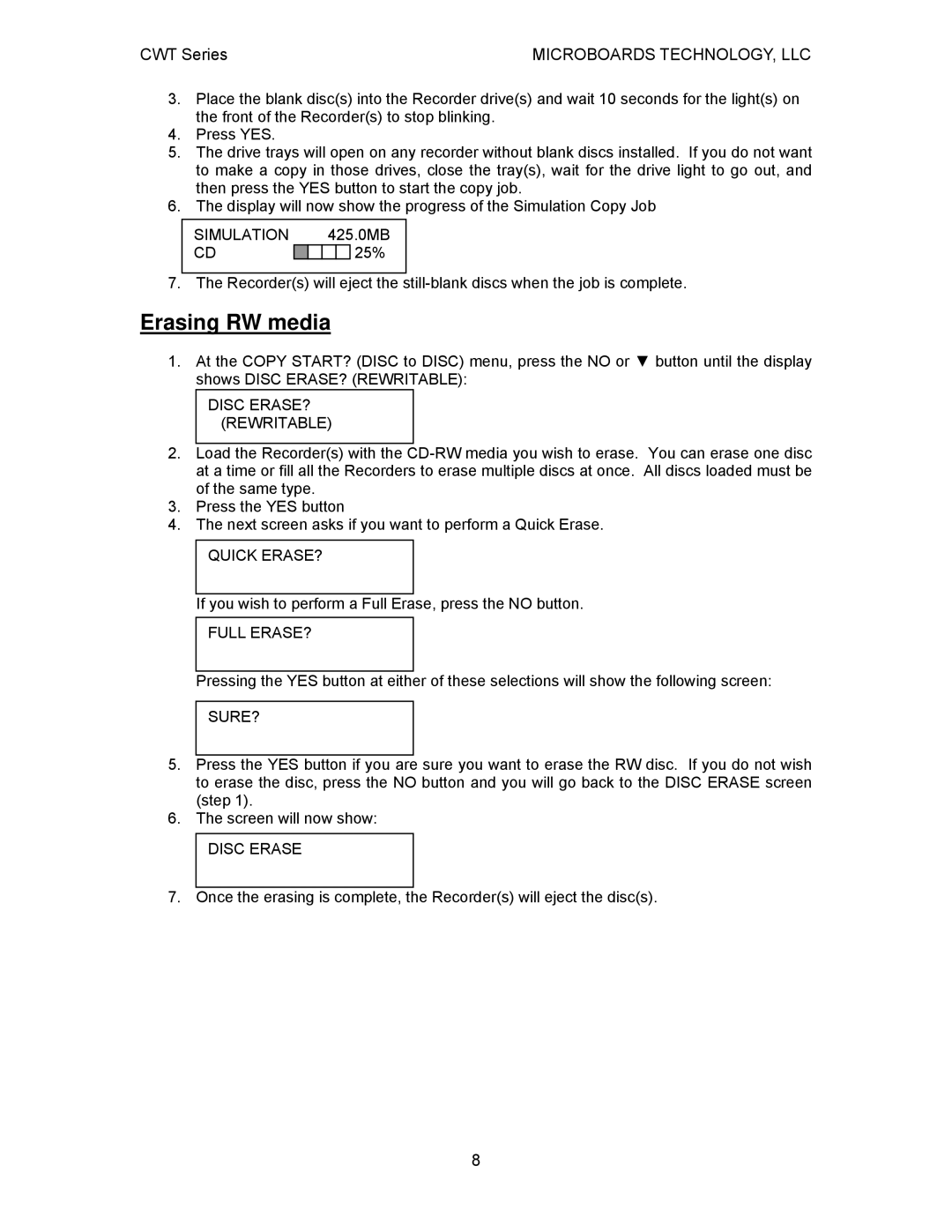CWT Series | MICROBOARDS TECHNOLOGY, LLC |
3.Place the blank disc(s) into the Recorder drive(s) and wait 10 seconds for the light(s) on the front of the Recorder(s) to stop blinking.
4.Press YES.
5.The drive trays will open on any recorder without blank discs installed. If you do not want to make a copy in those drives, close the tray(s), wait for the drive light to go out, and then press the YES button to start the copy job.
6.The display will now show the progress of the Simulation Copy Job
SIMULATION |
|
| 425.0MB | ||
CD |
|
|
|
| 25% |
7. The Recorder(s) will eject the
Erasing RW media
1.At the COPY START? (DISC to DISC) menu, press the NO or ▼ button until the display shows DISC ERASE? (REWRITABLE):
DISC ERASE? (REWRITABLE)
2.Load the Recorder(s) with the
3.Press the YES button
4.The next screen asks if you want to perform a Quick Erase.
QUICK ERASE?
If you wish to perform a Full Erase, press the NO button.
FULL ERASE?
Pressing the YES button at either of these selections will show the following screen:
SURE?
5.Press the YES button if you are sure you want to erase the RW disc. If you do not wish to erase the disc, press the NO button and you will go back to the DISC ERASE screen (step 1).
6.The screen will now show:
DISC ERASE
7. Once the erasing is complete, the Recorder(s) will eject the disc(s).
8