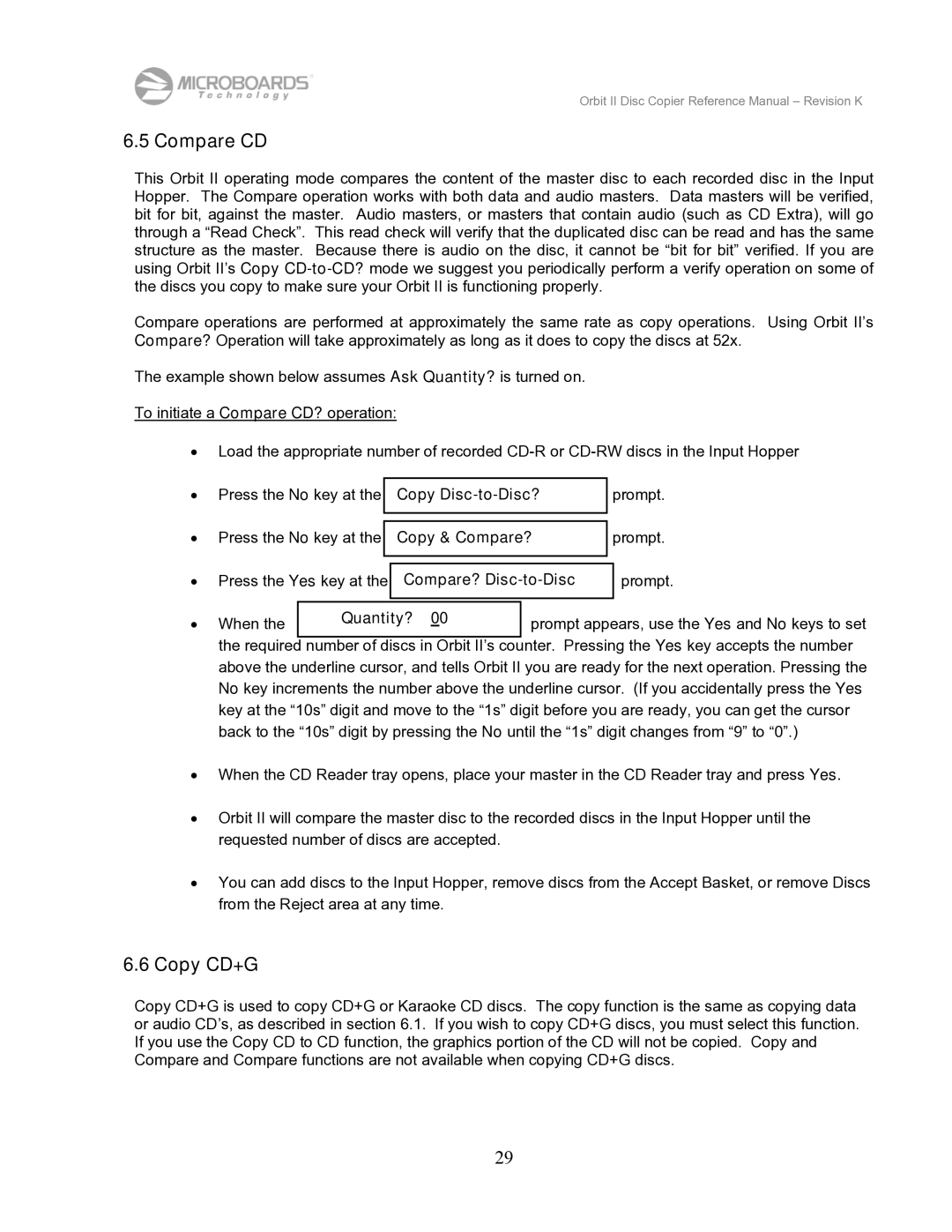Orbit II specifications
MicroBoards Technology has made a significant impact in the world of digital duplication and printing with the introduction of the Orbit II. This innovative device is designed to meet the needs of various businesses, including those in media production, content delivery, and promotional activities.One of the standout features of the Orbit II is its capability to produce high-quality disc duplication. Utilizing the latest in CD and DVD duplication technologies, it can create copies of both audio and data discs at an impressive speed. Users can handle jobs in bulk or small quantities without compromising on quality. The device supports the duplication of different disc formats, which includes standard CDs, DVDs, and even Blu-ray discs. This versatility allows businesses to expand their service offerings without the need for multiple machines.
Equipped with a user-friendly interface, the Orbit II simplifies the duplication process. The intuitive touchscreen display guides users through set-up and operation, making it accessible for both seasoned professionals and newcomers alike. This ease of use is complemented by automated features that streamline the entire duplication process, allowing users to focus on other essential tasks.
The machine boasts a robust build quality, designed to endure the rigors of daily use. Its compact design ensures it can fit into a range of workspace environments, from retail spots to dedicated media production facilities. Moreover, the silent operation of the Orbit II enhances the productivity of the workspace without disruptive noise.
Technologically, the Orbit II incorporates advanced robotics for precision duplication. The integrated disc handling system minimizes the risk of scratches or damage during the loading and duplication processes. Additionally, the device allows for customizable printing options, with the ability to produce full-color labels directly onto discs. This feature elevates the professional appearance of duplicated media, making it perfect for marketing and branding purposes.
Connectivity is another highlight of the Orbit II. The device supports USB and network connections, enabling easy integration into existing digital ecosystems. Users can conveniently send jobs to the printer from multiple workstations, enhancing workflow efficiency.
In summary, the MicroBoards Technology Orbit II stands out with its high-speed duplication capabilities, user-friendly interface, robust design, and advanced automation features. It is an essential tool for businesses looking to enhance their media production capabilities while ensuring high-quality output. With its versatile functions, the Orbit II positions itself as a leader in the digital duplication market.