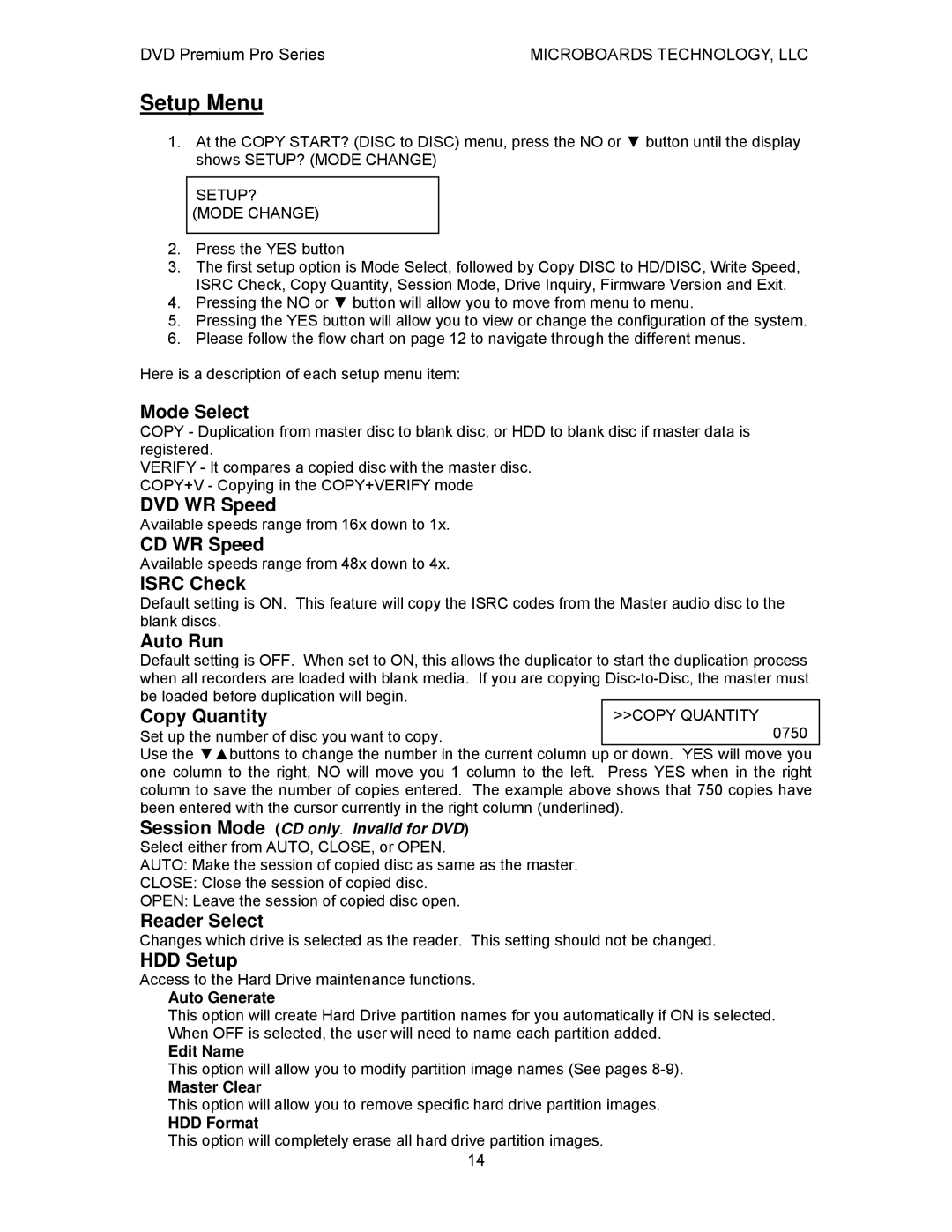DVD Premium Pro Series | MICROBOARDS TECHNOLOGY, LLC |
Setup Menu
1.At the COPY START? (DISC to DISC) menu, press the NO or ▼ button until the display shows SETUP? (MODE CHANGE)
SETUP?
(MODE CHANGE)
2.Press the YES button
3.The first setup option is Mode Select, followed by Copy DISC to HD/DISC, Write Speed, ISRC Check, Copy Quantity, Session Mode, Drive Inquiry, Firmware Version and Exit.
4.Pressing the NO or ▼ button will allow you to move from menu to menu.
5.Pressing the YES button will allow you to view or change the configuration of the system.
6.Please follow the flow chart on page 12 to navigate through the different menus.
Here is a description of each setup menu item:
Mode Select
COPY - Duplication from master disc to blank disc, or HDD to blank disc if master data is registered.
VERIFY - It compares a copied disc with the master disc. COPY+V - Copying in the COPY+VERIFY mode
DVD WR Speed
Available speeds range from 16x down to 1x.
CD WR Speed
Available speeds range from 48x down to 4x.
ISRC Check
Default setting is ON. This feature will copy the ISRC codes from the Master audio disc to the blank discs.
Auto Run
Default setting is OFF. When set to ON, this allows the duplicator to start the duplication process when all recorders are loaded with blank media. If you are copying
Copy Quantity | >>COPY QUANTITY |
Set up the number of disc you want to copy. | 0750 |
Use the ▼▲buttons to change the number in the current column up or down. YES will move you | |
one column to the right, NO will move you 1 column to the left. Press YES when in the right column to save the number of copies entered. The example above shows that 750 copies have been entered with the cursor currently in the right column (underlined).
Session Mode (CD only. Invalid for DVD)
Select either from AUTO, CLOSE, or OPEN.
AUTO: Make the session of copied disc as same as the master.
CLOSE: Close the session of copied disc.
OPEN: Leave the session of copied disc open.
Reader Select
Changes which drive is selected as the reader. This setting should not be changed.
HDD Setup
Access to the Hard Drive maintenance functions.
Auto Generate
This option will create Hard Drive partition names for you automatically if ON is selected. When OFF is selected, the user will need to name each partition added.
Edit Name
This option will allow you to modify partition image names (See pages
Master Clear
This option will allow you to remove specific hard drive partition images.
HDD Format
This option will completely erase all hard drive partition images.
14