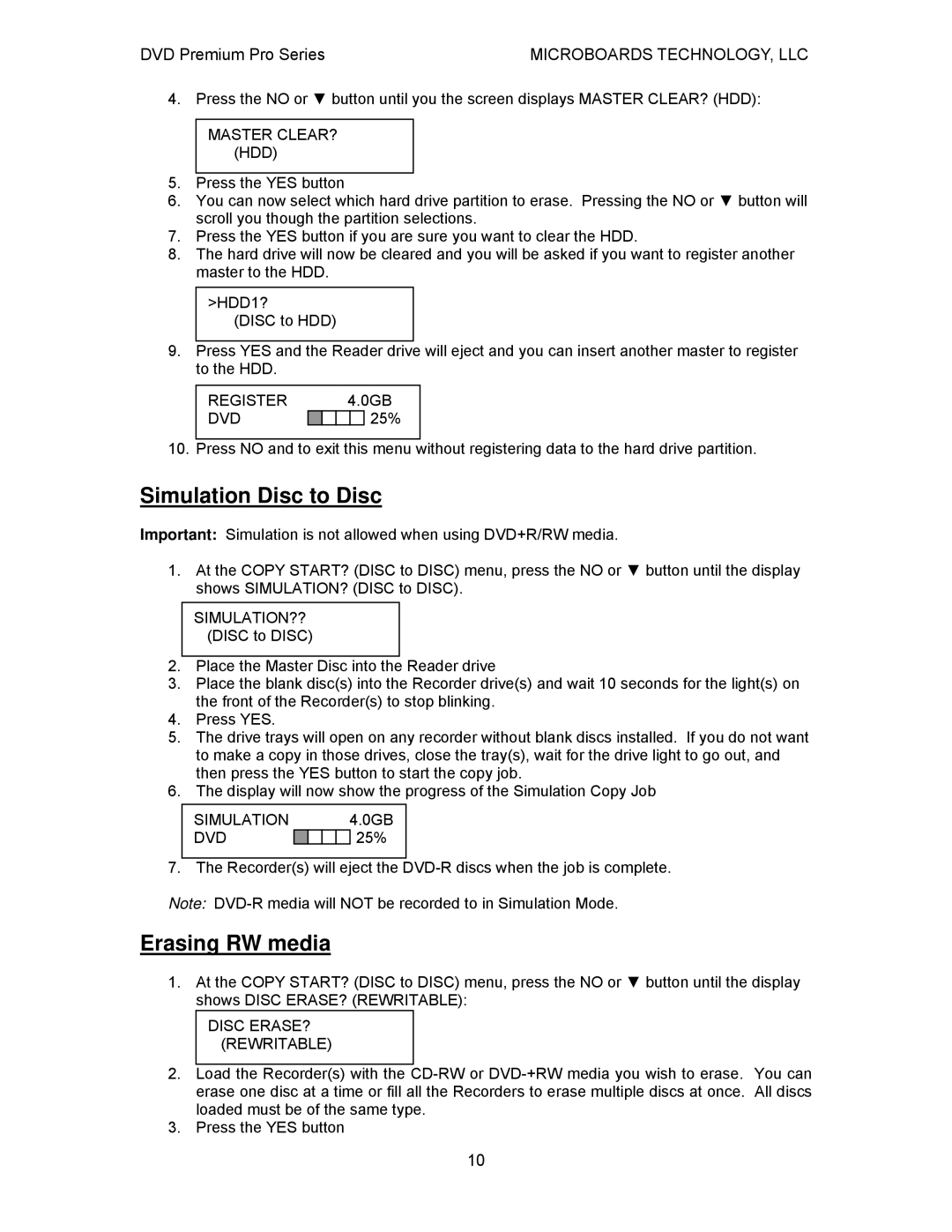DVD Premium Pro Series | MICROBOARDS TECHNOLOGY, LLC |
4. Press the NO or ▼ button until you the screen displays MASTER CLEAR? (HDD):
MASTER CLEAR? (HDD)
5.Press the YES button
6.You can now select which hard drive partition to erase. Pressing the NO or ▼ button will scroll you though the partition selections.
7.Press the YES button if you are sure you want to clear the HDD.
8.The hard drive will now be cleared and you will be asked if you want to register another master to the HDD.
>HDD1?
(DISC to HDD)
9.Press YES and the Reader drive will eject and you can insert another master to register to the HDD.
REGISTER |
|
| 4.0GB | ||
DVD |
|
|
|
| 25% |
10. Press NO and to exit this menu without registering data to the hard drive partition.
Simulation Disc to Disc
Important: Simulation is not allowed when using DVD+R/RW media.
1.At the COPY START? (DISC to DISC) menu, press the NO or ▼ button until the display shows SIMULATION? (DISC to DISC).
SIMULATION?? (DISC to DISC)
2.Place the Master Disc into the Reader drive
3.Place the blank disc(s) into the Recorder drive(s) and wait 10 seconds for the light(s) on the front of the Recorder(s) to stop blinking.
4.Press YES.
5.The drive trays will open on any recorder without blank discs installed. If you do not want to make a copy in those drives, close the tray(s), wait for the drive light to go out, and then press the YES button to start the copy job.
6.The display will now show the progress of the Simulation Copy Job
SIMULATION |
|
|
| 4.0GB | |
DVD |
|
|
|
| 25% |
7. The Recorder(s) will eject the
Note:
Erasing RW media
1.At the COPY START? (DISC to DISC) menu, press the NO or ▼ button until the display shows DISC ERASE? (REWRITABLE):
DISC ERASE? (REWRITABLE)
2.Load the Recorder(s) with the
3.Press the YES button
10