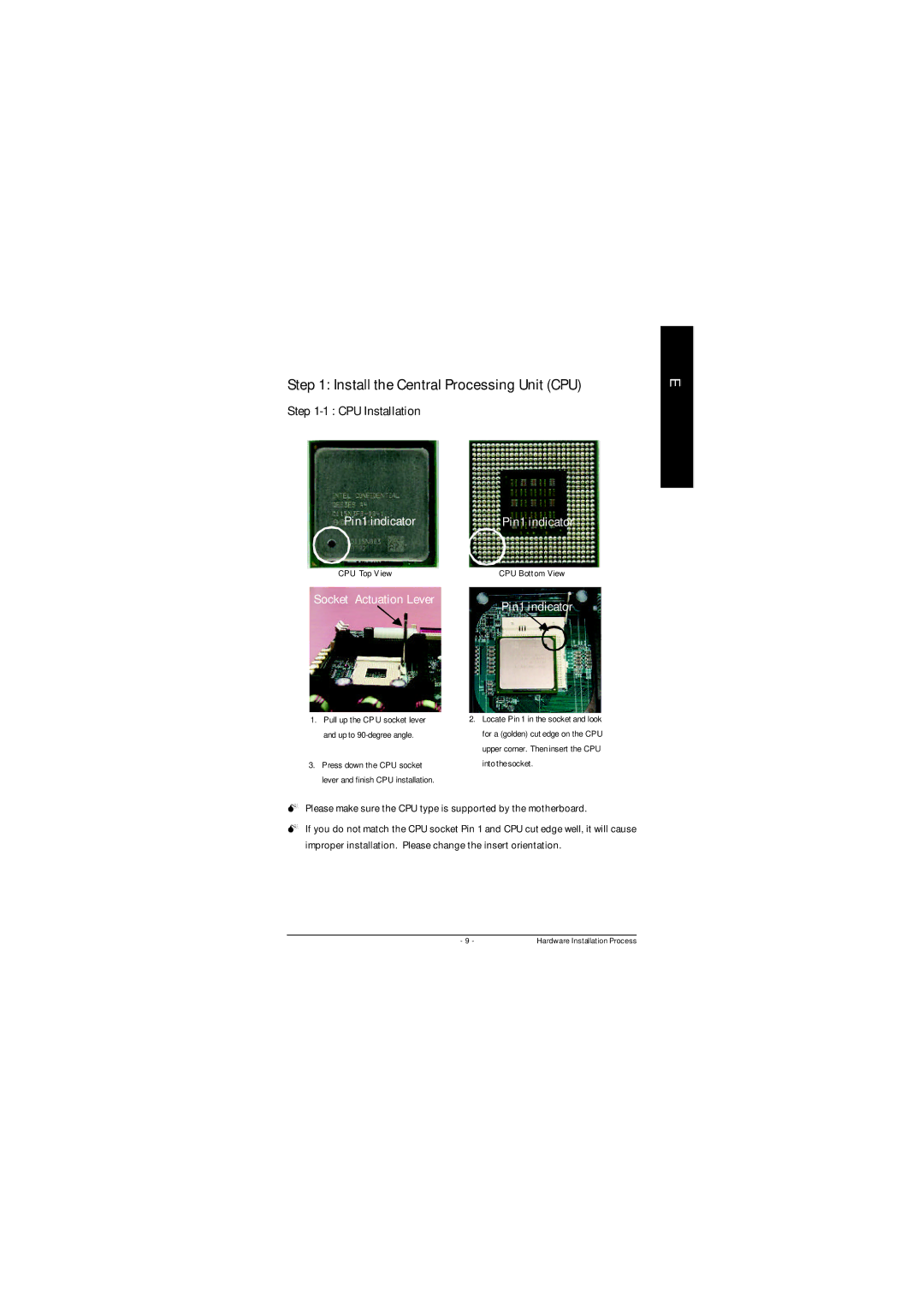Step 1: Install the Central Processing Unit (CPU)
Step
Pin1 indicator | Pin1 indicator |
CPU Top V iew | CPU Bott om View |
Socket Actuation Lever | Pin1 indicator |
|
E
1.Pull up the CP U socket lever and up to
3.Press down the CPU socket lever and finish CPU installation.
2.Locate Pin 1 in the socket and look for a (golden) cut edge on the CPU upper corner. Then insert the CPU into thesocket.
MPlease make sure the CPU type is supported by the motherboard.
MIf you do not match the CPU socket Pin 1 and CPU cut edge well, it will cause improper installation. Please change the insert orientation.
n
- 9 - | Hardware Installation Process |