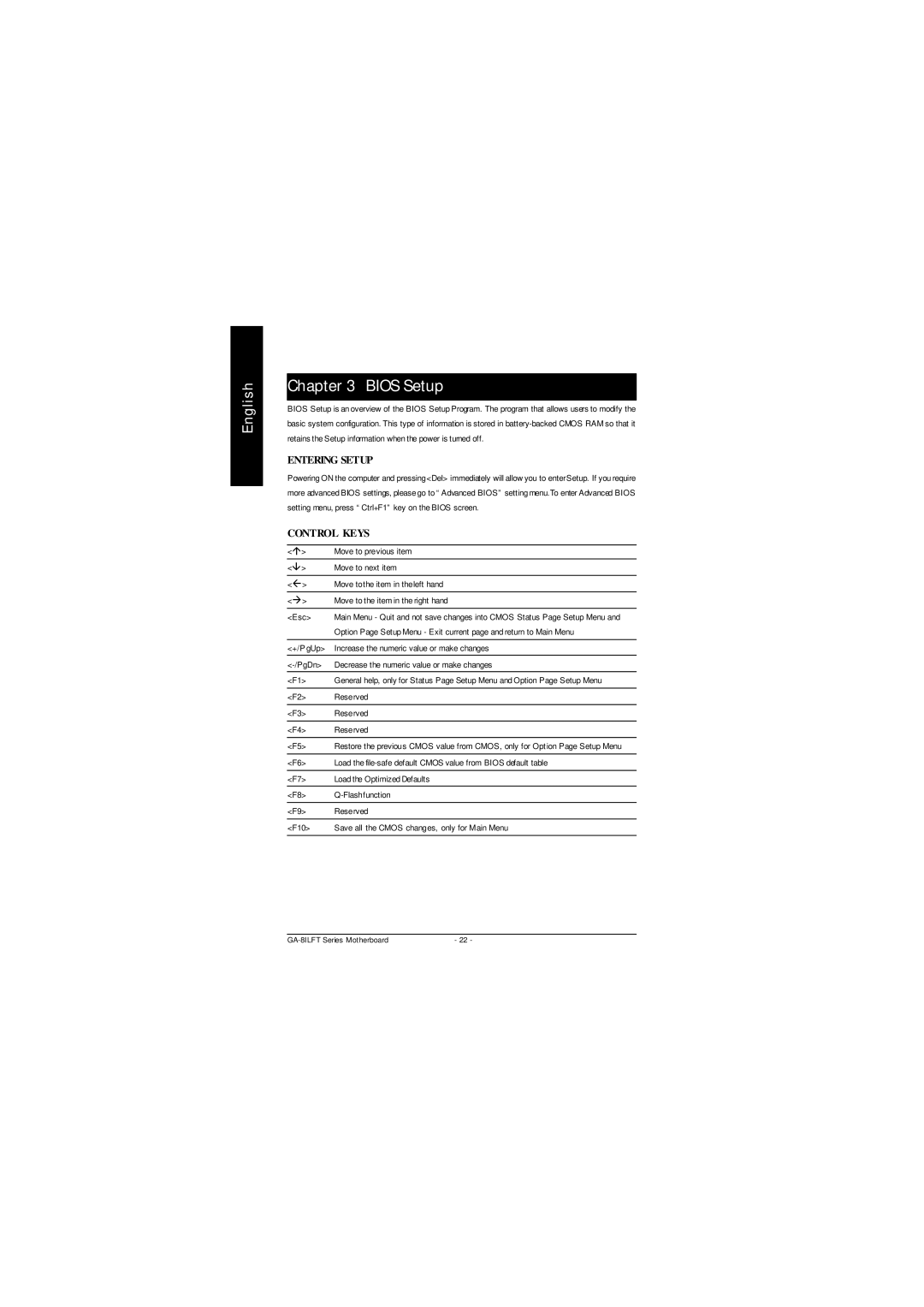English
Chapter 3 BIOS Setup
BIOS Setup is an overview of the BIOS Setup Program. The program that allows users to modify the basic system configuration. This type of information is stored in
ENTERING SETUP
Powering ON the computer and pressing<Del> immediately will allow you to enterSetup. If you require more advanced BIOS settings, please go to “Advanced BIOS” setting menu.To enter Advanced BIOS setting menu, press “Ctrl+F1” key on the BIOS screen.
CONTROL KEYS
<á> | Move to previous item |
<â> | Move to next item |
|
|
<ß> | Move tothe item in theleft hand |
|
|
<à> | Move to the item in the right hand |
|
|
<Esc> | Main Menu - Quit and not save changes into CMOS Status Page Setup Menu and |
| Option Page Setup Menu - Exit current page and return to Main Menu |
|
|
<+/P gUp> | Increase the numeric value or make changes |
Decrease the numeric value or make changes | |
<F1> | General help, only for Status Page Setup Menu and Option Page Setup Menu |
|
|
<F2> | Reserved |
|
|
<F3> | Reserved |
|
|
<F4> | Reserved |
|
|
<F5> | Restore the previous CMOS value from CMOS, only for Opt ion Page Setup Menu |
|
|
<F6> | Load the |
|
|
<F7> | Load the Optimized Defaults |
<F8> | |
|
|
<F9> | Reserved |
|
|
<F10> | Save all the CMOS changes, only for Main Menu |
|
|
- 22 - |