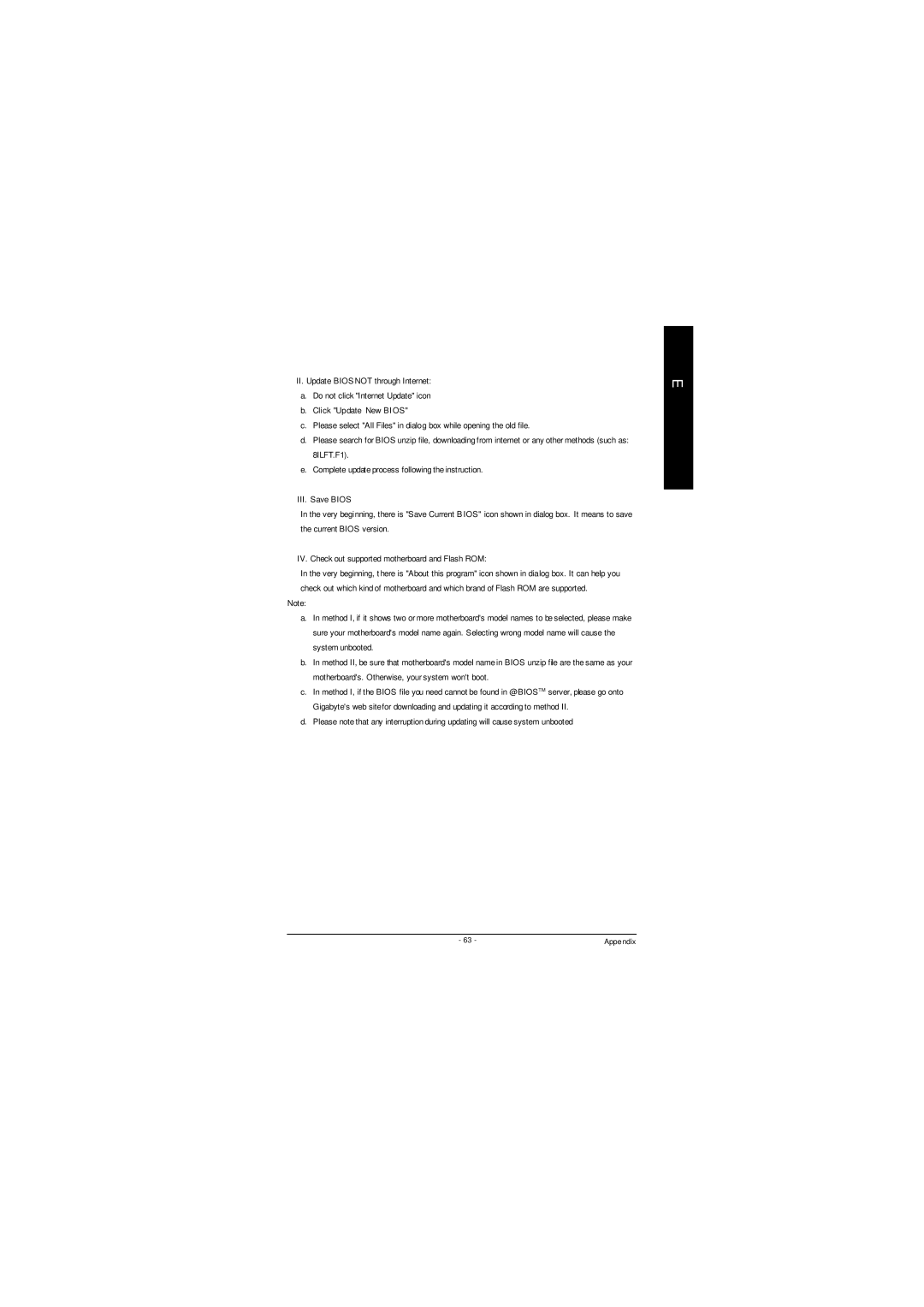II.Update BIOS NOT through Internet:
a.Do not click "Internet Update" icon
b.Click "Update New BI OS"
c.Please select "All Files" in dialog box while opening the old file.
d.Please search for BIOS unzip file, downloading from internet or any other methods (such as: 8ILFT.F1).
e.Complete update process following the instruction.
III. Save BIOS
In the very beginning, there is "Save Current B IOS" icon shown in dialog box. It means to save the current BIOS version.
IV. Check out supported motherboard and Flash ROM:
In the very beginning, t here is "About this program" icon shown in dialog box. It can help you check out which kind of motherboard and which brand of Flash ROM are supported.
Note:
a.In method I, if it shows two or more motherboard's model names to be selected, please make sure your motherboard's model name again. Selecting wrong model name will cause the system unbooted.
b.In method II, be sure that motherboard's model name in BIOS unzip file are the same as your motherboard's. Otherwise, your system won't boot.
c.In method I, if the BIOS file you need cannot be found in @BIOSTM server, please go onto Gigabyte's web sitefor downloading and updating it according to method II.
d.Please note that any interruption during updating will cause system unbooted
E
n
- 63 - | Appendix |