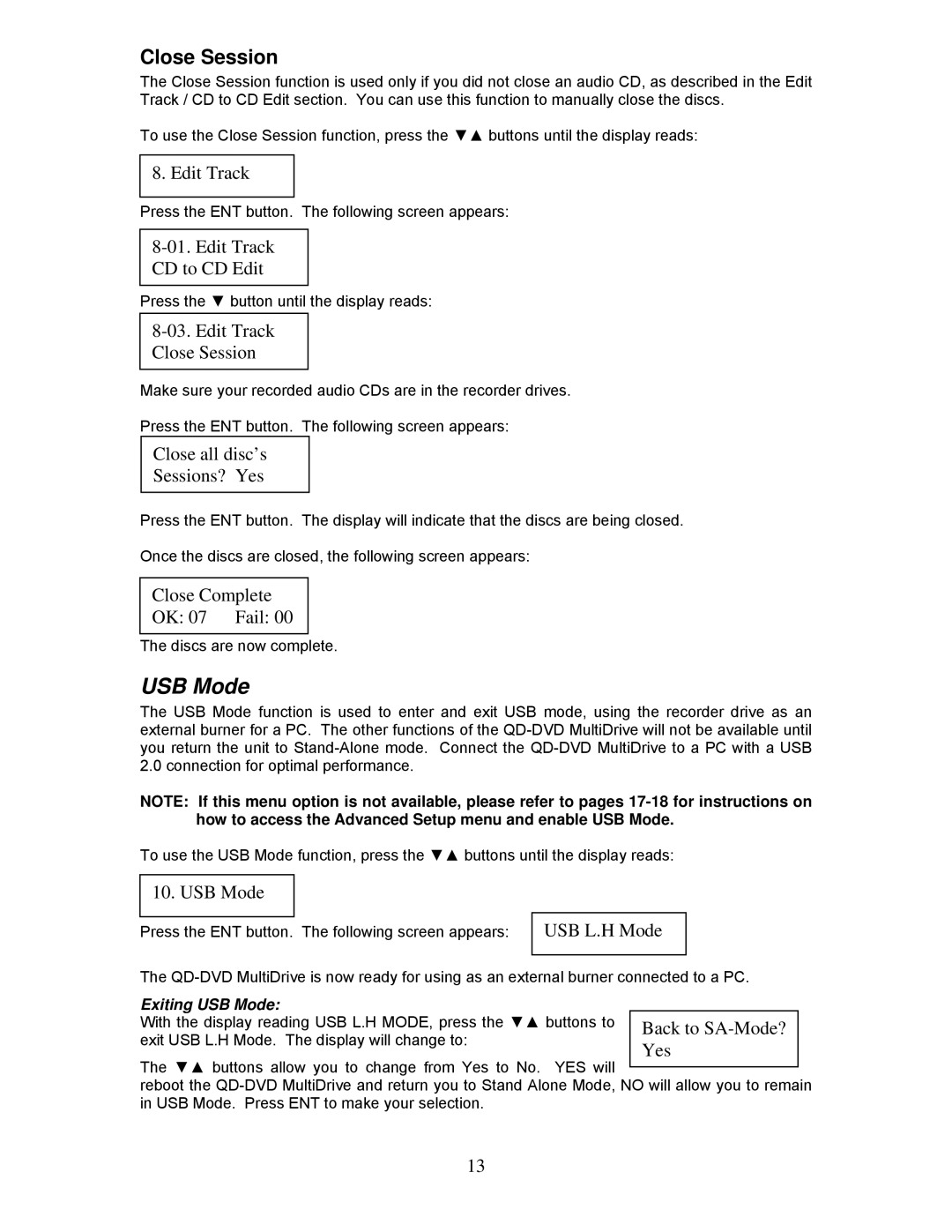Close Session
The Close Session function is used only if you did not close an audio CD, as described in the Edit Track / CD to CD Edit section. You can use this function to manually close the discs.
To use the Close Session function, press the ▼▲ buttons until the display reads:
8. Edit Track
Press the ENT button. The following screen appears:
8-01. Edit Track CD to CD Edit
Press the ▼ button until the display reads:
8-03. Edit Track
Close Session
Make sure your recorded audio CDs are in the recorder drives.
Press the ENT button. The following screen appears:
Close all disc’s
Sessions? Yes
Press the ENT button. The display will indicate that the discs are being closed.
Once the discs are closed, the following screen appears:
Close Complete
OK: 07 Fail: 00
The discs are now complete.
USB Mode
The USB Mode function is used to enter and exit USB mode, using the recorder drive as an external burner for a PC. The other functions of the
NOTE: If this menu option is not available, please refer to pages
To use the USB Mode function, press the ▼▲ buttons until the display reads:
10. USB Mode
Press the ENT button. The following screen appears:
USB L.H Mode
The
Exiting USB Mode: |
|
With the display reading USB L.H MODE, press the ▼▲ buttons to | Back to |
exit USB L.H Mode. The display will change to: | Yes |
|
The ▼▲ buttons allow you to change from Yes to No. YES will
reboot the
13