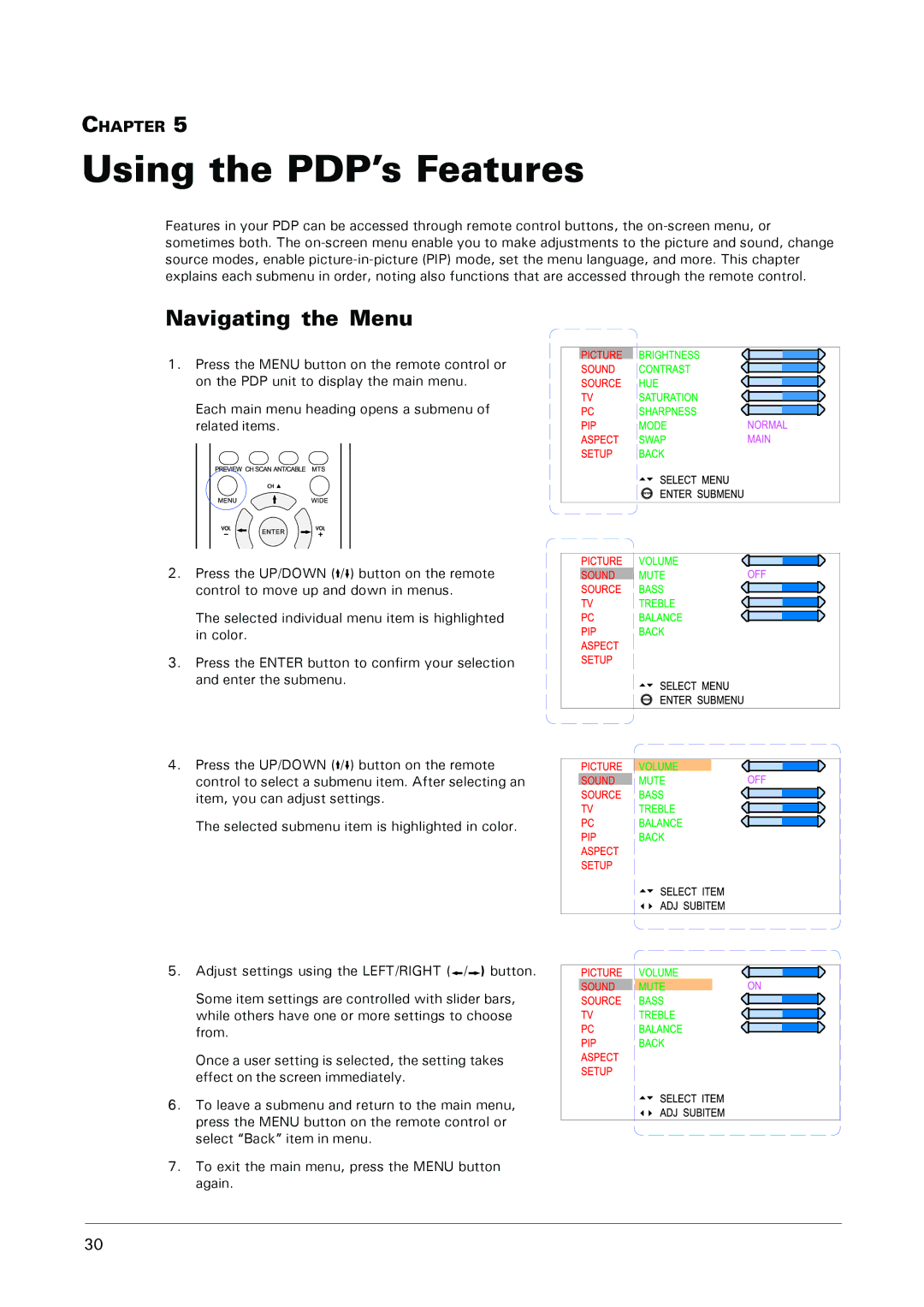MHP1-HD specifications
The Microtek MHP1-HD is a cutting-edge multimedia projector designed for a variety of professional applications, including business presentations, educational settings, and home entertainment. Combining advanced technologies and features, the MHP1-HD delivers exceptional performance that sets it apart in the competitive projector market.One of the standout features of the Microtek MHP1-HD is its impressive resolution capability. Supporting full HD 1080p output, this projector ensures crystal-clear image quality, allowing users to display high-definition video content with vibrant colors and sharp details. This level of resolution is crucial for professional presentations and movie screenings, where clarity and precision are paramount.
The MHP1-HD utilizes DLP (Digital Light Processing) technology, known for its reliability and outstanding brightness. This technology allows the projector to produce bright and sharp images, making it suitable for use in various lighting conditions. Whether in a dimly lit classroom or a brightly lit conference room, the MHP1-HD maintains visibility and impact, ensuring that visuals are always appealing.
Connectivity is another significant aspect of the MHP1-HD. It is equipped with multiple input options, including HDMI, VGA, and USB ports, facilitating easy integration with various devices such as laptops, DVD players, and even gaming consoles. This multitude of options gives users flexibility in how they present content, making the projector versatile for both professional and casual settings.
In addition to its connectivity features, the Microtek MHP1-HD emphasizes user-friendly operation. The device comes with an intuitive control panel and remote control, allowing users to navigate settings seamlessly. Features like keystone correction also enhance usability, enabling users to adjust the image quickly and accurately to fit different screen sizes or projection angles.
Energy efficiency is also a highlight of the MHP1-HD, designed with power-saving modes that extend the life of the lamp while reducing energy consumption. This not only benefits users in terms of lower operating costs but also supports sustainability efforts by minimizing environmental impact.
Overall, the Microtek MHP1-HD stands out as a versatile, high-quality projector equipped with advanced features, including full HD resolution, DLP technology, extensive connectivity, and user-friendly operation. Whether for business, education, or entertainment, it offers a reliable solution for all projection needs.