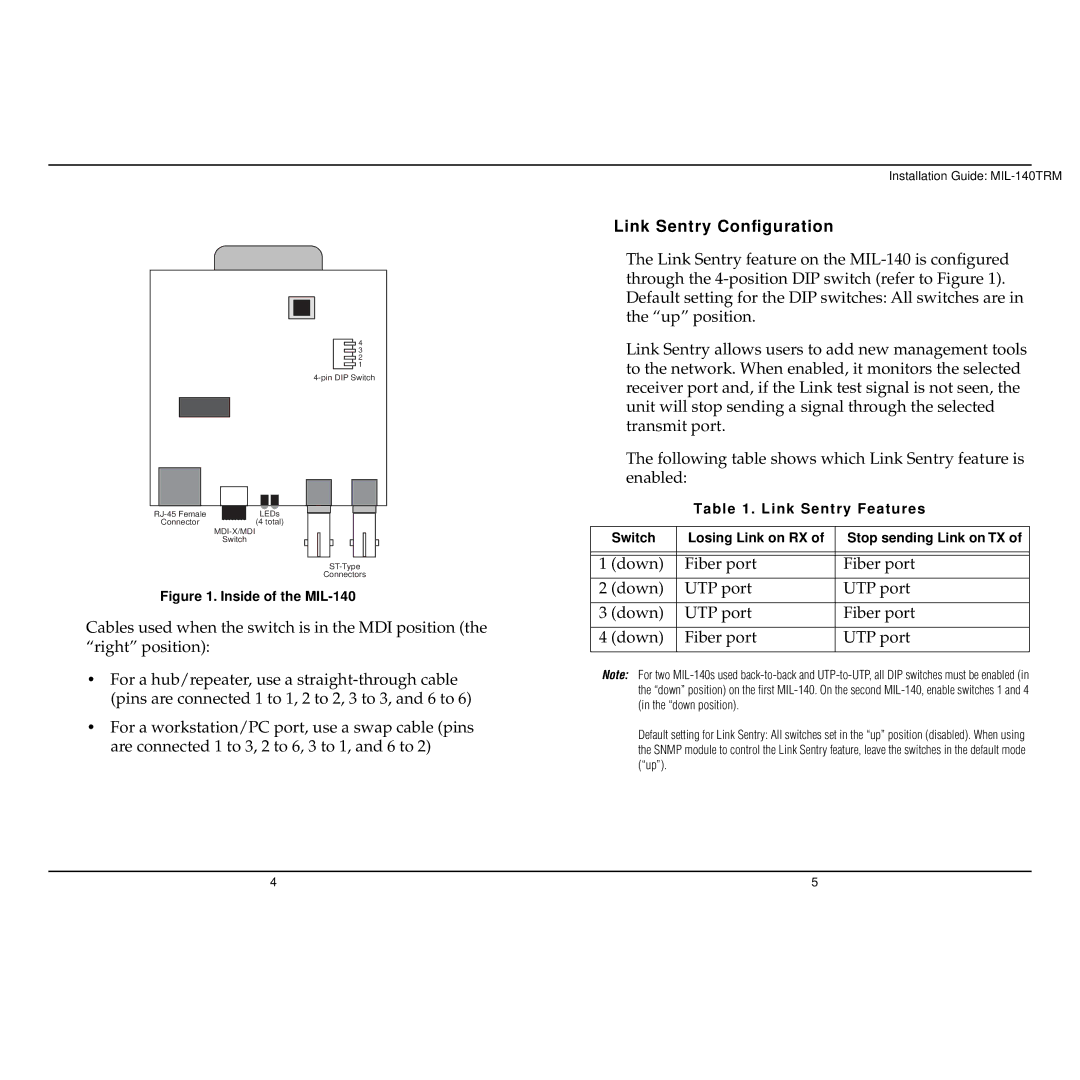![]()
![]()
![]() 4
4
![]() 3
3
![]()
![]() 2
2 ![]() 1
1
LEDs | |
Connector | (4 total) |
Switch
Connectors
Figure 1. Inside of the MIL-140
Cables used when the switch is in the MDI position (the “right” position):
•For a hub/repeater, use a
•For a workstation/PC port, use a swap cable (pins are connected 1 to 3, 2 to 6, 3 to 1, and 6 to 2)
Installation Guide:
Link Sentry Configuration
The Link Sentry feature on the
Link Sentry allows users to add new management tools to the network. When enabled, it monitors the selected receiver port and, if the Link test signal is not seen, the unit will stop sending a signal through the selected transmit port.
The following table shows which Link Sentry feature is enabled:
Table 1 . Link Sentry Features
Switch | Losing Link on RX of | Stop sending Link on TX of |
|
|
|
|
|
|
1 (down) | Fiber port | Fiber port |
|
|
|
2 (down) | UTP port | UTP port |
|
|
|
3 (down) | UTP port | Fiber port |
|
|
|
4 (down) | Fiber port | UTP port |
|
|
|
Note: For two
Default setting for Link Sentry: All switches set in the “up” position (disabled). When using the SNMP module to control the Link Sentry feature, leave the switches in the default mode (“up”).
4 | 5 |