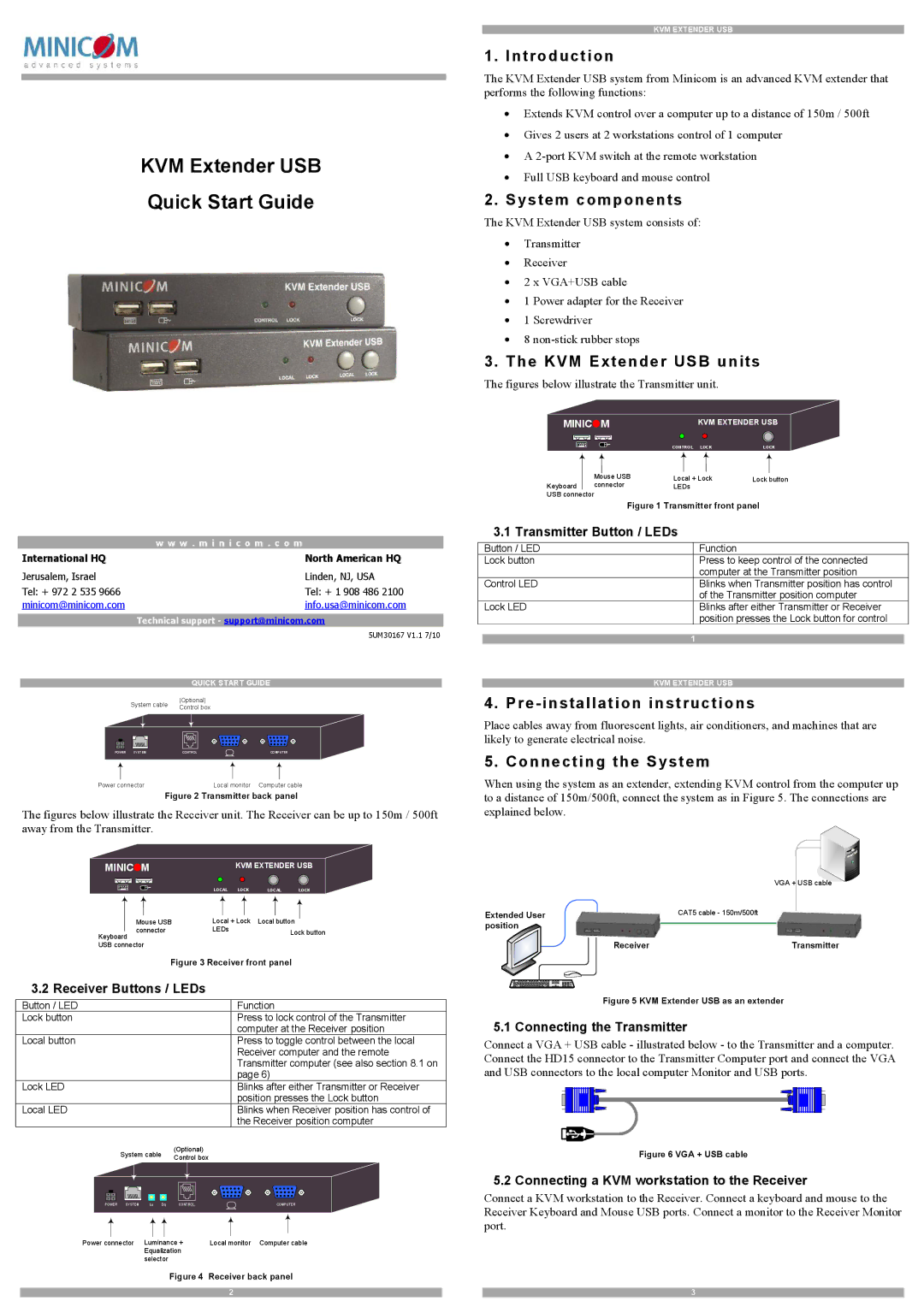KVM Extender USB
Quick Start Guide
| w w w . m i n i c o m . c o m | ||
International HQ |
|
| North American HQ |
Jerusalem, Israel |
|
| Linden, NJ, USA |
Tel: + 972 2 535 9666 |
|
| Tel: + 1 908 486 2100 |
minicom@minicom.com |
|
| info.usa@minicom.com |
Technical support - support@minicom.com | |||
|
|
| 5UM30167 V1.1 7/10 |
|
| QUICK START GUIDE | |
System cable | (Optional) |
| |
Control box |
| ||
|
|
| |
POWER SYSTEM |
| CONTROL | COMPUTER |
Power connector |
| Local monitor | Computer cable |
Figure 2 Transmitter back panel
The figures below illustrate the Receiver unit. The Receiver can be up to 150m / 500ft away from the Transmitter.
MINICOM |
| KVM EXTENDER USB | |||
|
|
| LOCAL LOCK | LOCAL | LOCK |
Mouse USB |
| Local + Lock | Local button |
| |
connector |
| LEDs | Lock button | ||
Keyboard |
|
|
| ||
|
|
|
|
| |
USB connector |
|
|
|
|
|
| Figure 3 Receiver front panel |
| |||
3.2 Receiver Buttons / LEDs |
|
|
| ||
Button / LED |
|
| Function |
| |
Lock button |
|
| Press to lock control of the Transmitter | ||
|
|
| computer at the Receiver position | ||
Local button |
|
| Press to toggle control between the local | ||
|
|
| Receiver computer and the remote | ||
|
|
| Transmitter computer (see also section 8.1 on | ||
|
|
| page 6) |
| |
Lock LED |
|
| Blinks after either Transmitter or Receiver | ||
|
|
| position presses the Lock button | ||
Local LED |
|
| Blinks when Receiver position has control of | ||
|
|
| the Receiver position computer | ||
System cable | (Optional) |
|
|
| |
Control box |
|
|
| ||
|
|
|
|
| |
POWER SYSTEM | Lu Eq CONTROL |
| COMPUTER |
| |
Power connector | Luminance + | Local monitor | Computer cable | ||
| Equalization |
|
|
| |
| selector |
|
|
|
|
Figure 4 Receiver back panel
2
KVM EXTENDER USB
1. Introduction
The KVM Extender USB system from Minicom is an advanced KVM extender that performs the following functions:
∙Extends KVM control over a computer up to a distance of 150m / 500ft
∙Gives 2 users at 2 workstations control of 1 computer
∙A
∙Full USB keyboard and mouse control
2. System components
The KVM Extender USB system consists of:
∙Transmitter
∙Receiver
∙2 x VGA+USB cable
∙1 Power adapter for the Receiver
∙1 Screwdriver
∙8
3. The KVM Extender USB units
The figures below illustrate the Transmitter unit.
MINICOM | KVM EXTENDER USB | |
| CONTROL LOCK | LOCK |
Mouse USB | Local + Lock | Lock button |
Keyboard connector | LEDs |
|
USB connector |
|
|
Figure 1 Transmitter front panel | ||
3.1 Transmitter Button / LEDs |
| |
Button / LED | Function |
|
Lock button | Press to keep control of the connected | |
| computer at the Transmitter position | |
Control LED | Blinks when Transmitter position has control | |
| of the Transmitter position computer | |
Lock LED | Blinks after either Transmitter or Receiver | |
| position presses the Lock button for control | |
| 1 |
|
KVM EXTENDER USB
4. Pre-installation instructions
Place cables away from fluorescent lights, air conditioners, and machines that are likely to generate electrical noise.
5. Connecting the System
When using the system as an extender, extending KVM control from the computer up to a distance of 150m/500ft, connect the system as in Figure 5. The connections are explained below.
| VGA + USB cable |
Extended User | CAT5 cable - 150m/500ft |
position |
|
Receiver | Transmitter |
Figure 5 KVM Extender USB as an extender
5.1 Connecting the Transmitter
Connect a VGA + USB cable - illustrated below - to the Transmitter and a computer. Connect the HD15 connector to the Transmitter Computer port and connect the VGA and USB connectors to the local computer Monitor and USB ports.
Figure 6 VGA + USB cable
5.2 Connecting a KVM workstation to the Receiver
Connect a KVM workstation to the Receiver. Connect a keyboard and mouse to the Receiver Keyboard and Mouse USB ports. Connect a monitor to the Receiver Monitor port.
3