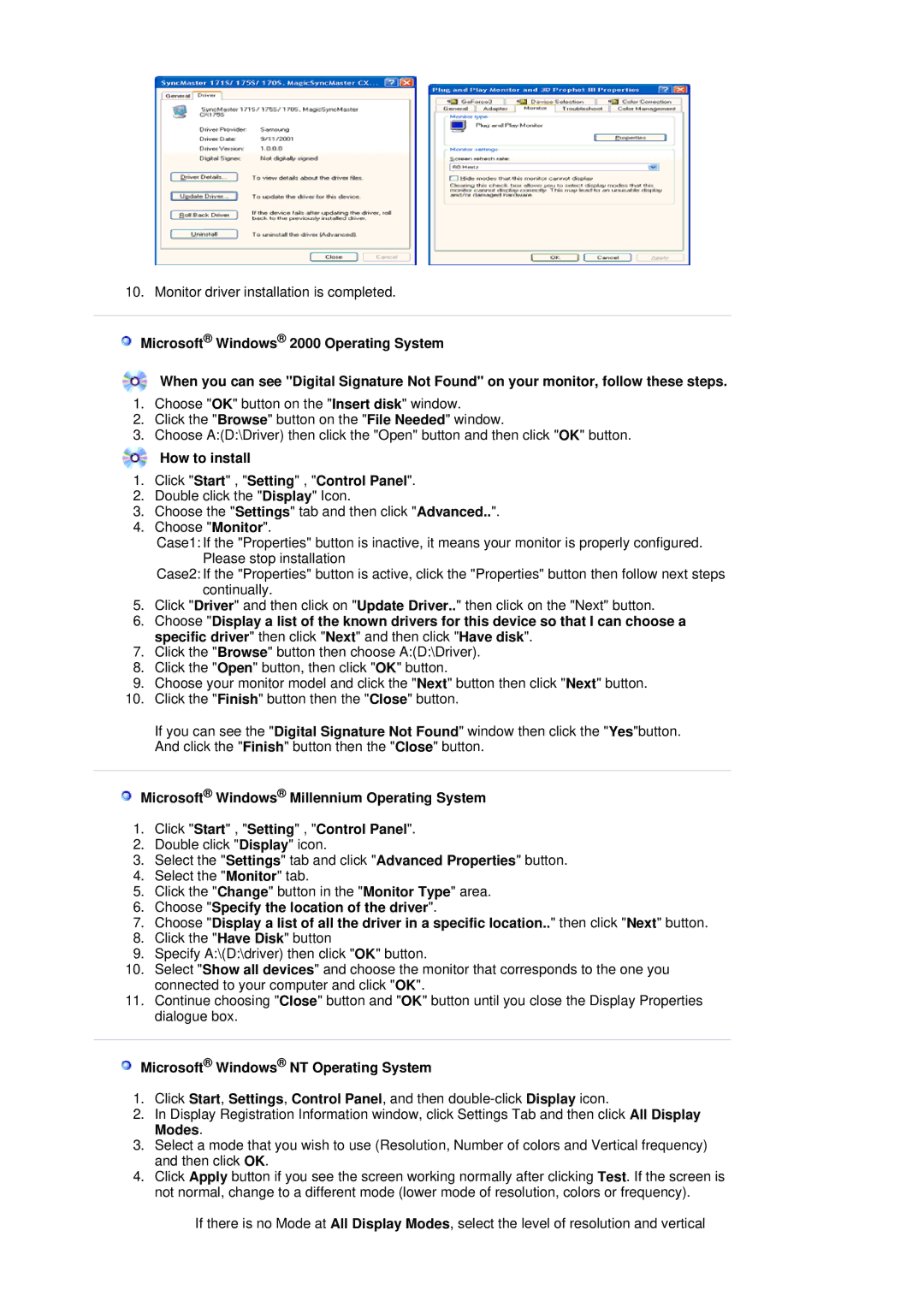RL17ASQS/EDC, RL19PSUSV/XSJ, RL19PSQSQ/VNT, RL19PSUSQ/ILC, RL19PSUSQ/EDC specifications
The Samsung RL19PSQSQ/VNT is a sophisticated refrigerator that combines modern design with cutting-edge technology to meet the needs of contemporary kitchens. This model is part of Samsung's renowned range of appliances, known for their reliability and innovative features.One of the standout characteristics of the RL19PSQSQ/VNT is its spacious interior. With a total net capacity of approximately 192 liters, this refrigerator is engineered to maximize storage space while maintaining an organized layout. The adjustable shelves and door bins make it easy to accommodate items of varying sizes, from large bottles to small jars.
The refrigerator employs a No Frost technology, which eliminates the need for manual defrosting by preventing the build-up of frost and ice. This feature not only saves users time and effort but also ensures that food stays fresh for longer by maintaining optimal humidity levels. Additionally, the Multi Air Flow system guarantees even cooling throughout the appliance, further enhancing food preservation.
Energy efficiency is another crucial aspect of the RL19PSQSQ/VNT. It is designed to consume less energy compared to traditional models, helping users to reduce their electricity bills while minimizing their environmental impact. The refrigerator is rated with a high Energy Efficiency Class, showcasing Samsung's commitment to sustainability.
Temperature control is precise and user-friendly, thanks to the digital display panel located on the exterior. Users can easily monitor and adjust the settings without opening the door, promoting energy savings and convenience. The fridge's interior also features LED lighting, providing bright, clear illumination that makes it easy to locate items inside.
Furthermore, the RL19PSQSQ/VNT is designed with user comfort in mind. The reversible doors enable flexible installation options, making it suitable for various kitchen layouts. The appliance's sleek stainless-steel finish not only contributes to its modern aesthetic but also ensures durability and easy maintenance.
In conclusion, the Samsung RL19PSQSQ/VNT is a feature-rich refrigerator that excels in performance, energy efficiency, and user convenience. Its advanced technologies and practical design make it an excellent choice for anyone looking to upgrade their kitchen appliances with a reliable and stylish option. Whether you're storing groceries or planning meals, this refrigerator offers the functionality and reliability that users expect from a leading brand like Samsung.