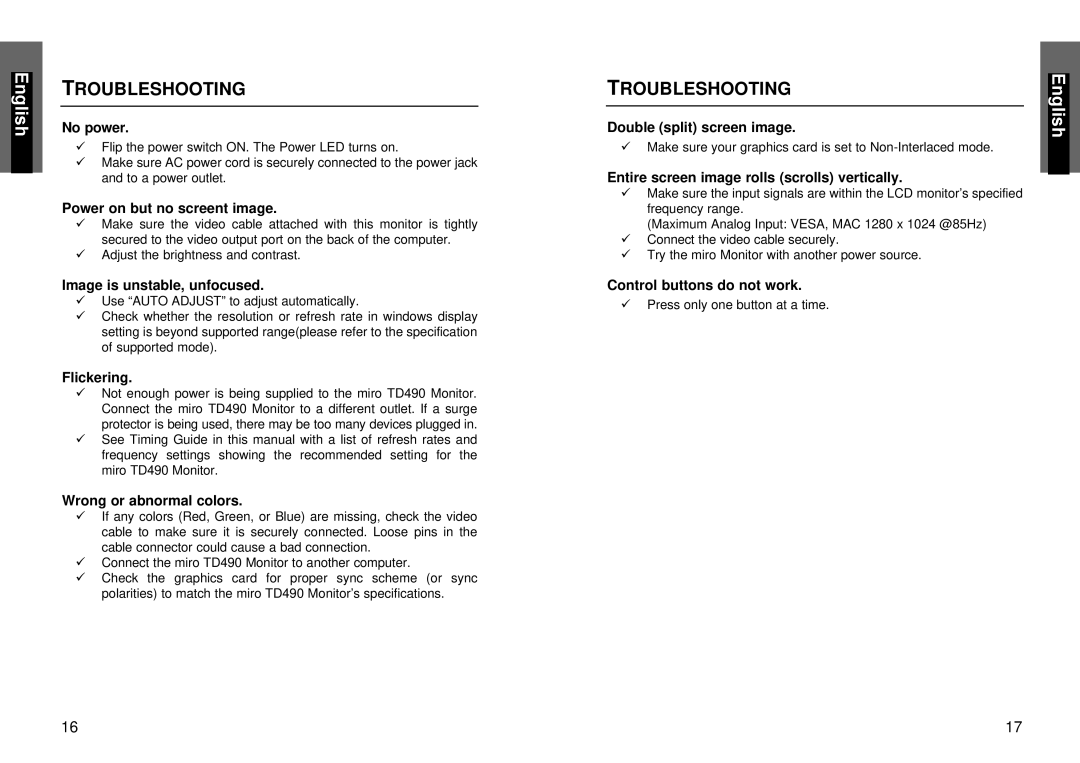TROUBLESHOOTING
No power.
üFlip the power switch ON. The Power LED turns on.
üMake sure AC power cord is securely connected to the power jack and to a power outlet.
Power on but no screent image.
üMake sure the video cable attached with this monitor is tightly secured to the video output port on the back of the computer.
üAdjust the brightness and contrast.
Image is unstable, unfocused.
üUse “AUTO ADJUST” to adjust automatically.
üCheck whether the resolution or refresh rate in windows display setting is beyond supported range(please refer to the specification of supported mode).
Flickering.
üNot enough power is being supplied to the miro TD490 Monitor. Connect the miro TD490 Monitor to a different outlet. If a surge protector is being used, there may be too many devices plugged in.
üSee Timing Guide in this manual with a list of refresh rates and frequency settings showing the recommended setting for the miro TD490 Monitor.
Wrong or abnormal colors.
üIf any colors (Red, Green, or Blue) are missing, check the video cable to make sure it is securely connected. Loose pins in the cable connector could cause a bad connection.
üConnect the miro TD490 Monitor to another computer.
üCheck the graphics card for proper sync scheme (or sync polarities) to match the miro TD490 Monitor’s specifications.
TROUBLESHOOTING
Double (split) screen image.
üMake sure your graphics card is set to
Entire screen image rolls (scrolls) vertically.
üMake sure the input signals are within the LCD monitor’s specified frequency range.
(Maximum Analog Input: VESA, MAC 1280 x 1024 @85Hz)
üConnect the video cable securely.
üTry the miro Monitor with another power source.
Control buttons do not work.
üPress only one button at a time.
16 | 17 |