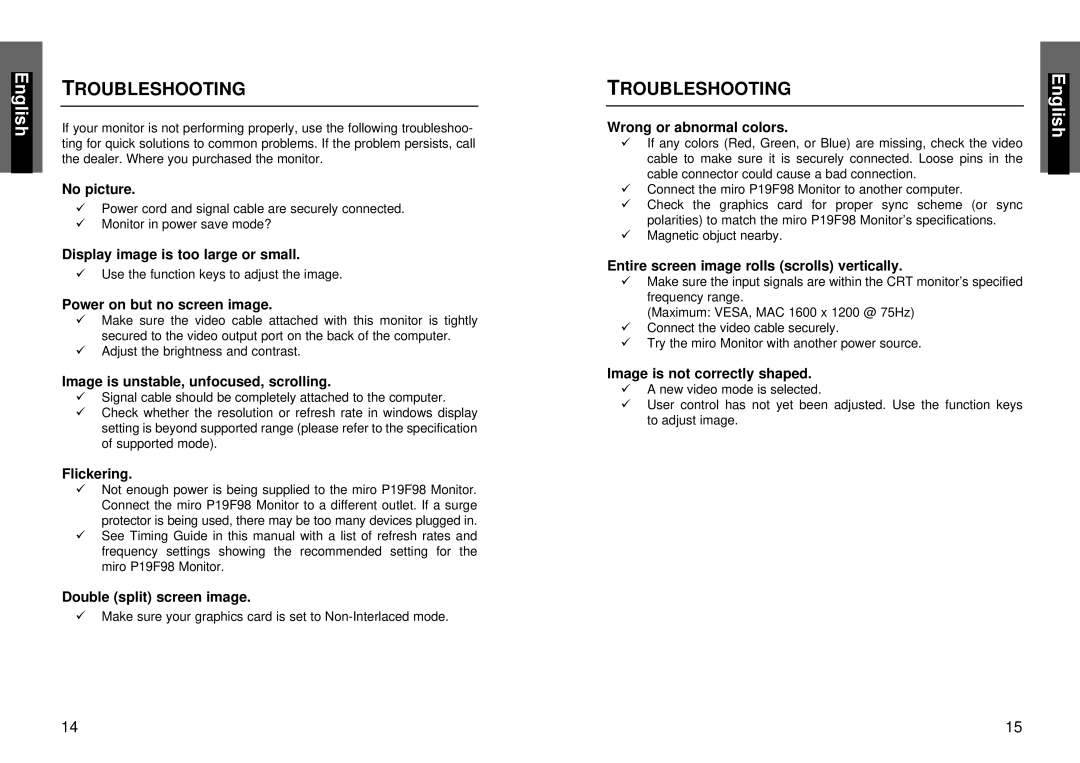TROUBLESHOOTING
If your monitor is not performing properly, use the following troubleshoo- ting for quick solutions to common problems. If the problem persists, call the dealer. Where you purchased the monitor.
No picture.
üPower cord and signal cable are securely connected.
üMonitor in power save mode?
Display image is too large or small.
üUse the function keys to adjust the image.
Power on but no screen image.
üMake sure the video cable attached with this monitor is tightly secured to the video output port on the back of the computer.
üAdjust the brightness and contrast.
Image is unstable, unfocused, scrolling.
üSignal cable should be completely attached to the computer.
üCheck whether the resolution or refresh rate in windows display setting is beyond supported range (please refer to the specification of supported mode).
Flickering.
üNot enough power is being supplied to the miro P19F98 Monitor. Connect the miro P19F98 Monitor to a different outlet. If a surge protector is being used, there may be too many devices plugged in.
üSee Timing Guide in this manual with a list of refresh rates and frequency settings showing the recommended setting for the miro P19F98 Monitor.
Double (split) screen image.
üMake sure your graphics card is set to
TROUBLESHOOTING
Wrong or abnormal colors.
üIf any colors (Red, Green, or Blue) are missing, check the video cable to make sure it is securely connected. Loose pins in the cable connector could cause a bad connection.
üConnect the miro P19F98 Monitor to another computer.
üCheck the graphics card for proper sync scheme (or sync polarities) to match the miro P19F98 Monitor’s specifications.
üMagnetic objuct nearby.
Entire screen image rolls (scrolls) vertically.
üMake sure the input signals are within the CRT monitor’s specified frequency range.
(Maximum: VESA, MAC 1600 x 1200 @ 75Hz)
üConnect the video cable securely.
üTry the miro Monitor with another power source.
Image is not correctly shaped.
üA new video mode is selected.
üUser control has not yet been adjusted. Use the function keys to adjust image.
14 | 15 |