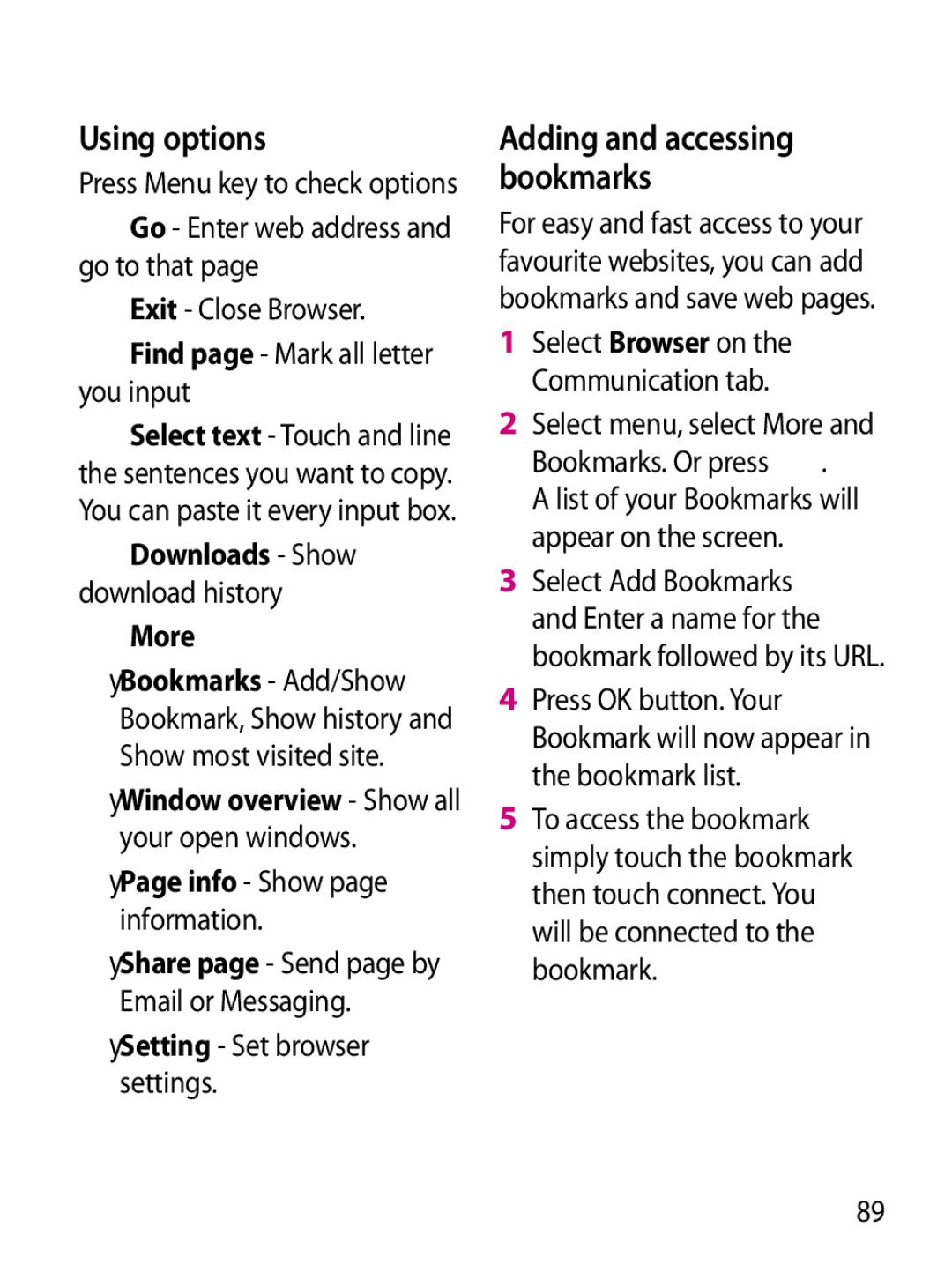GW620 User Guide
Disposal of your old appliance
Contents
LG GW620 User Guide
Watching your saved videos
Adding and accessing
Adding an event to your
103
Stereo earphone connector Power /Lock key
Getting to know your phone
Earpiece Sensor window Back key
Menu key
Volume keys
SD Card Cap Music Key
Go to Music directly
Camera key
Open view
Battery cover
Flash light
Installing the SIM and battery
Install the SIM card
Install the battery
Charging your phone
Installing a memory card
Memory card
Select settings
Formatting the memory card
Transferring your contacts
Touch and press Menu key Choose Import contacts
Your home screen
Touch screen tips
Unlocking the screen
Annunciator
Touch screen
Flicking left & Right Flicking up & Down
Opening Applications
Proximity sensor
To open any Application, simply touch its icon
Proximity calibration
Set default Home setting
Set Home theme
Home screen, long touch the icon and draw it to
LG Home
Quick keys
Getting back to your previous application
Android Home
Touch , then you can see the whole menu LG GW620 User Guide
Communication
Touch to access Browser Touch to open your contacts
Icon Description
Multimedia
Touch to access the Alarm menu directly
Utilities
Google
Touch to Install a Java game and application
Downloads
Viewing the status bar
Status bar Icon Description
Icon Description
Calls
Making a call
Calling your contacts
Answering and rejecting a call
Bluetooth Call audio transfer to bluetooth
In-call options
Swap calls To change between the calls
Ues Add call Choose to add another person to the call
Making a second call
Adjusting call volume
Turning on Dtmf
Using call forwarding
Using call barring
Touch Call forwarding
Touch Call barring
Additional call setting
Network operators
Searching for a contact
Contacts
Adding a new contact
Favorite Contacts
Creating a group
Touch Done to save the contact
Touch Done to save the group
Other contact options
Messaging
Messaging
Sending a message
Show key mode
Entering text
To enter a space touch
To input a special letter, Touch
Abc manual
T9 predictive
Qwerty Keypad
You can pop up symbol pop up
You can pop up LG IME setting
You can input symbol on the key pad
Setting up your email
When you input a letter with accent
For example
To input ä, press and hold a key
Retrieving your email
Sending an email using your new account
Touch Send to send your email
Changing your email settings
Email address Your email address
Truncate messages at
Number of email to display
Using smiley
Incoming settings Server information for POP4/IMAP4 server
Liven up your messages using smiley
Threaded box
Creation mode
Changing your MMS settings
Set Priority Choose the priority level of your MMS
Changing your other settings
Scroll to Message settings on the Settings tab then
Home
Profile
Friends
Message
Moxier Mail
Moxier Mail
Moxier Tasks
Moxier Contacts
Moxier Calendar
Moxier Sync
Sync now
Report logs
Legal notice
Rogers
Page
Getting to know the viewfinder
Camera
Open the slide to use the Outer Camera
Once you’ve taken the photo
Taking a quick photo
Use Touch to use the image as wallpaper
Using the flash
Adjusting the exposure
You can also zoom in or zoom out. Touch and adjust the zoom
On The camera will always flash
Taking a continuous shot
To store fewer photos in your memory
Focus Choose between Auto and Manual
Changing the image size
You can access your saved
Choosing a colour effect
Viewing your saved photos
Select Colour effect from the Preview menu
Video camera
Start recording
After shooting a video
Shooting a quick video
Play Touch to play the video
Touch to view the saved videos and pictures gallery
Changing the video image size
Select a pixel value from the four options
Touch the colour tone you want to use
Choosing a colour tone
Viewfinder, touch Your gallery will appear on the screen
Setting a photo as wallpaper
Adjusting the volume when viewing a video
Your photos and videos
Viewing your photos and videos
Rotating your photo
Adding text to a photo
Text Adding text on a picture
Resize Resize your phote
Tuning your photo
Adjust your photo sharpness Denoise LG GW620 User Guide
Cropping a photo
To undo an effect simply touch
Using drawpad
Adding Frame
Adding clipart
Adding stamp
Adding a subtitle
Trimming the length of the video
Selecting Transition style
Grabbing a Frame
Adding edit effect
Adding a dubbling to your video
Multimedia
Timeline view
Video
Videos
Using an image
My images options menu
Sending a photo
Sending a video
Setting a ringtone
Checking your photo
Media Player
Select Media Player on the Multimedia tab
Storyboard
Video editor
Save- Save the video file you made
Touch to toggle to view mode
Music Movie
Go back to the Video editorv screen
Touch to save the video file you made LG GW620 User Guide
Playing a game
Auto cut
Touch to save the file
To transfer file using UMS
Music
Creating a playlist
Playing a song
Touch Add songs
Deleting a playlist
Using the radio
Searching for stations
Resetting channels
Listening to the radio
To tune automatically
Select FM radio Press Menu key
Market
Google Maps
Gmail
Quickoffice
Google Talk
Doc/txt Search
Organiser
Adding an event to your calendar
Select Calendar
Press Menu key and touch New event
Select Alarm Clock
Setting your alarm
You can delete all alarms by
Voice recorder
Touch Voice recorder
Touch Record Touch to begin recording
Touch Use as to set as phone ringtone or Message ringtone
Using your calculator
Select Calculator on the Utilities tab
Accessing the web
Using web tool bar
Web
Browser
Using options
Setting Set browser settings
Exit Close Browser
Find page Mark all letter you input
Changing web browser settings
Using your phone as a modem
Settings
Wireless Controls
Call settings
Sound & display
Visible passwords
Data synchronization
Security & location
SIM card lock
Applications
Date & time
Locale & text
About phone
How to set up Wi-Fi
Wi-Fi
Wi-Fi network profile support
How to save the Wi-Fi profile
How to obtain MAC- address
Network name Ssid ID
Software Update
Software Update
DivX Mobile
Accessories
Battery Stereo
Charger
Headset
Before You Start Safety Instructions
Important Information
Safety Information
Store the battery in a place out of reach of children
Do not use a hand-held phone while driving
Do not disassemble the phone
Memory card information and care
Do not write forcefully on the memo area
Do not allow the memory card to get wet
Do not disassemble or modify the memory card 102
FCC RF Exposure Information
Read this information before operating the phone
Body-worn Operation
Vehicle Mounted External Antenna optional, if available
FCC Part 15 Class B Compliance
103
Battery Disposal
Avoid damage to your hearing
Do not disassemble Do not short-circuit
Do not incinerate
TIA Safety Information Exposure to Radio Frequency Signal
105
Antenna Care
Phone Operation
Driving
For your phone to operate most efficiently
Electronic Devices
Pacemakers
Hearing Aids
Should not carry the phone in a breast pocket
Other Medical Devices
Posted Facilities
Health Care Facilities
Vehicles
For Vehicles Equipped with an Air Bag
Potentially Explosive Atmosphere
109
Battery Information and Care
General Notice
Explosion, Shock, and Fire Hazards
111
Do not paint your phone
FDA Consumer Update
113
Safety Guidelines
What kinds of phones are the subject of this update?
115
What are the results of the research done already?
117
EMF issues. The FDA and the Cellular Telecommunications
119
Safety Guidelines
What about children using wireless phones?
121
Safety Guidelines
Driver Safety Tips
123
Taking your attention off the road
125
SAR
127
FCC ID BEJGW620, IC ID 2703C-GR500
Trouble Shooting
Possible Corrective
Measures
129
On/Off key pressed