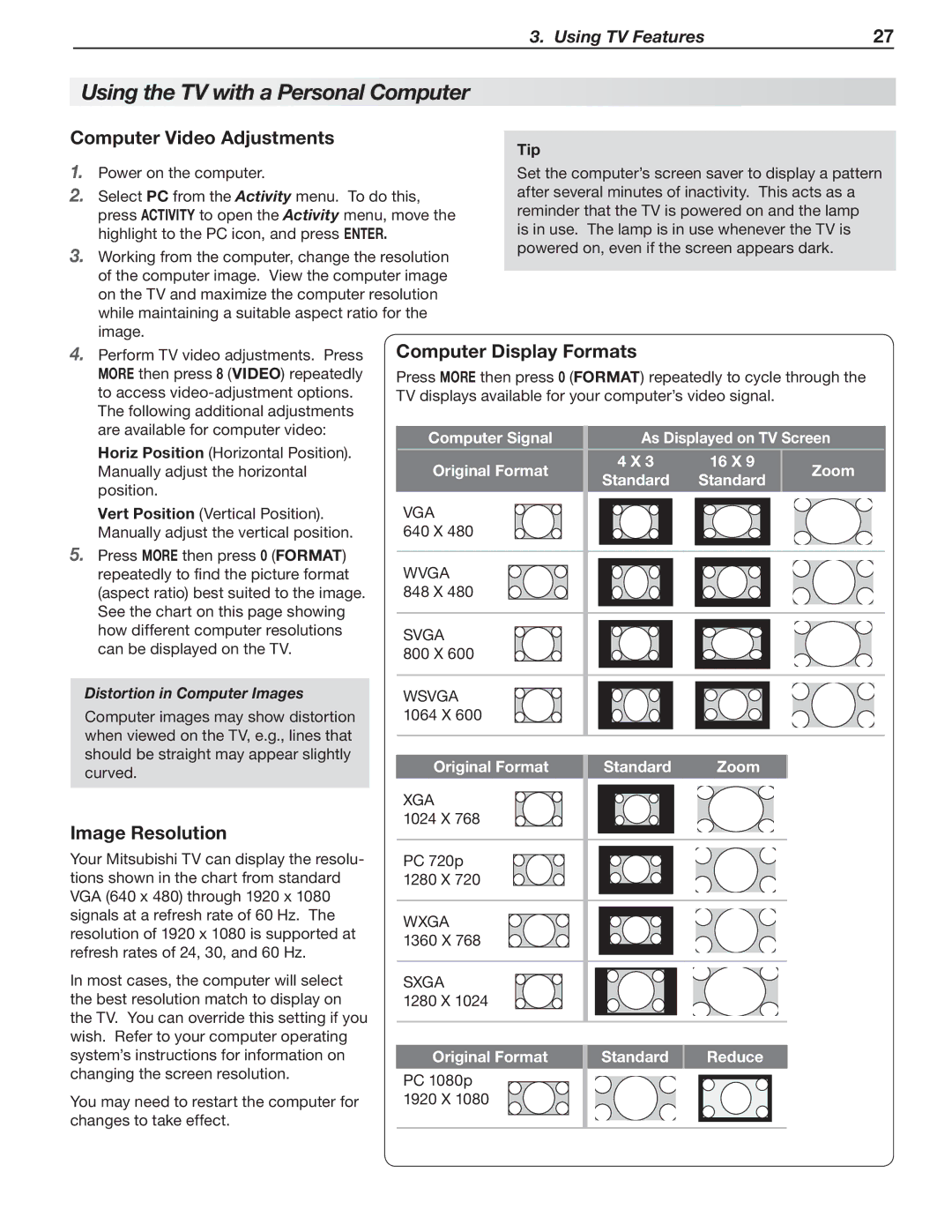837 SERIES, 737 SERIES specifications
Mitsubishi Electronics has established itself as a key player in the world of automation and control with its innovative series of programmable logic controllers (PLCs), notably the 737 Series and 837 Series. These PLCs are designed to meet the rigorous demands of modern industrial automation, providing a blend of versatility, efficiency, and advanced technology.The Mitsubishi 737 Series PLC is renowned for its compact design and high processing power. A significant feature of this series is its modular architecture, allowing users to expand and customize their systems according to specific application needs. The 737 Series is equipped with advanced I/O options, offering diverse configurations that support both digital and analog inputs and outputs. This multiplicity equips operators with remarkable flexibility for various automation processes, from simple machine control to complex manufacturing systems.
On the other hand, the 837 Series separates itself through an extensive range of built-in functionalities and connectivity options. One critical feature of the 837 Series is its high-speed processing capabilities. The controller effectively executes ladder programming and structured text, allowing engineers to develop complex control algorithms seamlessly. Additionally, the 837 Series supports Ethernet and other communication protocols, enabling easy integration in networked environments. This connectivity enhances real-time data sharing and remote monitoring, ensuring improved operational efficiency.
Both series utilize Mitsubishi Electronics' proprietary technologies, such as the MELSEC system, which promotes high reliability and ease of use. The user-friendly programming environment supports both graphical and textual programming, accommodating developers with varying skill levels. Moreover, Mitsubishi’s Cyber Security features ensure that the systems remain secure against potential threats in an increasingly connected industrial landscape.
In terms of energy efficiency and sustainability, both the 737 and 837 Series PLCs incorporate advanced power management capabilities, reducing energy consumption while maintaining optimal performance. Their robust build quality also ensures longevity in harsh industrial conditions, securing investments and enhancing overall operational reliability.
In conclusion, the Mitsubishi 737 Series and 837 Series PLCs represent the forefront of automation technology, providing essential features, cutting-edge processing power, and unmatched flexibility. Their integration into industrial applications continues to propel efficiency and innovation across various sectors, solidifying Mitsubishi Electronics’ reputation as a leader in automation solutions.