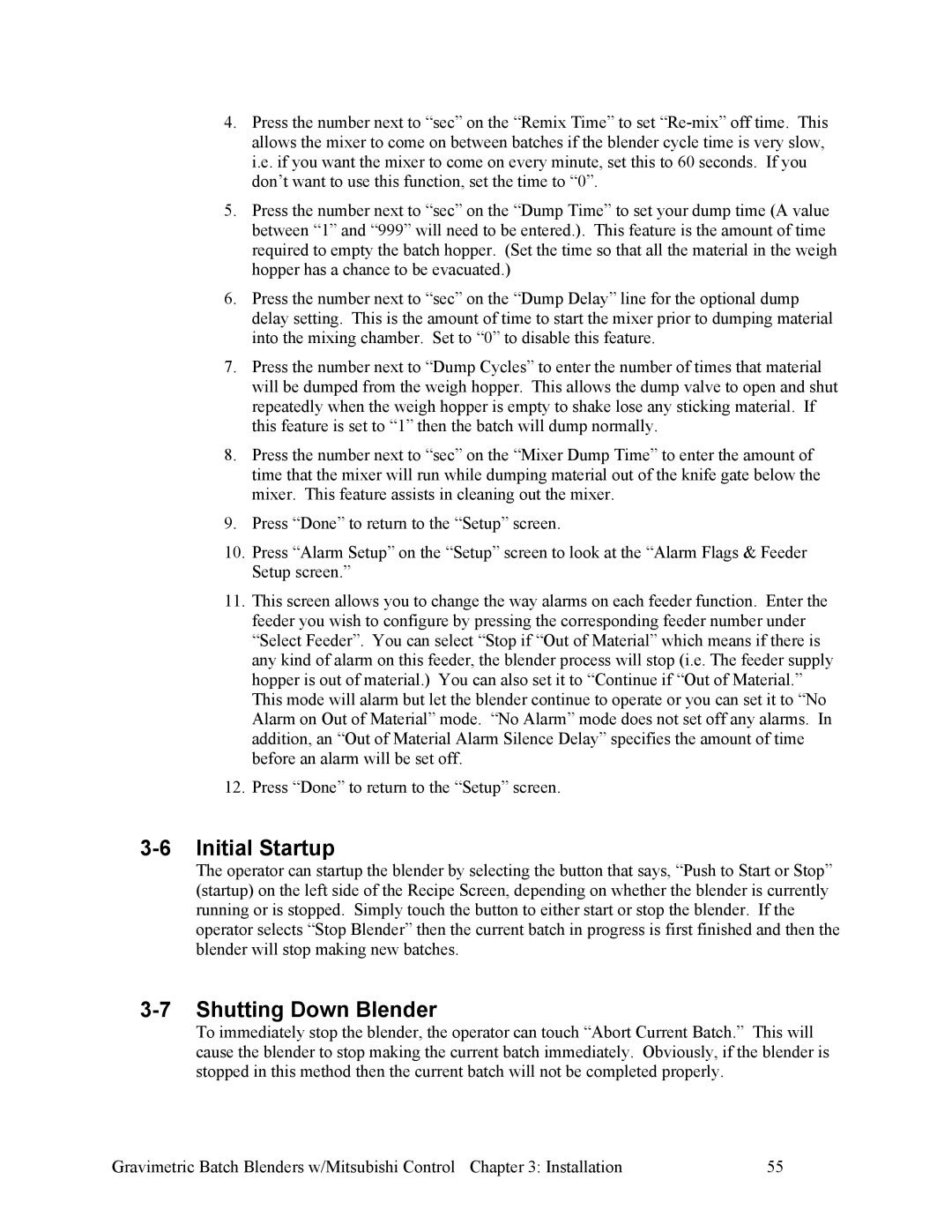A0567659 specifications
Mitsubishi Electronics A0567659 is an advanced display module that embodies the cutting-edge technology and innovation that Mitsubishi is renowned for. Designed primarily for industrial applications, this display module stands out due to its robust performance and exceptional image quality, making it an ideal choice for various sectors including automation, transportation, and manufacturing.One of the main features of the A0567659 is its high-resolution display capability. With a resolution that provides clear and detailed visuals, users can expect enhanced readability and precision in their data visualization tasks. This is particularly important in industrial environments where the accuracy of information can significantly impact operational efficiency.
The display utilizes advanced LCD technology, ensuring vibrant colors and high contrast ratios that make the content easily viewable under different lighting conditions. The screen's brightness is adjustable, allowing users to customize their visual experience according to the specific needs of their workplace. The durability of the A0567659 is another highlight, as it is built to withstand harsh conditions including extreme temperatures and exposure to dust and moisture. This ruggedness is essential for maintaining long-term performance in demanding environments.
In terms of connectivity, the A0567659 is equipped with multiple interfaces, making it versatile for integration with various systems. Whether it’s connecting to a PLC, computer, or other control devices, users can benefit from seamless communication across their technological ecosystem. This feature underlines Mitsubishi's focus on facilitating smooth integration within existing infrastructures.
Another significant characteristic is its energy efficiency. The A0567659 is designed to consume less power while delivering high performance, aligning with the growing trend of sustainable technology solutions. This aspect not only helps in reducing operational costs but also makes it an environmentally friendly choice for businesses looking to minimize their carbon footprint.
Furthermore, Mitsubishi Electronics places a strong emphasis on user-friendliness. The display module is designed with an intuitive interface that simplifies the operation for users at all skill levels. This ease of use, combined with thorough documentation and support, ensures that users can harness the full potential of the A0567659 without extensive training or technical expertise.
In conclusion, the Mitsubishi Electronics A0567659 is a powerful display module characterized by its high-resolution display, durability, versatile connectivity, and energy efficiency. It represents a robust solution for industries that demand reliable and high-quality visual communication tools.