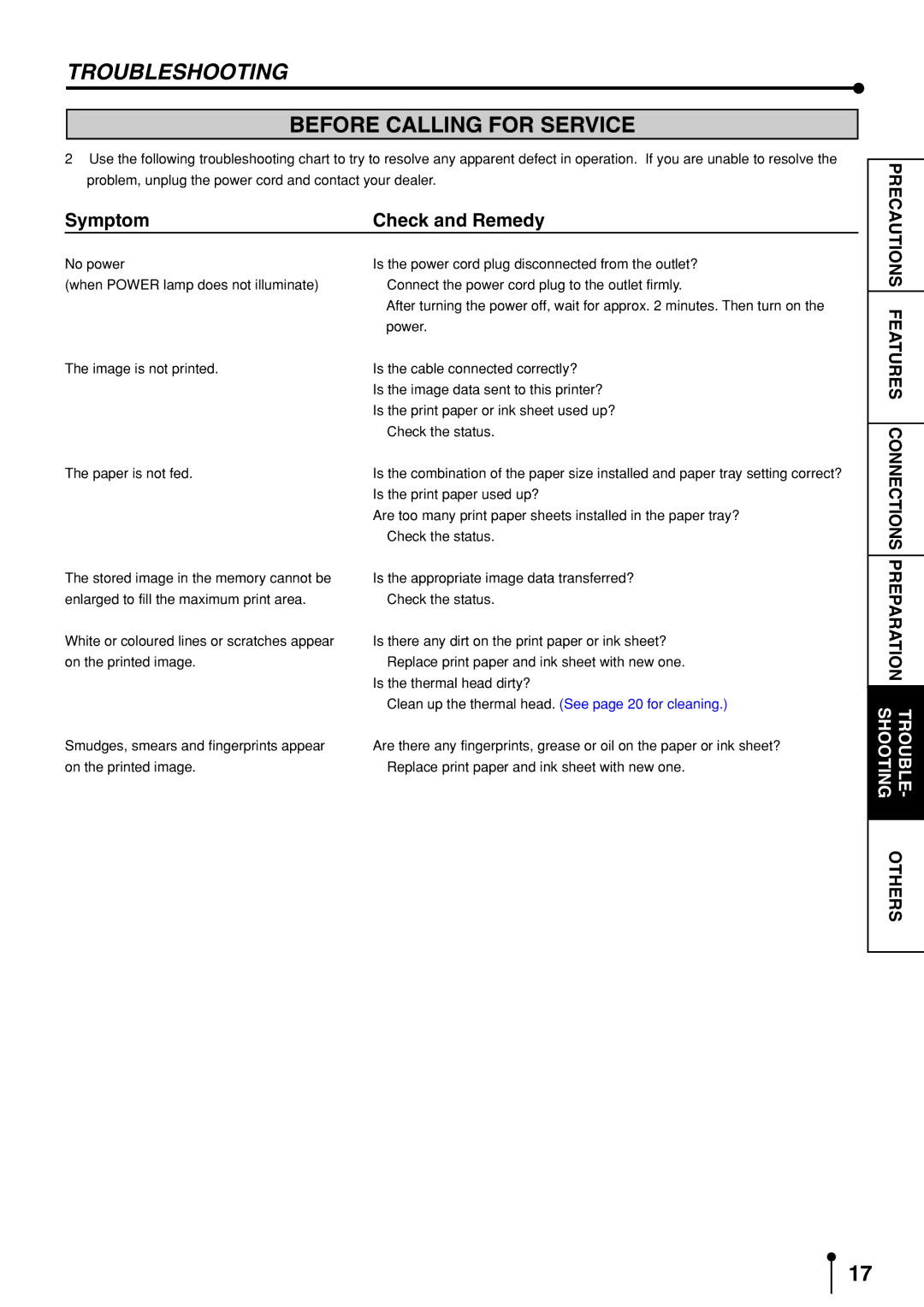TROUBLESHOOTING
BEFORE CALLING FOR SERVICE
2Use the following troubleshooting chart to try to resolve any apparent defect in operation. If you are unable to resolve the problem, unplug the power cord and contact your dealer.
Symptom | Check and Remedy |
No power | Is the power cord plug disconnected from the outlet? |
(when POWER lamp does not illuminate) | →Connect the power cord plug to the outlet firmly. |
| After turning the power off, wait for approx. 2 minutes. Then turn on the |
| power. |
The image is not printed. | Is the cable connected correctly? |
| Is the image data sent to this printer? |
| Is the print paper or ink sheet used up? |
| →Check the status. |
The paper is not fed. | Is the combination of the paper size installed and paper tray setting correct? |
| Is the print paper used up? |
| Are too many print paper sheets installed in the paper tray? |
| →Check the status. |
The stored image in the memory cannot be | Is the appropriate image data transferred? |
enlarged to fill the maximum print area. | →Check the status. |
White or coloured lines or scratches appear | Is there any dirt on the print paper or ink sheet? |
on the printed image. | →Replace print paper and ink sheet with new one. |
| Is the thermal head dirty? |
| →Clean up the thermal head. (See page 20 for cleaning.) |
Smudges, smears and fingerprints appear | Are there any fingerprints, grease or oil on the paper or ink sheet? |
on the printed image. | →Replace print paper and ink sheet with new one. |
PRECAUTIONS | |
FEATURES | |
| |
CONNECTIONS | |
PREPARATION | |
SHOOTING | TROUBLE- |
| |
OTHERS | |
|
|
17