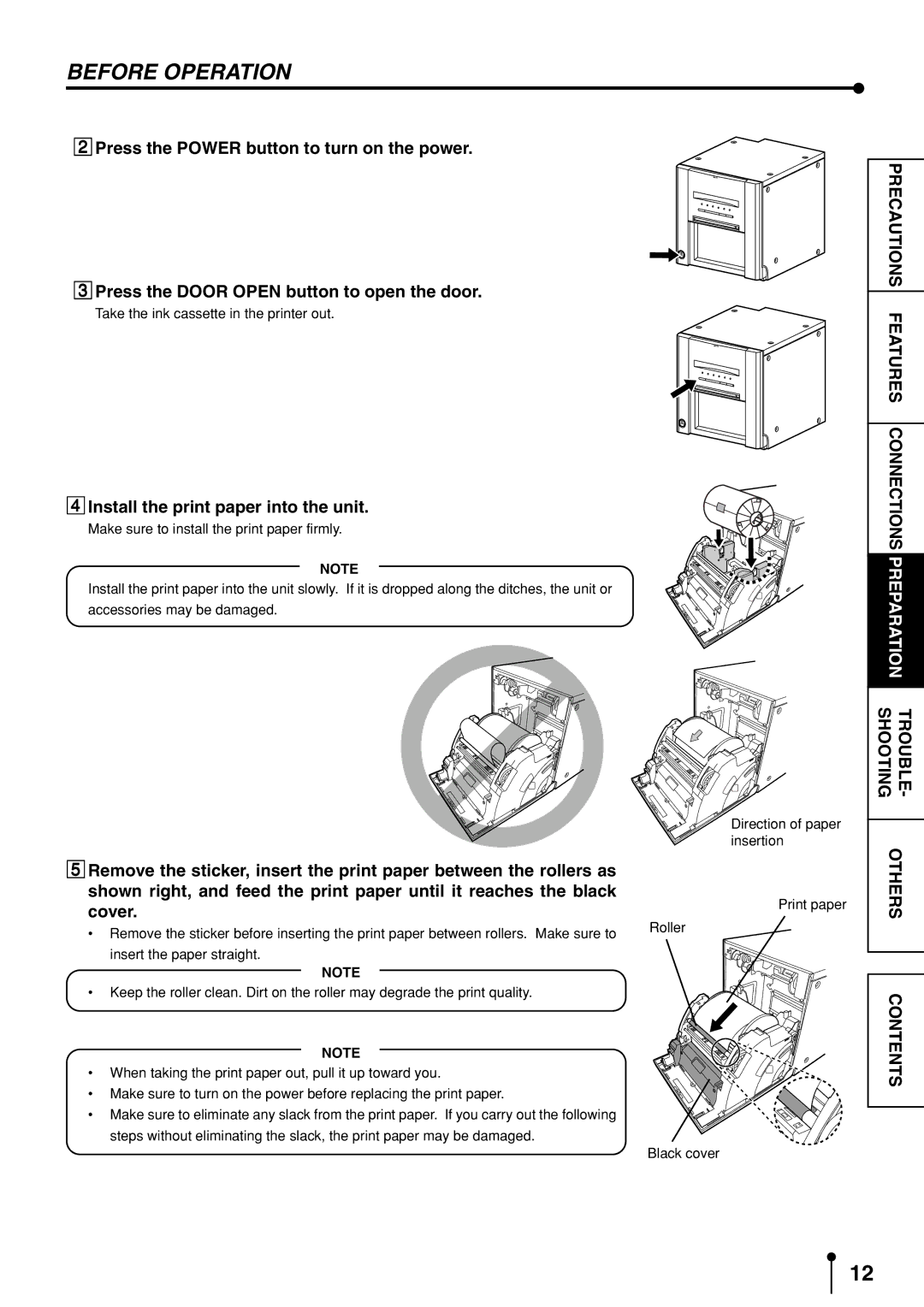BEFORE OPERATION
2Press the POWER button to turn on the power.
3Press the DOOR OPEN button to open the door.
Take the ink cassette in the printer out.
4Install the print paper into the unit.
Make sure to install the print paper firmly.
NOTE
Install the print paper into the unit slowly. If it is dropped along the ditches, the unit or accessories may be damaged.
Direction of paper insertion
PRECAUTIONS | |
FEATURES | |
| |
CONNECTIONS | |
PREPARATION | |
|
|
SHOOTING | TROUBLE- |
5Remove the sticker, insert the print paper between the rollers as shown right, and feed the print paper until it reaches the black cover.
• Remove the sticker before inserting the print paper between rollers. Make sure to
insert the paper straight.
NOTE
•Keep the roller clean. Dirt on the roller may degrade the print quality.
NOTE
•When taking the print paper out, pull it up toward you.
•Make sure to turn on the power before replacing the print paper.
•Make sure to eliminate any slack from the print paper. If you carry out the following steps without eliminating the slack, the print paper may be damaged.
Print paper
Roller
Black cover
OTHERS |
CONTENTS
12