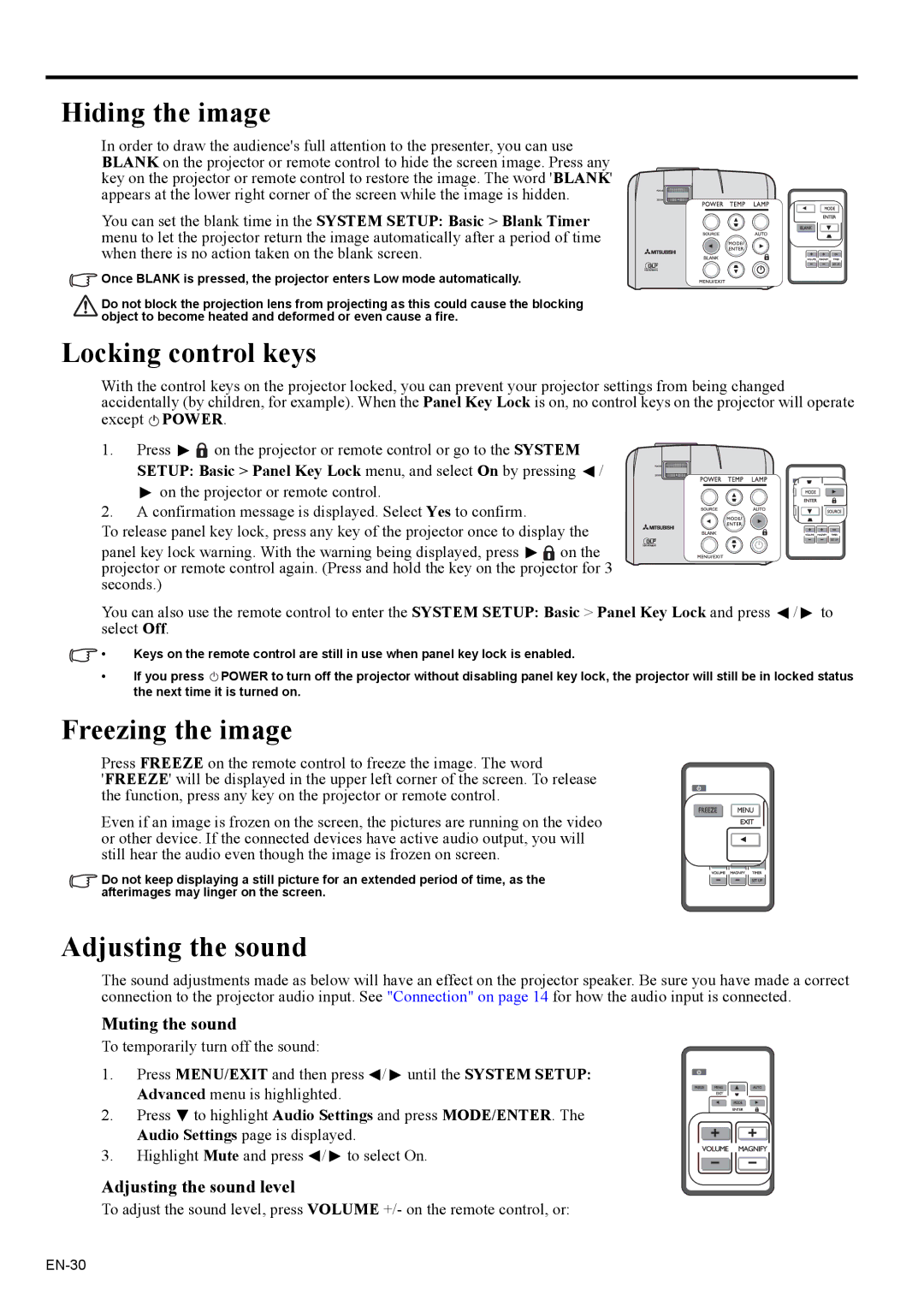EX200U specifications
The Mitsubishi Electronics EX200U and ES200U are innovative and highly efficient solutions designed to meet the demands of modern automation and control systems. Tailored for both industrial and commercial applications, these servo drives enhance performance while ensuring reliability and precision.At the core of the EX200U and ES200U models is advanced motion control technology. These servo drives leverage high-resolution feedback systems to deliver exceptional positioning accuracy, which is critical in applications such as robotics, CNC machinery, and advanced manufacturing processes. The integration of Mitsubishi’s proprietary algorithms allows for real-time processing of motion commands, enabling smoother operations and reducing mechanical stress.
One of the standout features of the EX200U and ES200U is their versatility. These servo drives support a wide range of motor types, including synchronous and asynchronous motors, making them suitable for various operational demands. With scalable performance, users can easily adjust settings to match the specific needs of their applications, whether they require high speed or high torque.
Energy efficiency is another essential characteristic of the EX200U and ES200U. Both models are designed to minimize energy consumption without sacrificing performance. The incorporation of regenerative braking technology allows for energy to be recaptured during deceleration, contributing to lower operational costs and a smaller environmental footprint.
The user-friendly interface of the EX200U and ES200U simplifies configuration and monitoring. With intuitive software tools, engineers can quickly set up, program, and fine-tune the drives. The ability to interface seamlessly with Mitsubishi’s broader automation ecosystem enhances operational cohesion, allowing for standardized control and data analytics across multiple devices.
Safety is also prioritized in the design of the EX200U and ES200U. These servo drives come equipped with integrated safety features, including safe torque off and error handling capabilities that protect both equipment and personnel. Compliance with international safety standards further reinforces their reliability in industrial environments.
In summary, the Mitsubishi Electronics EX200U and ES200U servo drives represent a blend of advanced technology, user-centric design, and energy efficiency. With their impressive features and capabilities, they are well-equipped to handle the demands of contemporary automation, providing users with reliable and precise control for a wide array of applications.