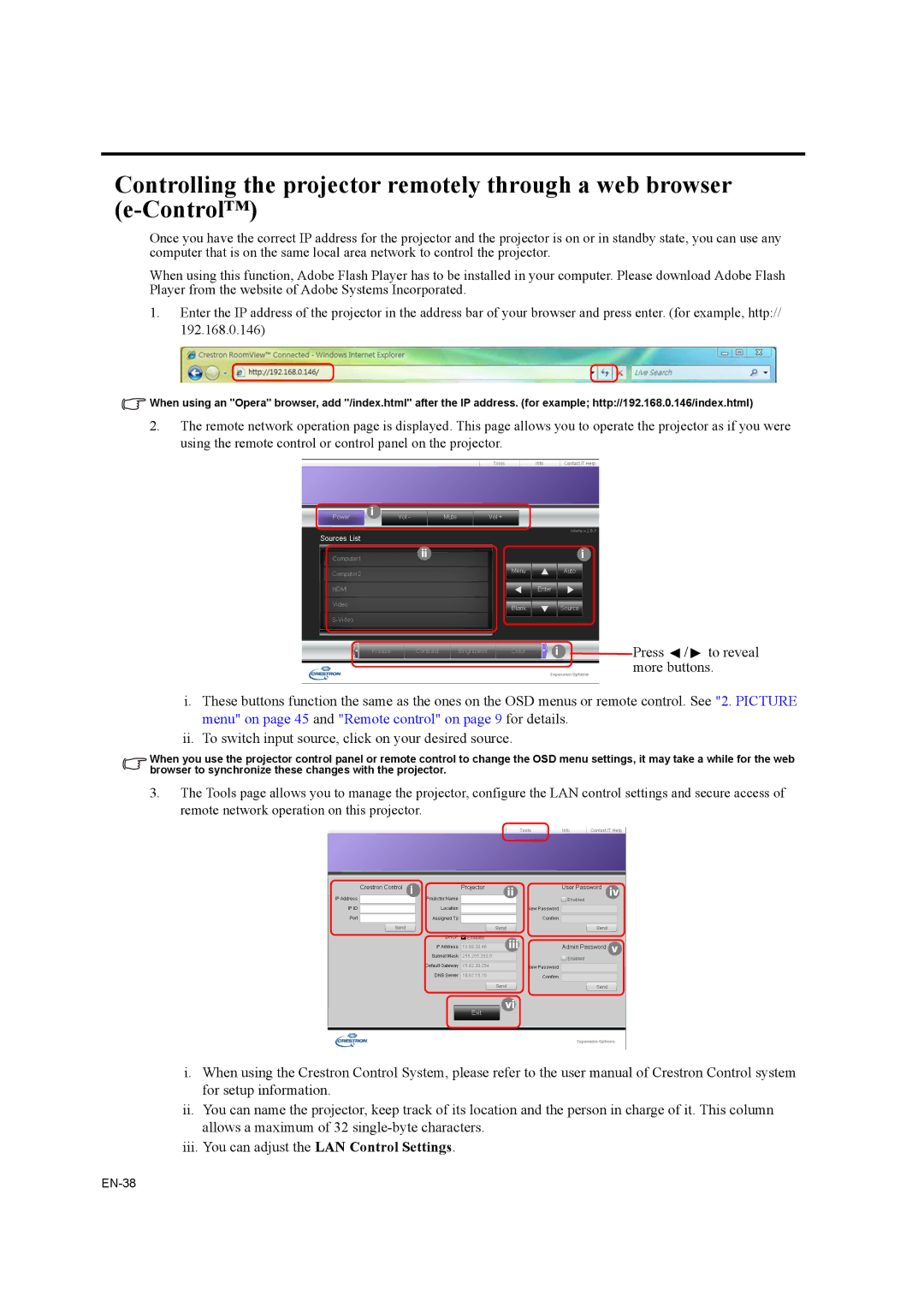Controlling the projector remotely through a web browser
Once you have the correct IP address for the projector and the projector is on or in standby state, you can use any computer that is on the same local area network to control the projector.
When using this function, Adobe Flash Player has to be installed in your computer. Please download Adobe Flash Player from the website of Adobe Systems Incorporated.
1.Enter the IP address of the projector in the address bar of your browser and press enter. (for example, http:// 192.168.0.146)
![]() When using an "Opera" browser, add "/index.html" after the IP address. (for example; http://192.168.0.146/index.html)
When using an "Opera" browser, add "/index.html" after the IP address. (for example; http://192.168.0.146/index.html)
2.The remote network operation page is displayed. This page allows you to operate the projector as if you were using the remote control or control panel on the projector.
i
iii
i | Press / to reveal |
| more buttons. |
i.These buttons function the same as the ones on the OSD menus or remote control. See "2. PICTURE menu" on page 45 and "Remote control" on page 9 for details.
ii. To switch input source, click on your desired source.
When you use the projector control panel or remote control to change the OSD menu settings, it may take a while for the web browser to synchronize these changes with the projector.
3.The Tools page allows you to manage the projector, configure the LAN control settings and secure access of remote network operation on this projector.
iiiv
iiiv
vi
i.When using the Crestron Control System, please refer to the user manual of Crestron Control system for setup information.
ii.You can name the projector, keep track of its location and the person in charge of it. This column allows a maximum of 32
iii.You can adjust the LAN Control Settings.