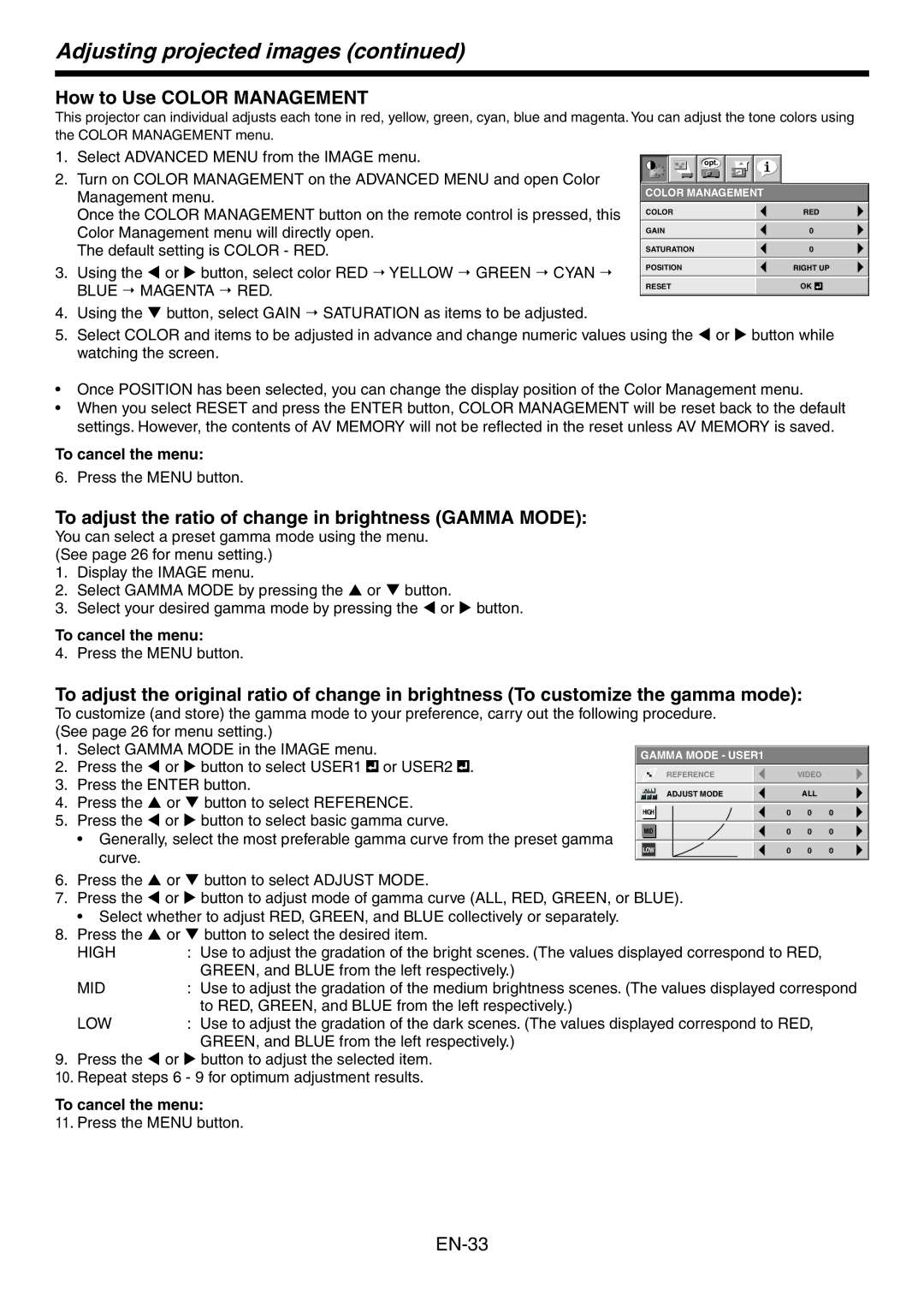HC3800, HC3800 specifications
The Mitsumi Electronic HC3800 is a versatile and innovative device that plays a crucial role in enhancing connectivity and signal transmission in various electronic applications. Designed to meet the demands of modern technology, the HC3800 stands out due to its robust features, cutting-edge technology, and reliable performance.One of the main features of the HC3800 is its high-speed data transmission capabilities. It supports advanced protocols that allow for quick and efficient communication between devices. This is particularly important in applications such as telecommunications, automotive systems, and industrial automation where speed and reliability are paramount. The HC3800 ensures minimal latency, enabling real-time data processing and response.
Another highlight of the HC3800 is its compact and efficient design. With a small footprint, it can easily be integrated into a wide range of devices, from handheld gadgets to larger industrial equipment. This versatility makes it a preferred choice for manufacturers looking to optimize space without compromising on performance.
The HC3800 employs advanced modulation techniques, which enhance signal integrity and reduce interference. This is critical in environments where electromagnetic interference (EMI) can disrupt communications. By utilizing robust error detection and correction algorithms, the HC3800 maintains high levels of data integrity, ensuring that information is transmitted accurately even in challenging conditions.
Moreover, the Mitsumi HC3800 boasts an impressive power efficiency profile. It is engineered to operate effectively at lower power levels, making it suitable for battery-operated devices. This not only extends the longevity of devices using the HC3800 but also complies with green technology initiatives aimed at reducing energy consumption.
The technology within the HC3800 is continually evolving, ensuring compatibility with future advancements. Mitsumi's commitment to research and development means that users can expect regular updates and improvements in performance features. Additionally, the HC3800 provides extensive support for a wide array of interfaces, making it adaptable to various system architectures.
In conclusion, the Mitsumi Electronic HC3800 is a state-of-the-art component that combines high-speed data transmission, compact design, superior signal integrity, and energy efficiency. Its features make it an ideal choice for a multitude of applications across different industries, ensuring that users benefit from enhanced connectivity and reliable performance in their electronic systems. Whether it's for personal or industrial use, the HC3800 continues to meet and exceed market demands while shaping the future of electronic connectivity.