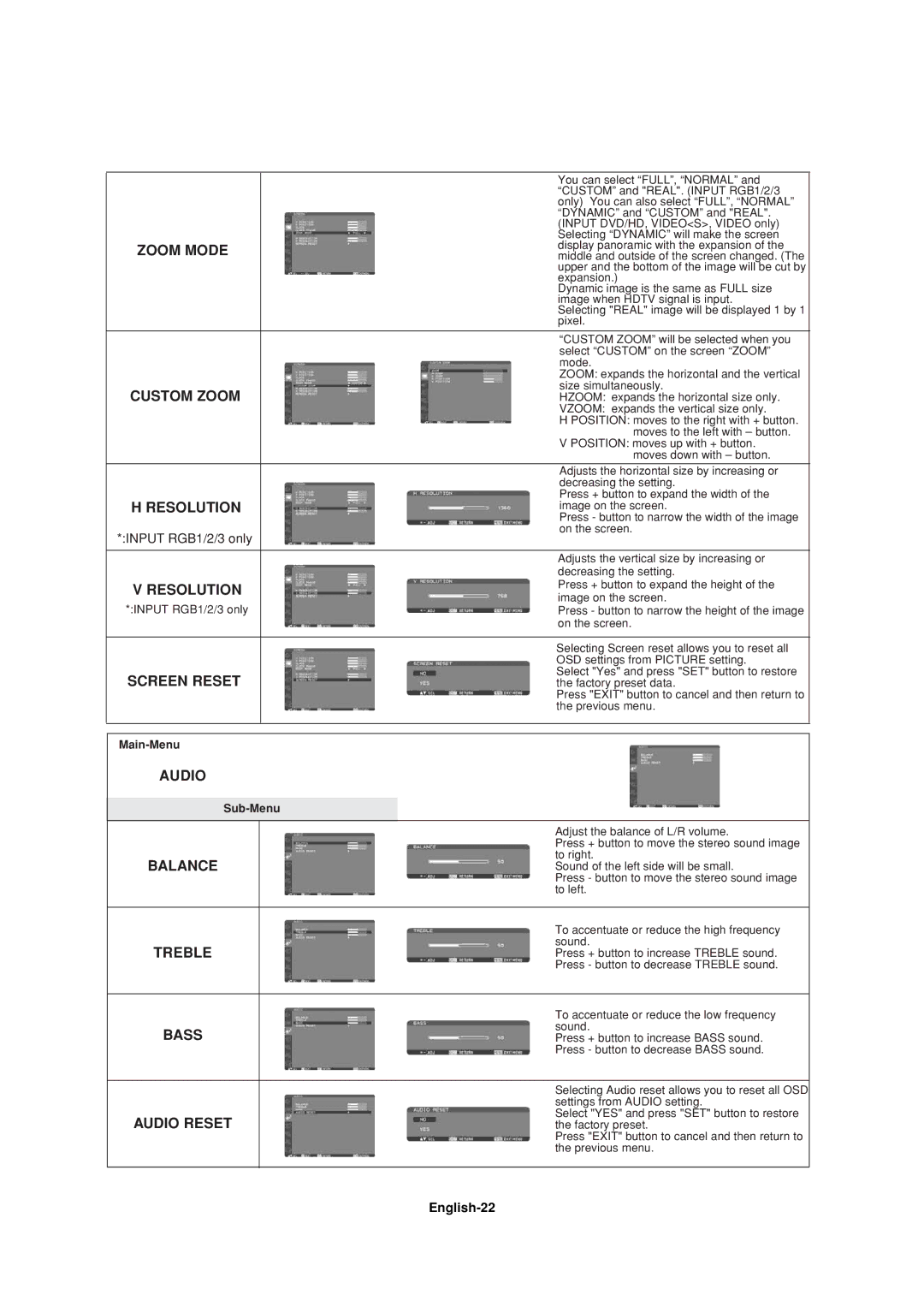|
|
| You can select “FULL”, “NORMAL” and |
|
|
| “CUSTOM” and "REAL". (INPUT RGB1/2/3 |
|
|
| only) You can also select “FULL”, “NORMAL” |
|
|
| “DYNAMIC” and “CUSTOM” and "REAL". |
|
|
| (INPUT DVD/HD, VIDEO<S>, VIDEO only) |
|
|
| Selecting “DYNAMIC” will make the screen |
ZOOM MODE |
| display panoramic with the expansion of the | |
| middle and outside of the screen changed. (The | ||
|
|
| upper and the bottom of the image will be cut by |
|
|
| expansion.) |
|
|
| Dynamic image is the same as FULL size |
|
|
| image when HDTV signal is input. |
|
|
| Selecting "REAL" image will be displayed 1 by 1 |
|
|
| pixel. |
|
|
|
|
|
|
| “CUSTOM ZOOM” will be selected when you |
|
|
| select “CUSTOM” on the screen “ZOOM” |
|
|
| mode. |
|
|
| ZOOM: expands the horizontal and the vertical |
CUSTOM ZOOM |
| size simultaneously. | |
| HZOOM: expands the horizontal size only. | ||
|
|
| VZOOM: expands the vertical size only. |
|
|
| H POSITION: moves to the right with + button. |
|
|
| moves to the left with – button. |
|
|
| V POSITION: moves up with + button. |
|
|
| moves down with – button. |
|
|
| Adjusts the horizontal size by increasing or |
|
|
| decreasing the setting. |
H RESOLUTION |
| Press + button to expand the width of the | |
| image on the screen. | ||
|
|
| Press - button to narrow the width of the image |
*:INPUT RGB1/2/3 only |
| on the screen. | |
|
| ||
|
|
|
|
|
|
| Adjusts the vertical size by increasing or |
|
|
| decreasing the setting. |
V RESOLUTION |
| Press + button to expand the height of the | |
| image on the screen. | ||
*:INPUT RGB1/2/3 only |
| ||
| Press - button to narrow the height of the image | ||
|
|
| on the screen. |
|
|
|
|
|
|
| Selecting Screen reset allows you to reset all |
|
|
| OSD settings from PICTURE setting. |
SCREEN RESET |
| Select "Yes" and press "SET" button to restore | |
| the factory preset data. | ||
|
|
| Press "EXIT" button to cancel and then return to |
|
|
| the previous menu. |
|
|
|
|
|
|
|
|
| |||
AUDIO |
| ||
|
|
| |
| |||
|
|
|
|
|
|
| Adjust the balance of L/R volume. |
|
|
| Press + button to move the stereo sound image |
BALANCE |
|
| to right. |
| Sound of the left side will be small. | ||
|
|
| Press - button to move the stereo sound image |
|
|
| to left. |
|
|
|
|
|
|
| To accentuate or reduce the high frequency |
TREBLE |
|
| sound. |
| Press + button to increase TREBLE sound. | ||
|
|
| Press - button to decrease TREBLE sound. |
|
|
|
|
|
|
| To accentuate or reduce the low frequency |
BASS |
|
| sound. |
| Press + button to increase BASS sound. | ||
|
|
| Press - button to decrease BASS sound. |
|
|
|
|
|
|
| Selecting Audio reset allows you to reset all OSD |
|
|
| settings from AUDIO setting. |
AUDIO RESET |
|
| Select "YES" and press "SET" button to restore |
| the factory preset. | ||
|
|
| Press "EXIT" button to cancel and then return to |
|
|
| the previous menu. |
|
|
|
|