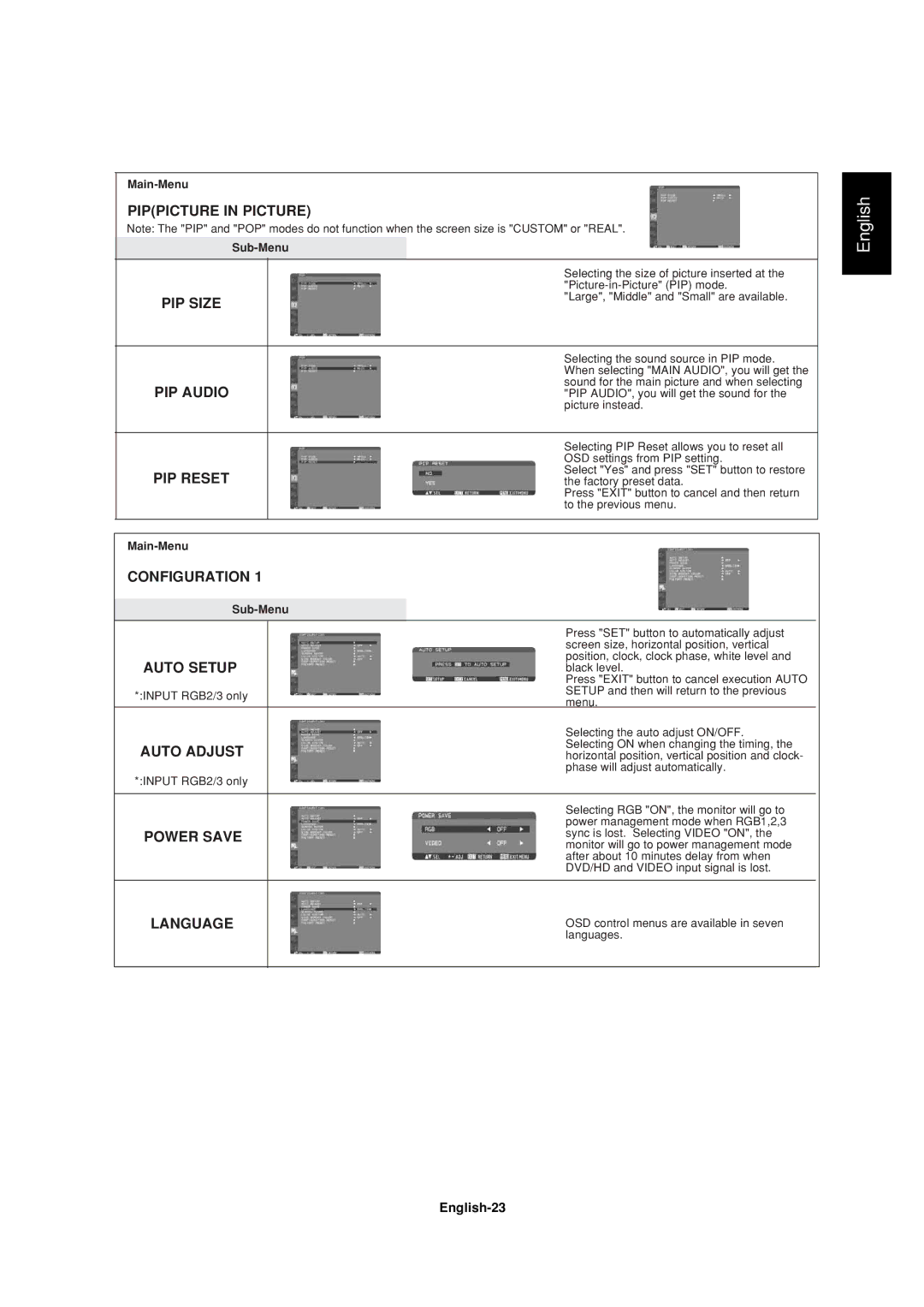PIP(PICTURE IN PICTURE)
Note: The "PIP" and "POP" modes do not function when the screen size is "CUSTOM" or "REAL".
English
PIP SIZE
PIP AUDIO
PIP RESET
Selecting the size of picture inserted at the
"Large", "Middle" and "Small" are available.
Selecting the sound source in PIP mode. When selecting "MAIN AUDIO", you will get the sound for the main picture and when selecting "PIP AUDIO", you will get the sound for the picture instead.
Selecting PIP Reset allows you to reset all OSD settings from PIP setting.
Select "Yes" and press "SET" button to restore the factory preset data.
Press "EXIT" button to cancel and then return to the previous menu.
CONFIGURATION 1
| Press "SET" button to automatically adjust |
|
| screen size, horizontal position, vertical |
|
AUTO SETUP | position, clock, clock phase, white level and |
|
black level. |
| |
| Press "EXIT" button to cancel execution AUTO |
|
*:INPUT RGB2/3 only | SETUP and then will return to the previous |
|
menu. |
| |
|
| |
| Selecting the auto adjust ON/OFF. |
|
AUTO ADJUST | Selecting ON when changing the timing, the |
|
horizontal position, vertical position and clock- |
| |
| phase will adjust automatically. |
|
*:INPUT RGB2/3 only |
|
|
|
|
|
| Selecting RGB "ON", the monitor will go to |
|
| power management mode when RGB1,2,3 |
|
POWER SAVE | sync is lost. Selecting VIDEO "ON", the |
|
| monitor will go to power management mode |
|
| after about 10 minutes delay from when |
|
| DVD/HD and VIDEO input signal is lost. |
|
|
|
|
LANGUAGE | OSD control menus are available in seven |
|
| languages. |
|
|
|
|