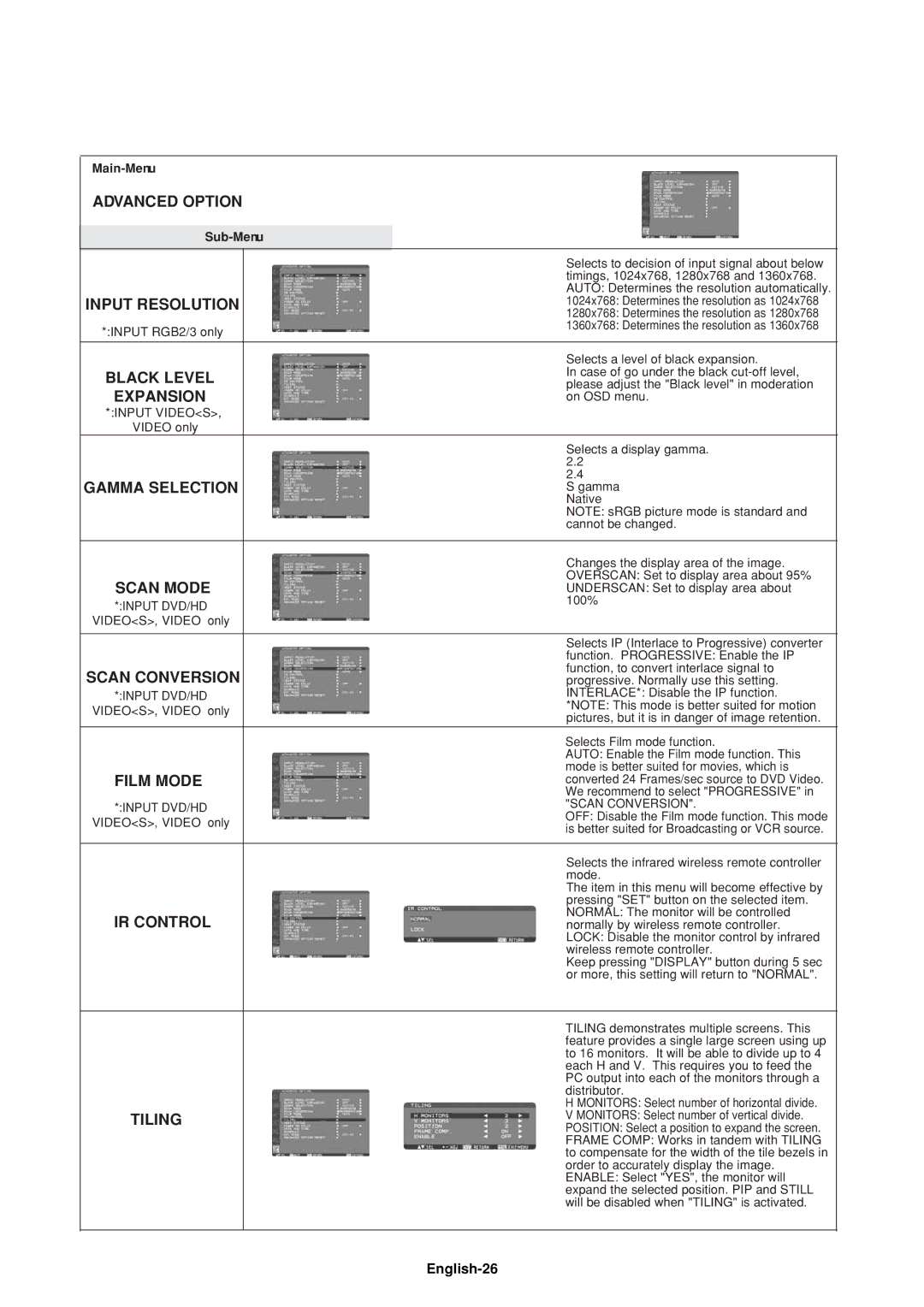ADVANCED OPTION
| Selects to decision of input signal about below | |
| timings, 1024x768, 1280x768 and 1360x768. | |
| AUTO: Determines the resolution automatically. | |
INPUT RESOLUTION | 1024x768: Determines the resolution as 1024x768 | |
| 1280x768: Determines the resolution as 1280x768 | |
*:INPUT RGB2/3 only | 1360x768: Determines the resolution as 1360x768 | |
| ||
|
| |
| Selects a level of black expansion. | |
BLACK LEVEL | In case of go under the black | |
please adjust the "Black level" in moderation | ||
EXPANSION | ||
on OSD menu. | ||
*:INPUT VIDEO<S>, |
| |
VIDEO only |
| |
| Selects a display gamma. | |
| 2.2 | |
GAMMA SELECTION | 2.4 | |
S gamma | ||
| Native | |
| NOTE: sRGB picture mode is standard and | |
| cannot be changed. | |
|
| |
| Changes the display area of the image. | |
SCAN MODE | OVERSCAN: Set to display area about 95% | |
UNDERSCAN: Set to display area about | ||
*:INPUT DVD/HD | 100% | |
| ||
VIDEO<S>, VIDEO only |
| |
|
| |
| Selects IP (Interlace to Progressive) converter | |
| function. PROGRESSIVE: Enable the IP | |
SCAN CONVERSION | function, to convert interlace signal to | |
progressive. Normally use this setting. | ||
*:INPUT DVD/HD | INTERLACE*: Disable the IP function. | |
VIDEO<S>, VIDEO only | *NOTE: This mode is better suited for motion | |
pictures, but it is in danger of image retention. | ||
| ||
| Selects Film mode function. | |
| AUTO: Enable the Film mode function. This | |
FILM MODE | mode is better suited for movies, which is | |
converted 24 Frames/sec source to DVD Video. | ||
| We recommend to select "PROGRESSIVE" in | |
*:INPUT DVD/HD | "SCAN CONVERSION". | |
OFF: Disable the Film mode function. This mode | ||
VIDEO<S>, VIDEO only | ||
is better suited for Broadcasting or VCR source. | ||
| ||
|
| |
| Selects the infrared wireless remote controller | |
| mode. | |
| The item in this menu will become effective by | |
| pressing "SET" button on the selected item. | |
IR CONTROL | NORMAL: The monitor will be controlled | |
normally by wireless remote controller. | ||
| LOCK: Disable the monitor control by infrared | |
| wireless remote controller. | |
| Keep pressing "DISPLAY" button during 5 sec | |
| or more, this setting will return to "NORMAL". | |
|
| |
| TILING demonstrates multiple screens. This | |
| feature provides a single large screen using up | |
| to 16 monitors. It will be able to divide up to 4 | |
| each H and V. This requires you to feed the | |
| PC output into each of the monitors through a | |
| distributor. | |
| H MONITORS: Select number of horizontal divide. | |
TILING | V MONITORS: Select number of vertical divide. | |
| POSITION: Select a position to expand the screen. | |
| FRAME COMP: Works in tandem with TILING | |
| to compensate for the width of the tile bezels in | |
| order to accurately display the image. | |
| ENABLE: Select "YES", the monitor will | |
| expand the selected position. PIP and STILL | |
| will be disabled when "TILING" is activated. | |
|
|