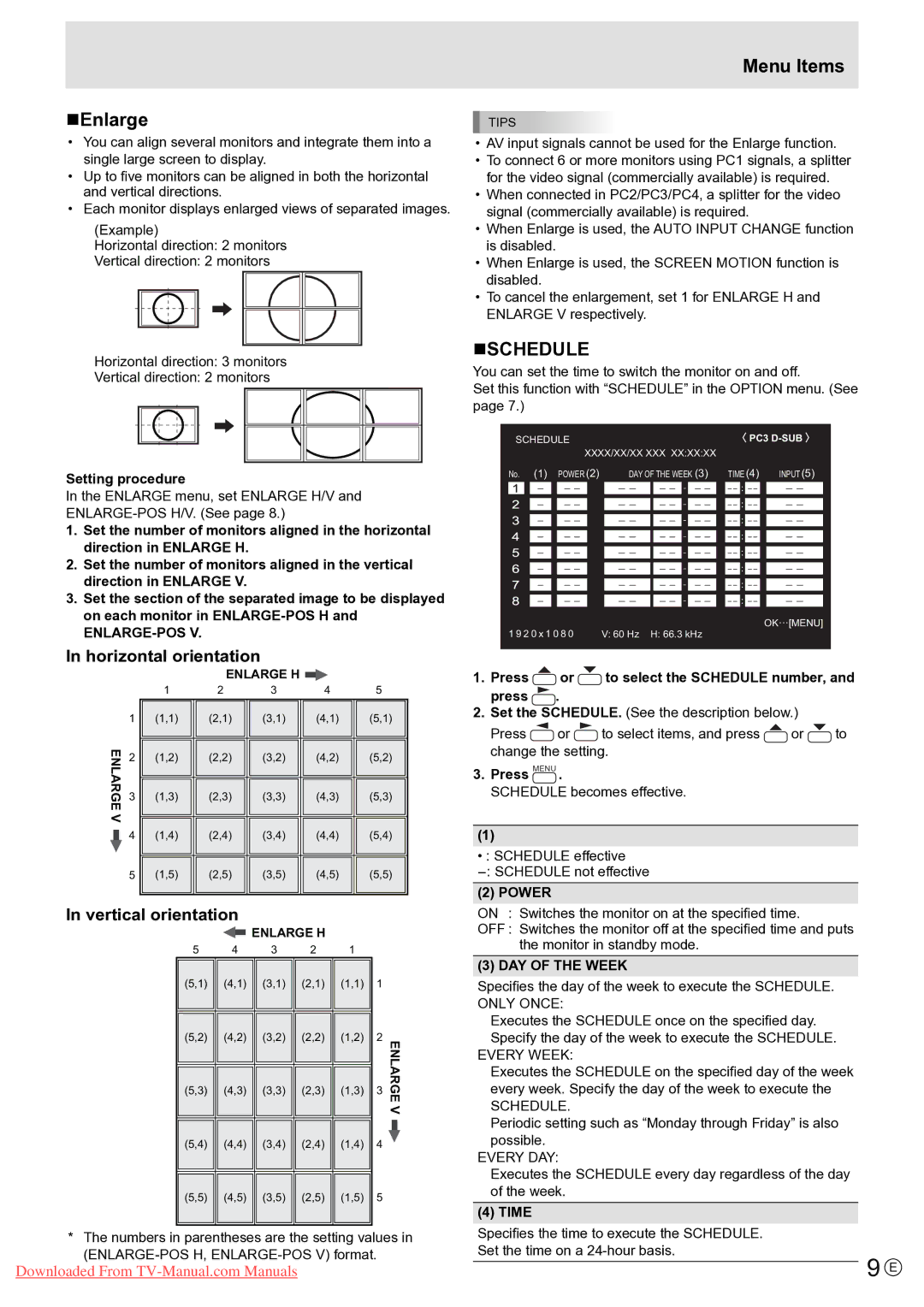Enlarge
•You can align several monitors and integrate them into a single large screen to display.
•Up to five monitors can be aligned in both the horizontal and vertical directions.
•Each monitor displays enlarged views of separated images.
(Example)
Horizontal direction: 2 monitors
Vertical direction: 2 monitors
Horizontal direction: 3 monitors
Vertical direction: 2 monitors
Setting procedure
In the ENLARGE menu, set ENLARGE H/V and
1.Set the number of monitors aligned in the horizontal direction in ENLARGE H.
2.Set the number of monitors aligned in the vertical direction in ENLARGE V.
3.Set the section of the separated image to be displayed on each monitor in
ENLARGE-POS V.
In horizontal orientation
ENLARGE H ![]()
| 1 | 2 | 3 | 4 | 5 |
| |||||
1 |
| (1,1) |
| (2,1) |
| (3,1) |
| (4,1) |
| (5,1) |
|
|
|
|
|
|
|
|
|
|
|
|
|
ENLARGEV | 2 |
| (1,2) |
| (2,2) |
| (3,2) |
| (4,2) |
| (5,2) |
| ||
|
|
|
|
|
|
|
|
| ||||||
|
|
|
|
|
|
|
|
|
|
|
|
|
|
|
|
|
|
|
|
|
|
|
|
|
|
|
|
|
|
|
|
|
|
|
|
|
|
|
|
|
|
|
|
|
|
|
| 3 |
| (1,3) |
| (2,3) |
| (3,3) |
| (4,3) |
| (5,3) |
|
|
|
|
|
|
|
|
|
|
|
|
|
|
|
|
|
|
|
|
|
|
|
|
|
|
|
|
| ||
|
|
|
|
|
|
|
|
|
|
|
|
|
|
|
|
|
| 4 |
| (1,4) |
| (2,4) |
| (3,4) |
| (4,4) |
| (5,4) |
|
|
|
|
|
|
|
| ||||||||
|
|
|
|
|
|
|
|
|
|
|
|
|
|
|
|
|
|
|
|
|
|
|
|
|
| ||||
|
|
|
|
|
|
|
|
|
|
|
|
|
|
|
|
|
| 5 |
| (1,5) |
| (2,5) |
| (3,5) |
| (4,5) |
| (5,5) |
|
|
|
|
|
|
|
|
|
|
|
|
|
|
|
|
In vertical orientation
ENLARGE H
5 | 4 | 3 | 2 | 1 |
|
|
| |
(5,1) | (4,1) | (3,1) | (2,1) | (1,1) | 1 |
|
| |
|
|
|
|
|
|
|
| |
|
|
|
|
|
|
|
| |
|
|
|
|
|
|
|
| |
(5,2) | (4,2) | (3,2) | (2,2) | (1,2) | 2 |
|
| |
|
|
|
|
| ENLARGEV | |||
|
|
|
|
| ||||
|
|
|
|
| ||||
(5,3) | (4,3) | (3,3) | (2,3) | (1,3) | ||||
3 |
|
| ||||||
|
|
|
|
|
|
|
| |
|
|
|
|
|
|
|
| |
|
|
|
|
|
|
|
| |
(5,4) | (4,4) | (3,4) | (2,4) | (1,4) | 4 |
|
| |
|
| |||||||
|
|
|
|
| 5 |
|
| |
|
|
|
|
|
|
| ||
|
|
|
|
|
|
| ||
(5,5) | (4,5) | (3,5) | (2,5) | (1,5) |
|
| ||
|
|
|
|
|
|
|
| |
|
|
|
|
|
|
|
| |
* The numbers in parentheses are the setting values in
Downloaded From
Menu Items
TIPS
•AV input signals cannot be used for the Enlarge function.
•To connect 6 or more monitors using PC1 signals, a splitter for the video signal (commercially available) is required.
•When connected in PC2/PC3/PC4, a splitter for the video signal (commercially available) is required.
•When Enlarge is used, the AUTO INPUT CHANGE function is disabled.
•When Enlarge is used, the SCREEN MOTION function is disabled.
•To cancel the enlargement, set 1 for ENLARGE H and ENLARGE V respectively.
SCHEDULE
You can set the time to switch the monitor on and off.
Set this function with “SCHEDULE” in the OPTION menu. (See page 7.)
SCHEDULE |
|
|
|
|
|
|
|
|
|
|
|
|
|
|
|
|
|
|
|
| PC3 | |||||||||||||||||
|
|
|
|
|
|
|
|
|
| XXXX/XX/XX XXX XX:XX:XX |
|
|
|
|
|
|
|
|
| |||||||||||||||||||
No. (1) POWER (2) |
|
| DAY OF THE WEEK (3) | TIME(4) INPUT (5) | ||||||||||||||||||||||||||||||||||
|
|
|
|
|
|
|
|
|
|
|
|
|
|
|
|
|
|
|
|
|
|
|
|
|
|
|
|
|
|
|
|
|
|
|
|
|
|
|
|
|
|
|
|
|
|
|
|
|
|
|
|
|
|
|
|
|
|
|
|
|
|
|
|
|
|
|
|
|
|
|
|
|
|
|
|
|
|
|
|
|
|
|
|
|
|
|
|
|
|
|
|
|
|
|
|
|
|
|
|
|
|
|
|
|
|
|
|
|
|
|
|
|
|
|
|
|
|
|
|
|
|
|
|
|
|
|
|
|
|
|
|
|
|
|
|
|
|
|
|
|
|
|
|
|
|
|
|
|
|
|
|
|
|
|
|
|
|
|
|
|
|
|
|
|
|
|
|
|
|
|
|
|
|
|
|
|
|
|
|
|
|
|
|
|
|
|
|
|
|
|
|
|
|
|
|
|
|
|
|
|
|
|
|
|
|
|
|
|
|
|
|
|
|
|
|
|
|
|
|
|
|
|
|
|
|
|
|
|
|
|
|
|
|
|
|
|
|
|
|
|
|
|
|
|
|
|
|
|
|
|
|
|
|
|
|
|
|
|
|
|
|
|
|
|
|
|
|
|
|
|
|
|
|
|
|
|
|
|
|
|
|
|
|
|
|
|
|
|
|
|
|
|
|
|
|
|
|
|
|
|
|
|
|
|
|
|
|
|
|
|
|
|
|
|
|
|
|
|
|
|
|
|
|
|
|
|
|
|
|
|
|
|
|
|
|
|
|
|
|
|
|
|
|
|
|
|
|
|
|
|
|
|
|
|
|
|
|
|
|
|
|
|
|
|
|
|
|
|
|
|
|
|
|
|
|
|
|
|
|
|
|
|
|
|
|
|
|
|
|
|
|
|
|
|
|
|
|
|
|
|
|
|
|
|
|
|
|
|
|
|
|
|
|
|
|
|
|
|
|
|
|
|
|
|
|
|
|
|
|
|
|
|
|
|
|
|
|
|
|
|
|
|
|
|
|
|
|
|
|
|
|
|
|
|
|
|
|
|
|
|
|
|
|
|
|
|
|
|
|
|
|
|
|
|
|
|
|
|
|
|
|
|
|
|
|
|
|
|
|
|
|
|
|
|
|
|
|
|
|
|
|
|
|
|
|
|
|
|
|
|
|
|
|
|
|
|
|
|
|
|
|
|
|
|
|
|
|
|
|
|
|
|
|
|
|
|
|
|
|
|
|
|
|
|
|
|
|
|
|
|
|
|
|
|
|
|
|
|
|
|
|
|
|
|
|
|
|
|
|
|
|
|
|
|
|
|
|
|
|
|
|
|
|
|
|
|
|
|
|
|
|
|
|
|
|
|
|
|
|
|
|
|
|
|
|
|
|
|
|
|
|
|
|
|
|
|
|
|
|
|
|
|
|
|
|
|
|
|
|
|
|
|
|
|
|
|
|
|
|
|
|
|
|
|
|
|
|
|
|
|
|
|
|
|
|
|
|
|
|
|
|
|
|
|
|
|
|
|
|
|
|
|
|
|
|
|
|
|
|
|
|
|
|
|
|
|
|
|
|
|
|
|
|
|
|
|
|
|
|
|
|
|
|
|
|
|
|
|
|
|
|
|
|
|
|
|
|
|
|
|
|
|
|
|
|
|
|
|
|
|
|
|
|
|
|
|
|
|
|
|
|
|
|
|
|
|
|
|
|
|
|
|
|
|
|
|
|
|
|
|
|
|
|
|
|
|
|
|
|
|
|
|
|
|
|
|
|
|
|
|
|
|
|
|
|
|
|
|
|
|
|
|
|
|
|
|
|
|
|
|
|
|
|
|
|
|
|
|
|
|
|
|
|
|
|
|
|
|
|
|
|
|
|
|
|
|
|
|
|
|
|
|
|
|
|
|
|
|
|
|
|
|
|
|
|
|
|
|
|
|
|
|
|
|
|
|
|
|
|
|
|
|
|
|
|
|
|
|
|
|
|
|
|
|
|
|
|
|
|
|
|
|
|
|
|
|
|
|
|
|
|
|
|
|
|
|
|
|
|
|
|
|
|
|
|
|
|
|
|
|
|
|
|
|
|
|
|
|
|
|
|
|
|
|
|
|
|
|
|
|
|
|
|
|
|
OK…[MENU]
1 9 2 0 x 1 0 8 0 | V: 60 Hz H: 66.3 kHz |
1.Press  or
or  to select the SCHEDULE number, and press
to select the SCHEDULE number, and press  .
.
2.Set the SCHEDULE. (See the description below.)
Press ![]() or
or ![]() to select items, and press
to select items, and press ![]() or
or ![]() to change the setting.
to change the setting.
3.Press MENU .
SCHEDULE becomes effective.
(1)
• : SCHEDULE effective
(2) POWER
ON : Switches the monitor on at the specified time.
OFF : Switches the monitor off at the specified time and puts the monitor in standby mode.
(3) DAY OF THE WEEK
Specifies the day of the week to execute the SCHEDULE. ONLY ONCE:
Executes the SCHEDULE once on the specified day. Specify the day of the week to execute the SCHEDULE.
EVERY WEEK:
Executes the SCHEDULE on the specified day of the week every week. Specify the day of the week to execute the
SCHEDULE.
Periodic setting such as “Monday through Friday” is also possible.
EVERY DAY:
Executes the SCHEDULE every day regardless of the day of the week.
(4) TIME
Specifies the time to execute the SCHEDULE.
Set the time on a
9 E