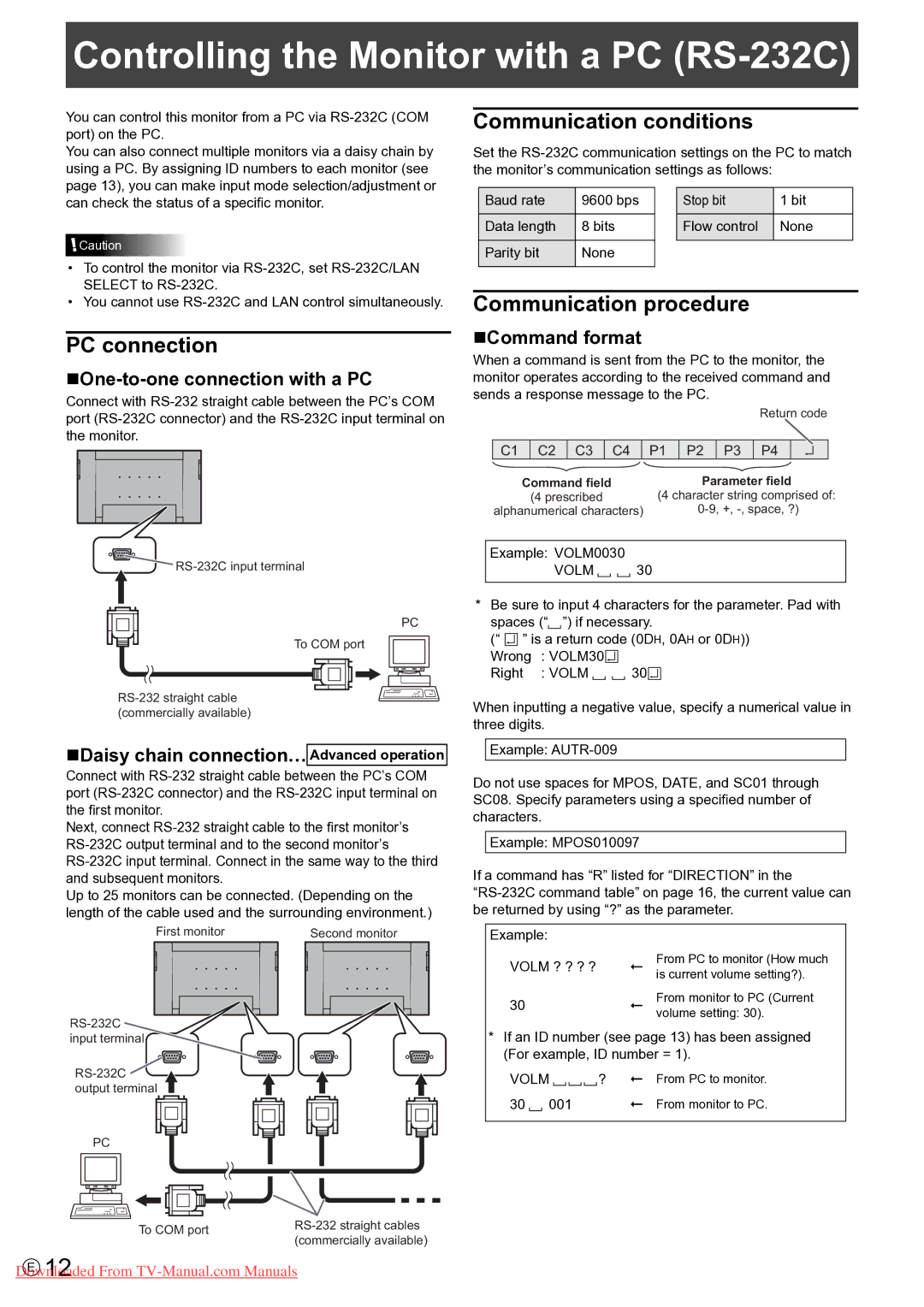Controlling the Monitor with a PC (RS-232C)
You can control this monitor from a PC via
You can also connect multiple monitors via a daisy chain by using a PC. By assigning ID numbers to each monitor (see page 13), you can make input mode selection/adjustment or can check the status of a specific monitor.
![]() Caution
Caution
•To control the monitor via
•You cannot use
PC connection
One-to-one connection with a PC
Connect with
Communication conditions
Set the
Baud rate | 9600 bps |
| Stop bit | 1 bit |
|
|
|
|
|
Data length | 8 bits |
| Flow control | None |
|
|
|
|
|
Parity bit | None |
|
|
|
|
|
|
|
|
Communication procedure
Command format
When a command is sent from the PC to the monitor, the monitor operates according to the received command and sends a response message to the PC.
|
|
|
|
|
|
|
|
|
| Return code | ||||
|
|
|
|
|
|
|
|
|
|
|
|
|
|
|
C1 |
| C2 | C3 |
| C4 |
| P1 | P2 | P3 | P4 |
|
|
|
|
|
|
|
|
|
|
| ||||||||
| Command field |
|
|
| Parameter field |
| ||||||||
|
| (4 prescribed |
|
| (4 character string comprised of: | |||||||||
alphanumerical characters) |
| |||||||||||||
![]()
PC
To COM port
Daisy chain connection… Advanced operation
Connect with
Next, connect
Up to 25 monitors can be connected. (Depending on the length of the cable used and the surrounding environment.)
First monitor |
| Second monitor | ||||||||
|
|
|
|
|
|
|
|
|
|
|
|
|
|
|
|
|
|
|
|
|
|
|
|
|
|
|
|
|
|
|
|
|
|
|
|
|
|
|
|
|
|
|
|
|
|
|
|
|
|
|
|
|
|
|
![]() output terminal
output terminal
PC
To COM port | ||
(commercially available) | ||
|
Downloaded From
E 12
Example: VOLM0030
VOLM 30
*Be sure to input 4 characters for the parameter. Pad with spaces (“ ”) if necessary.
(“ ![]()
![]()
![]()
![]() ” is a return code (0DH, 0AH or 0DH)) Wrong : VOLM30
” is a return code (0DH, 0AH or 0DH)) Wrong : VOLM30![]()
![]()
![]()
![]()
Right : VOLM | 30 |
When inputting a negative value, specify a numerical value in three digits.
Example:
Do not use spaces for MPOS, DATE, and SC01 through SC08. Specify parameters using a specified number of characters.
Example: MPOS010097
If a command has “R” listed for “DIRECTION” in the
Example:
VOLM ? ? ? ? | ← | From PC to monitor (How much |
is current volume setting?). | ||
30 | ← | From monitor to PC (Current |
volume setting: 30). |
*If an ID number (see page 13) has been assigned (For example, ID number = 1).
VOLM | ? ← | From PC to monitor. |
30 001 | ← | From monitor to PC. |