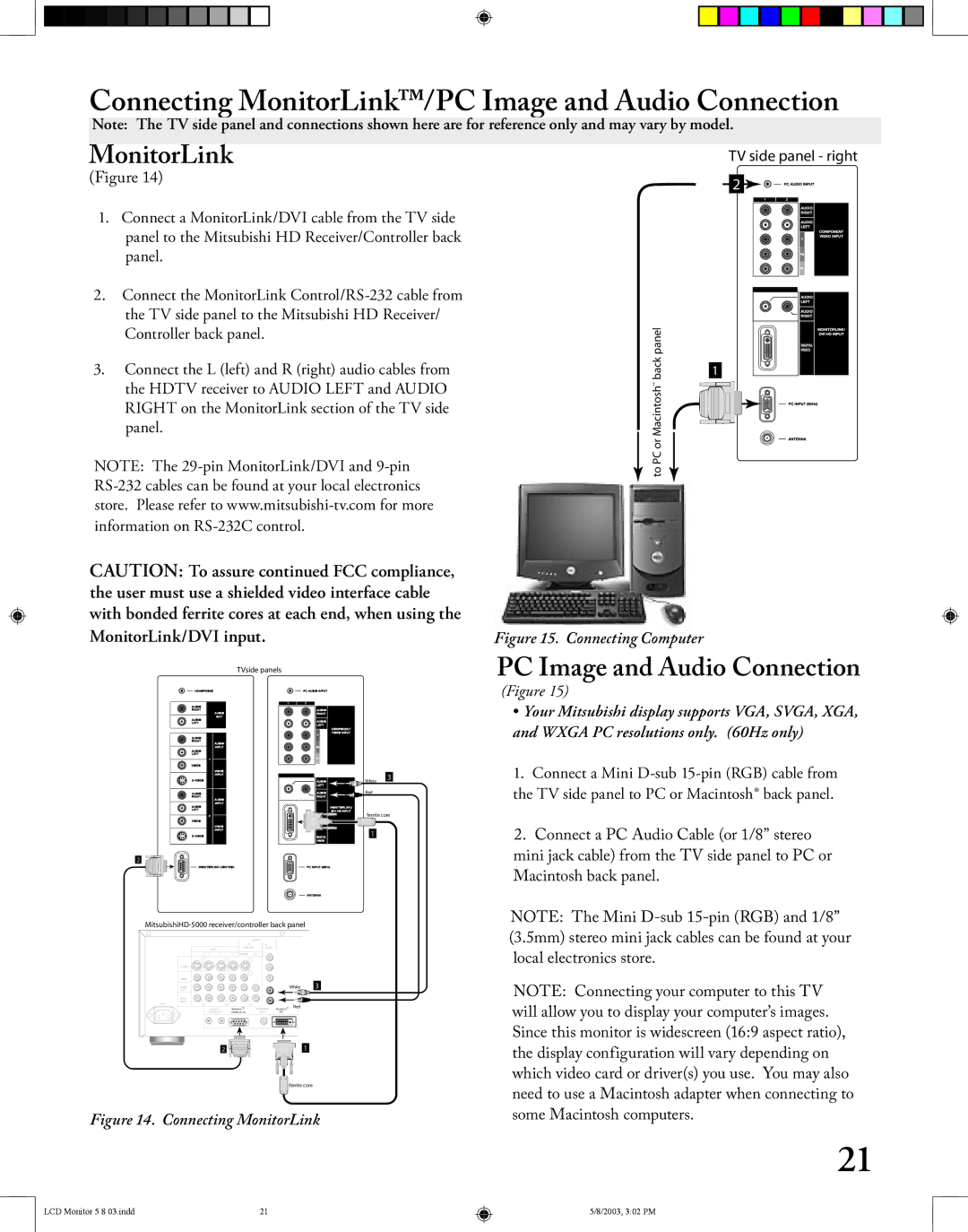Owner’s Guide
Risk of Electric Shock do not Open
Contents
. Accessories
. Cleaning
. Power Source
. Power-Cord Protection
. Damage Requiring Service
. Power Lines
. Replacement Parts
. Safety Check
. Transport
. LCD Monitor
. Mounting
Television Overview
Chapter
OUR Promise
Thank You for Your Purchase
Unpacking Your New TV
Special Features
Reset
Timer
Front Control Panel
Format
Side Panel Input/Output
This page intentionally left blank
Connections
Separate UHF and VHF Antennas
Connecting an Antenna or Wall Outlet Cable
Antenna or Wall Outlet Cable
Connecting an Antenna to a Cable Box or VCR
Cable Box
Connecting the VCR with cable box
Connecting an Audio Receiver
Stereo Audio System
Receiver
Connecting a DVD Player or Other S-Video Device
DVD Player/Video Game with Component Video
Other S-Video Device
DTV Receiver with Component Video Connections Recommended
Connecting a DTV Receiver
This page intentionally left blank
Connecting MonitorLink/PC Image and Audio Connection
MonitorLink
PC Image and Audio Connection
PIP/POP ANT
Sleep Timer
Remote Control Functions
Overview
Remote Control Functions Overview of the TV Layer Buttons
Operating the Remote Control
Remote Control Functions Care and Operation
For Best Results from the Remote Control
Operation
Sleep Timer
Remote Control Functions Channel Selection, Sleep Timer
Setting the Sleep Timer
Canceling the Sleep Timer
Use of the Remote Control with Other A/V Products
Programming the Remote Control
Video Products
Operate the CD player
Remote Control Functions Special Functions
Remote Control Functions Operation of PIP and POP
Activating the PIP and POP
This page intentionally left blank
Menu Screen Operations
AUDIO/VIDEO Settings Menu
Main menu
Menu System
Main Menu Screens Overview
Setup Menu
Captions Menu
Channel Edit Menu
Advanced Features Menu
AUDIO/VIDEO Settings Menu
Chip Lock Menu
Memorize Channels
Memorize Menu
Input Assignment Menu
Setup Menu Manually Setting the Clock
Clock Setting Manual
Set Day
Clock Setting Auto
Setup Menu Automatically Setting the Clock
Time Zone
Daylight Savings Time
Setup Menu Language, Front Button Lock
Language
Front Button Lock
Translucent gray as the background color for
Captions Menu Overview
Captions Menu Closed Captions, Background Color
Closed Captions
CC Background
Channel
Channel Edit Menu Channel, Memory, Name Selection
Memory
Name
Channel Edit Menu Using SQV Super Quick View
Using The Menu Screen
Using The Remote Control
Chip Lock Menu Overview
Chip Signal Information
Chip Menu Setting Up and Using V-Chip Lock Passcode
Setting Up the V-CHIP Lock Passcode
Entering the Passcode
Chip Hours / Lock by Time
Allowing or Blocking by Ratings
Color Balance Menu
Reset Color
Auto Color Correction
ColorView
Advanced Features Menu TIMER, Timer Menu, and Set Time
Timer menu
Set Time
Input
Advanced Features Menu Set Day, Input, and Channel
PC Power Save
Video Mute
Black Enhancement
AUDIO/VIDEO Settings Menu Overview
Audio Settings
AUDIO/VIDEO Setting Descriptions Audio
Video Settings
AUDIO/VIDEO Setting Descriptions Video
Index Troubleshooting Warranty
PIP/POP Operations
Available On-Screen Format Sizes Operation of PIP and POP
Available On-Screen Format Sizes
Widescreen Picture 480i/480p
Operation of PIP and POP
Bypassing the V-Chip Lock
Appendix a Bypassing the V-Chip Lock
Appendix B High Definition Input Connection Compatibility
Input when Used With DVI
Component Inputs
Input Levels with Component Video
Appendix C Remote Control Programming Codes
Receivers
DVD Players
VCRs
Satellite Receivers
Cleaning
Appendix D Cleaning and Service
Monitor Tilt/Input Terminal Access/Cable Management
Input Terminal Access/Cable Management
Monitor Tilt
Index
Timer Menu Time Zone Setting
There is a large black or gray rectangle on the screen
Troubleshooting Problem Possible Solution
LCD Monitor 5 8 03.indd 2003, 305 PM
Mitsubishi LCD TV Limited Warranty
Mitsubishi Digital Electronics America, Inc

![]()
![]()
![]()
![]()
![]()
![]()
![]()
![]()
![]()
![]()
![]()
![]()
![]() ��������
�������� ![]()