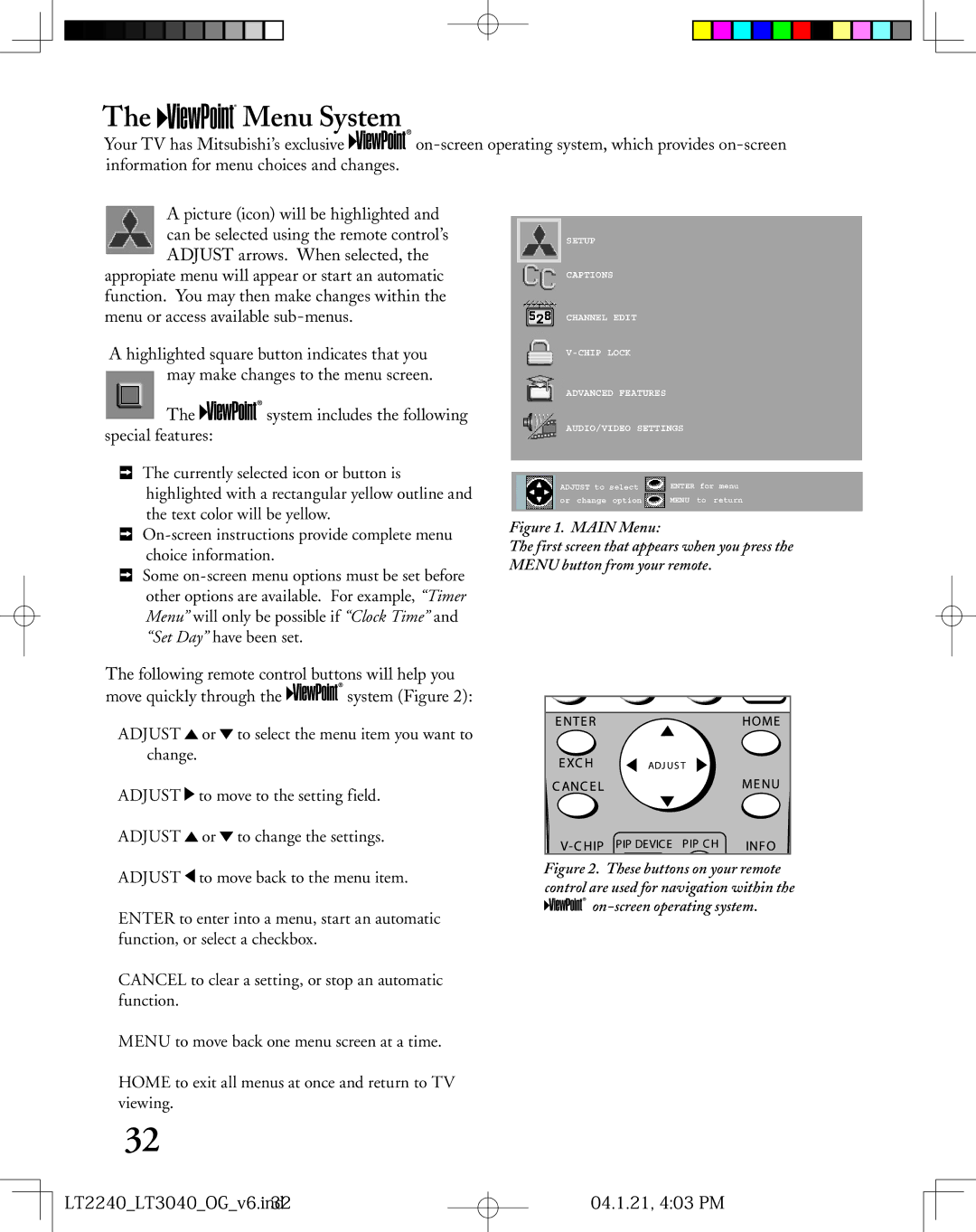Owner’s Guide
LT2240LT3040OGv6.ind1 04.1.21, 402 PM
Risk of Electric Shock do not Open
LT2240LT3040OGv6.ind2 04.1.21, 402 PM
Contents
Cleaning
Accessories
Power Source
Power-Cord Protection
Power Lines
Damage Requiring Service
Replacement Parts
Safety Check
Cleaning
Transport
LCD Monitor
LT2240LT3040OGv6.ind6 04.1.21, 402 PM
Television Overview
LT2240LT3040OGv6.ind7 04.1.21, 402 PM
Thank You for Your Purchase
OUR Promise
HD Upgradeable
Multibrand Remote Control
Unpacking Your New TV
Chip Technology
Timer
Reset
Front Control Panel
Format
Side Panel Input/Output
Headphone PC Input 60 Hz Only
Audio Out PC Audio Input
Inputs MonitorLink/DVI with Hdcp
LT2240LT3040OGv6.ind12 04.1.21, 402 PM
Connections
LT2240LT3040OGv6.ind13 04.1.21, 402 PM
Connecting an Antenna or Wall Outlet Cable
Separate UHF and VHF Antennas
Antenna or Wall Outlet Cable
Connecting an Antenna to a Cable Box or VCR
Cable Box
Cable Box
LT2240LT3040OGv6.ind16 04.1.21, 402 PM
Receiver
Connecting an Audio Receiver
Stereo Audio System
Other S-Video Device
Connecting a DVD Player or Other S-Video Device
DVD Player/Video Game with Component Video
Connecting a DTV Receiver
LT2240LT3040OGv6.ind19 04.1.21, 403 PM
LT2240LT3040OGv6.ind20 04.1.21, 403 PM
Connecting MonitorLink or a Computer
Connecting a Computer
MonitorLink Connection
LT2240LT3040OGv6.ind21 04.1.21, 403 PM
LT2240LT3040OGv6.ind22 04.1.21, 403 PM
Remote Control Functions
LT2240LT3040OGv6.ind23 04.1.21, 403 PM
Remote Control Functions Overview of the TV Layer Buttons
Overview
Remote Control Functions Care and Operation
Operating the Remote Control
For Best Results from the Remote Control
Operation
Remote Control Functions Channel Selection, Sleep Timer
Sleep Timer
Setting the Sleep Timer
Canceling the Sleep Timer
Use of the Remote Control with Other A/V Products
Programming the Remote Control
Video Products
LT2240LT3040OGv6.ind27 04.1.21, 403 PM
LT2240LT3040OGv6.ind28 04.1.21, 403 PM
DVD position
LD Player Audio position Receiver
Activating the PIP and POP
Remote Control Functions Special Functions
Remote Control Functions Operation of PIP and POP
LT2240LT3040OGv6.ind30 04.1.21, 403 PM
LT2240LT3040OGv6.ind31 04.1.21, 403 PM
AUDIO/VIDEO Settings Menu
Menu Screen Operations
Menu System
LT2240LT3040OGv6.ind32 04.1.21, 403 PM
Setup Menu
Main Menu Screens Overview
Captions Menu
Channel Edit Menu
Advanced Features Menu
AUDIO/VIDEO Settings Menu
See pages 46-49 for more detailed setup information
Chip Lock Menu
Input Assignment Menu
Memorize Channels
Memorize Menu
Set Day
Setup Menu Manually Setting the Clock
Clock Setting Manual
Setup Menu Automatically Setting the Clock
Clock Setting Auto
Time Zone
Daylight Savings Time
Front Button Lock
Setup Menu Language, Front Button Lock
Language
LT2240LT3040OGv6.ind39 04.1.21, 404 PM
Captions Menu Overview
Screen
Captions Menu Closed Captions, Background Color
Closed Captions
CC Background
Off No closed captions
Channel Edit Menu Channel, Memory, Name Selection
Channel
Memory
Name
Using The Remote Control
Channel Edit Menu Using SQV Super Quick View
Using The Menu Screen
LT2240LT3040OGv6.ind43 04.1.21, 404 PM
Chip Signal Information
Chip Lock Menu Overview
Chip Menu Setting Up and Using V-Chip Lock Passcode
Setting Up the V-CHIP Lock Passcode
Entering the Passcode
LT2240LT3040OGv6.ind44 04.1.21, 404 PM
Allowing or Blocking by Ratings
LT2240LT3040OGv6.ind45 04.1.21, 404 PM
Auto Color Correction
Each active input can be individually adjusted
Color Balance Menu
Advanced Features Menu TIMER, Timer Menu, and Set Time
Timer menu
Set Time
LT2240LT3040OGv6.ind47 04.1.21, 404 PM
Advanced Features Menu Set Day, Input, and Channel
Input
PC Power Save
Video Mute
Black Enhancement
LT2240LT3040OGv6.ind49 04.1.21, 404 PM
AUDIO/VIDEO Settings Menu Overview
Audiosettings
Using the Audio and Video Buttons on the Remote Control
TV Speakers
AUDIO/VIDEO Setting Descriptions Audio
Audio Settings
AUDIO/VIDEO Setting Descriptions Video
Video Settings
LT2240LT3040OGv6.ind53 04.1.21, 405 PM
Index Troubleshooting Warranty
PIP/POP Operations
Available On-Screen Format Sizes
Widescreen Picture 480i/480p
LT2240LT3040OGv6.ind55
Operation of PIP and POP
Changing PIP/POP Inputs
Exchanging Program Images
Moving PIP Images
Bypassing the V-Chip Lock
LT2240LT3040OGv6.ind57
Input when Used With DVI
Appendix B High Definition Input Connection Compatibility
Component Inputs
Input Levels with Component Video
Appendix C Remote Control Programming Codes
Receivers
DVD Players
LT2240LT3040OGv6.ind59 04.1.21, 405 PM
LT2240LT3040OGv6.ind60 04.1.21, 406 PM
Satellite Receivers
VCRs
Monitor Tilt/Input Terminal Access/Cable Management
Input Terminal Access/Cable Management
Monitor Tilt
LT2240LT3040OGv6.ind61 04.1.21, 406 PM
Index
LT2240LT3040OGv6.ind62 04.1.21, 406 PM
LT2240LT3040OGv6.ind63 04.1.21, 406 PM
Troubleshooting Problem Possible Solution
LT2240LT3040OGv6.ind64 04.1.29, 228 PM
LT2240LT3040OGv6.ind65 04.1.21, 406 PM
LT2240LT3040OGv6.ind66 04.1.21, 406 PM
Mitsubishi LCD TV Limited Warranty
LT2240LT3040OGv6.ind67 04.1.21, 406 PM










 Menu System
Menu System![]()
![]()
![]()
![]()
![]()
![]()
![]()
![]()
![]()
![]()
![]() system includes the following special features:
system includes the following special features:![]()
![]()
![]()
![]()
![]()
![]() system (Figure 2):
system (Figure 2):![]() or
or ![]() to select the menu item you want to change.
to select the menu item you want to change.![]() to move to the setting field.
to move to the setting field.![]() or
or ![]() to change the settings.
to change the settings.![]() to move back to the menu item.
to move back to the menu item.![]() ���� �� ������
���� �� ������