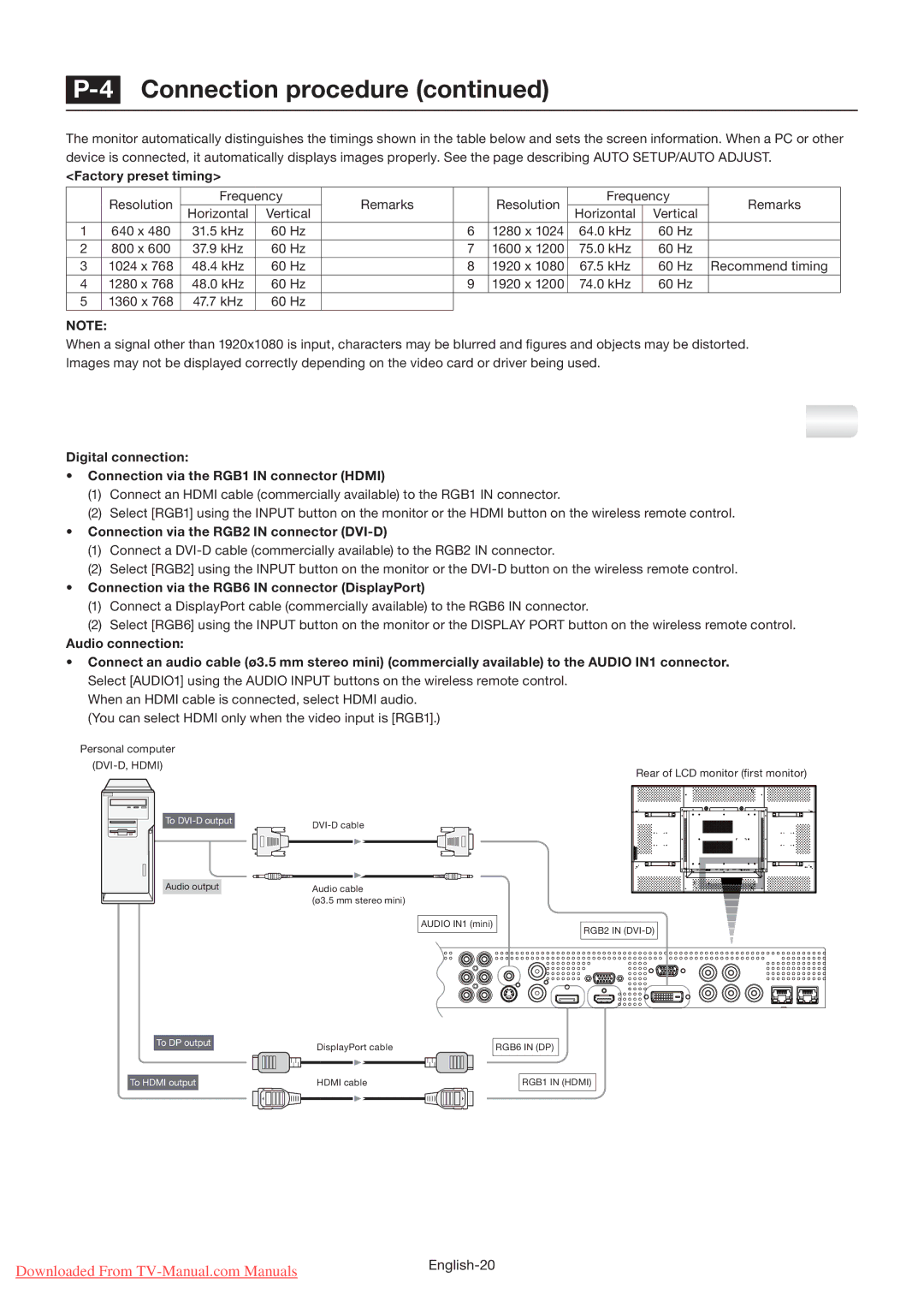P-4 Connection procedure (continued)
The monitor automatically distinguishes the timings shown in the table below and sets the screen information. When a PC or other device is connected, it automatically displays images properly. See the page describing AUTO SETUP/AUTO ADJUST.
<Factory preset timing>
| Resolution | Frequency | Remarks |
| Resolution | Frequency | Remarks | ||
| Horizontal | Vertical |
| Horizontal | Vertical | ||||
|
|
|
|
|
| ||||
1 | 640 x 480 | 31.5 kHz | 60 Hz |
| 6 | 1280 x 1024 | 64.0 kHz | 60 Hz |
|
2 | 800 x 600 | 37.9 kHz | 60 Hz |
| 7 | 1600 x 1200 | 75.0 kHz | 60 Hz |
|
3 | 1024 x 768 | 48.4 kHz | 60 Hz |
| 8 | 1920 x 1080 | 67.5 kHz | 60 Hz | Recommend timing |
4 | 1280 x 768 | 48.0 kHz | 60 Hz |
| 9 | 1920 x 1200 | 74.0 kHz | 60 Hz |
|
5 | 1360 x 768 | 47.7 kHz | 60 Hz |
|
|
|
|
|
|
NOTE:
When a signal other than 1920x1080 is input, characters may be blurred and figures and objects may be distorted. Images may not be displayed correctly depending on the video card or driver being used.
Connecting with a computer (digital connection)
Digital connection:
•Connection via the RGB1 IN connector (HDMI)
(1)Connect an HDMI cable (commercially available) to the RGB1 IN connector.
(2)Select [RGB1] using the INPUT button on the monitor or the HDMI button on the wireless remote control.
•Connection via the RGB2 IN connector (DVI-D)
(1)Connect a
(2)Select [RGB2] using the INPUT button on the monitor or the
•Connection via the RGB6 IN connector (DisplayPort)
(1)Connect a DisplayPort cable (commercially available) to the RGB6 IN connector.
(2)Select [RGB6] using the INPUT button on the monitor or the DISPLAY PORT button on the wireless remote control.
Audio connection:
•Connect an audio cable (ø3.5 mm stereo mini) (commercially available) to the AUDIO IN1 connector. Select [AUDIO1] using the AUDIO INPUT buttons on the wireless remote control.
When an HDMI cable is connected, select HDMI audio. (You can select HDMI only when the video input is [RGB1].)
Personal computer
(DVI-D, HDMI)
To | |
| |
Audio output | Audio cable |
| (ø3.5 mm stereo mini) |
AUDIO IN1 (mini)
Rear of LCD monitor (first monitor)
RGB2 IN
| To DP output |
|
|
|
|
|
|
|
|
| DisplayPort cable |
|
|
|
|
|
| |
|
|
|
|
|
|
|
|
|
|
|
|
|
|
|
|
|
|
|
|
|
|
|
|
|
|
|
|
|
|
| HDMI cable |
|
|
|
|
|
|
To HDMI output |
|
|
|
|
|
|
|
|
|
|
|
|
|
|
|
| ||
|
|
|
|
|
|
|
|
|
|
|
|
|
|
|
|
|
|
|
RGB6 IN (DP)
RGB1 IN (HDMI)
Downloaded From | |
|