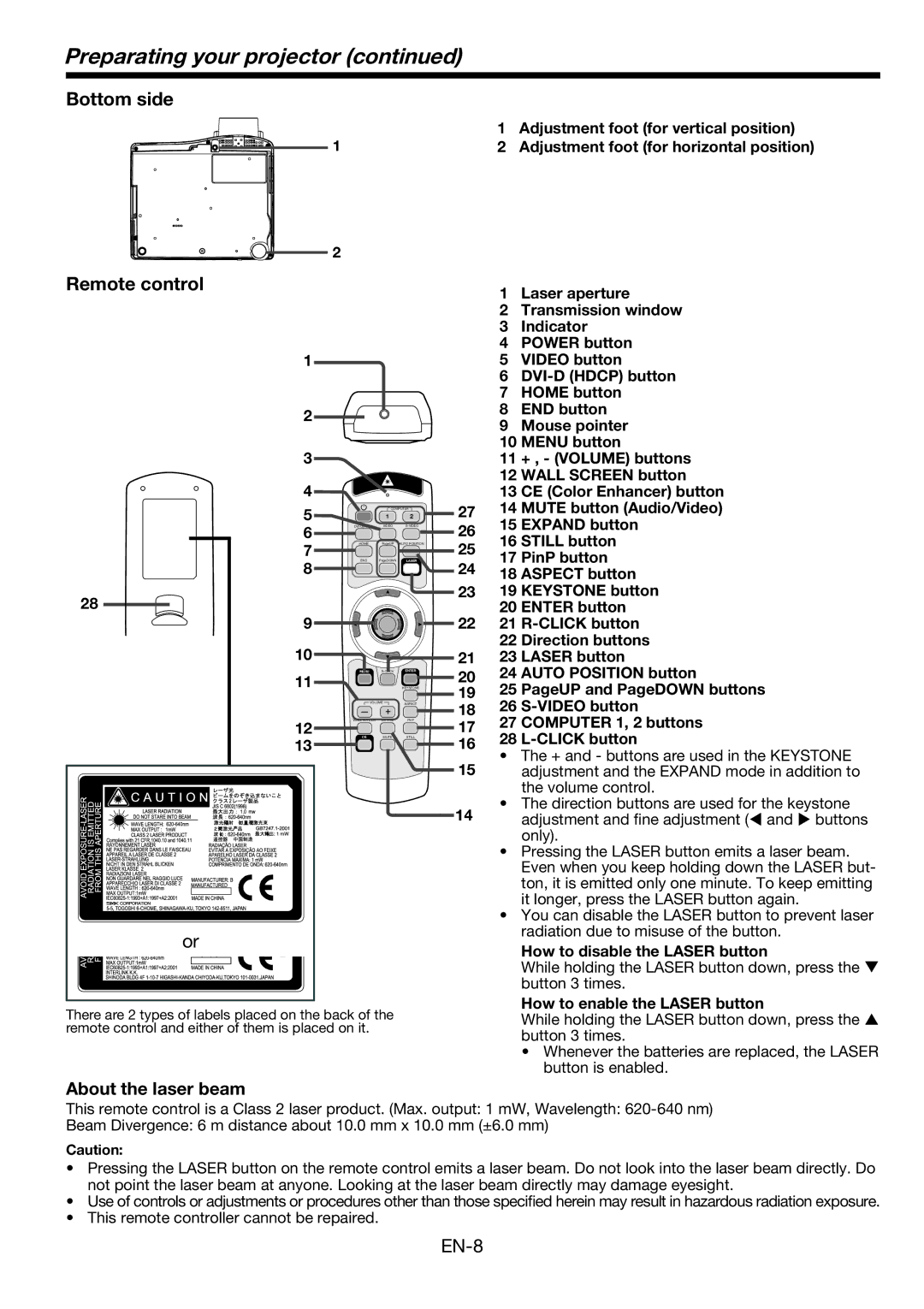MH2850, MH2850U specifications
The Mitsubishi Electronics MH2850U is a standout model in the projector market, designed to cater to both professional and educational environments. Its impressive set of features and advanced technologies make it a versatile tool for presentations, lectures, and even home entertainment. This projector is known for its high performance and reliability, making it a preferred choice among users.One of the key features of the MH2850U is its native WUXGA resolution (1920 x 1200 pixels), which provides exceptional clarity and sharpness. This resolution is particularly beneficial for displaying detailed visuals, graphs, and charts, making it ideal for business presentations and educational purposes. The projector's brightness level, rated at 2,850 lumens, ensures that images remain vibrant even in well-lit environments. Users can expect sharp and vivid visuals, regardless of lighting conditions.
The MH2850U also employs advanced DLP (Digital Light Processing) technology, which enhances color accuracy and image quality. DLP projectors are known for their reliability and low maintenance needs, which adds to the MH2850U's appeal. Coupled with a high contrast ratio, the projector delivers deeper blacks and brighter whites, elevating the viewing experience significantly.
Connectivity options are another strong point of the MH2850U. It includes multiple HDMI ports, allowing users to connect various devices such as laptops, Blu-ray players, and streaming devices easily. Additionally, it features USB and VGA ports, providing flexibility for different multimedia applications.
The projector also supports a range of image adjustment features, including keystone correction and lens shift capabilities. These features ensure that users can effortlessly set up their presentations without the hassle of complicated adjustments. Furthermore, the auto power-off function contributes to energy efficiency, turning the projector off when it's not in use.
In terms of portability, the MH2850U is designed with user convenience in mind. Its lightweight and compact design make it easy to transport, making it an excellent choice for on-the-go professionals or educators who frequently travel between locations.
Overall, the Mitsubishi Electronics MH2850U stands out due to its combination of high resolution, brightness, connectivity, and versatility. Whether used in a classroom, conference room, or at home, this projector delivers excellent performance, making it a worthy investment for anyone in need of high-quality projection solutions.