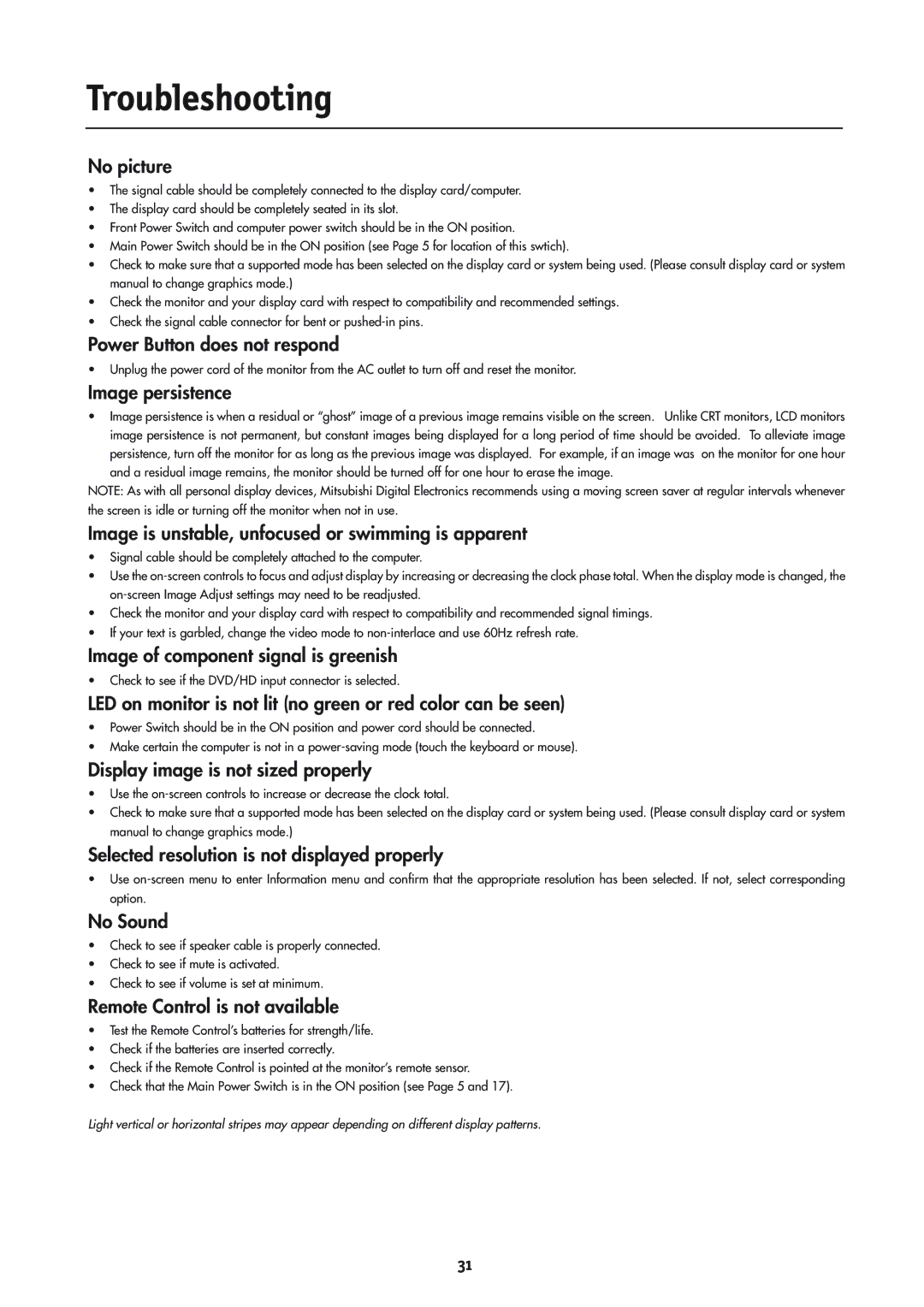Troubleshooting
No picture
•The signal cable should be completely connected to the display card/computer.
•The display card should be completely seated in its slot.
•Front Power Switch and computer power switch should be in the ON position.
•Main Power Switch should be in the ON position (see Page 5 for location of this swtich).
•Check to make sure that a supported mode has been selected on the display card or system being used. (Please consult display card or system manual to change graphics mode.)
•Check the monitor and your display card with respect to compatibility and recommended settings.
•Check the signal cable connector for bent or
Power Button does not respond
•Unplug the power cord of the monitor from the AC outlet to turn off and reset the monitor.
Image persistence
•Image persistence is when a residual or “ghost” image of a previous image remains visible on the screen. Unlike CRT monitors, LCD monitors image persistence is not permanent, but constant images being displayed for a long period of time should be avoided. To alleviate image persistence, turn off the monitor for as long as the previous image was displayed. For example, if an image was on the monitor for one hour and a residual image remains, the monitor should be turned off for one hour to erase the image.
NOTE: As with all personal display devices, Mitsubishi Digital Electronics recommends using a moving screen saver at regular intervals whenever the screen is idle or turning off the monitor when not in use.
Image is unstable, unfocused or swimming is apparent
•Signal cable should be completely attached to the computer.
•Use the
•Check the monitor and your display card with respect to compatibility and recommended signal timings.
•If your text is garbled, change the video mode to
Image of component signal is greenish
•Check to see if the DVD/HD input connector is selected.
LED on monitor is not lit (no green or red color can be seen)
•Power Switch should be in the ON position and power cord should be connected.
•Make certain the computer is not in a
Display image is not sized properly
•Use the
•Check to make sure that a supported mode has been selected on the display card or system being used. (Please consult display card or system manual to change graphics mode.)
Selected resolution is not displayed properly
•Use
No Sound
•Check to see if speaker cable is properly connected.
•Check to see if mute is activated.
•Check to see if volume is set at minimum.
Remote Control is not available
•Test the Remote Control’s batteries for strength/life.
•Check if the batteries are inserted correctly.
•Check if the Remote Control is pointed at the monitor’s remote sensor.
•Check that the Main Power Switch is in the ON position (see Page 5 and 17).
Light vertical or horizontal stripes may appear depending on different display patterns.
31