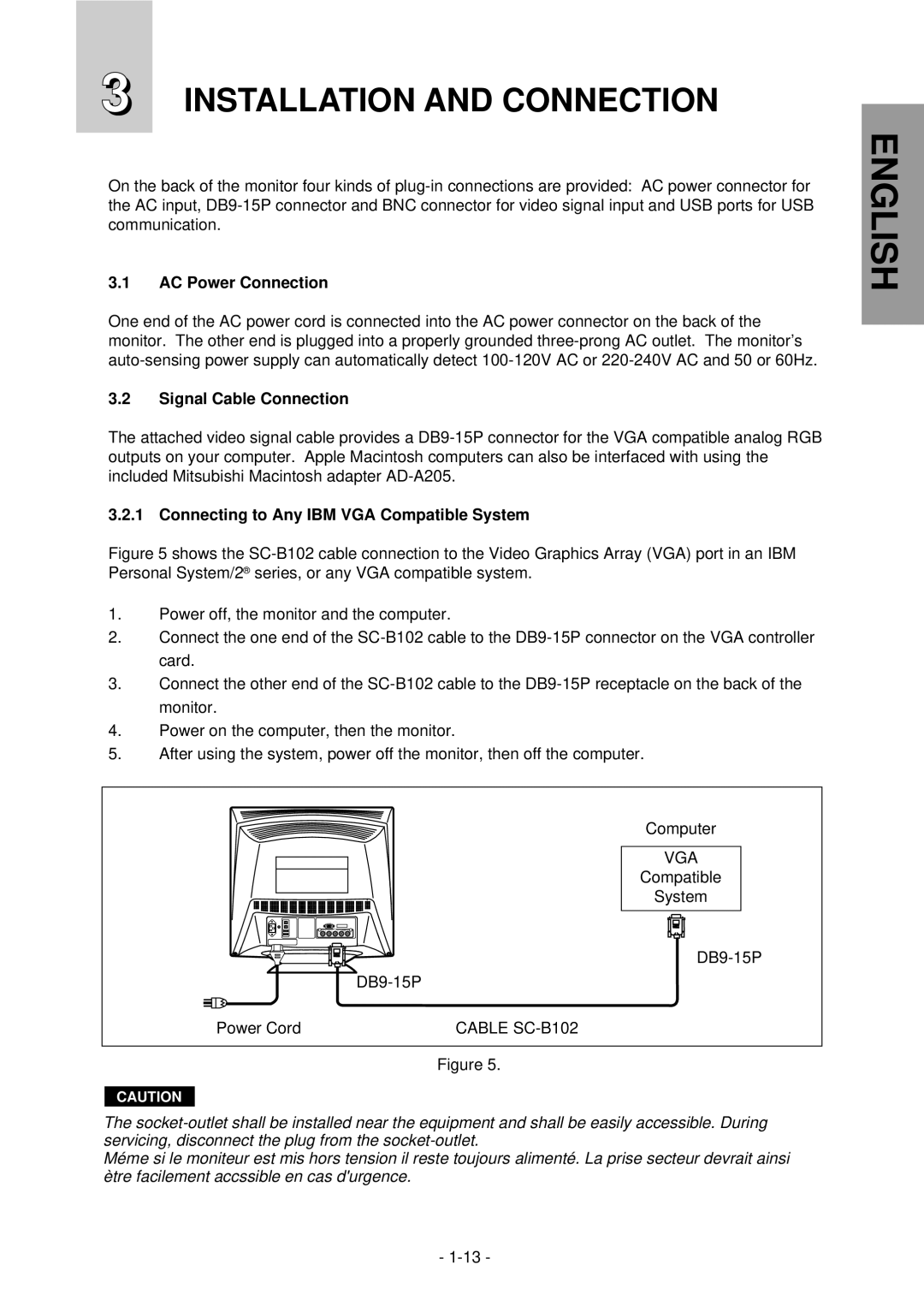NFJ9905SKHUW specifications
The Mitsubishi Electronics NFJ9905SKHUW is a state-of-the-art power amplifier designed to deliver exceptional performance in various applications, ranging from audio systems to industrial equipment. This advanced amplifier is characterized by its high efficiency, compact design, and robust features, making it an ideal choice for both consumer electronics and professional settings.One of the standout features of the NFJ9905SKHUW is its high output power capability, which enables it to drive demanding speaker loads effortlessly. With a power output of 2 x 50W, this amplifier caters to a wide range of audio applications, allowing for clear and powerful sound reproduction. Its ability to sustain performance at high output levels while minimizing distortion sets it apart from conventional amplifiers available in the market.
Incorporating cutting-edge Class A/B technology, the NFJ9905SKHUW balances the thermal efficiency of Class B amplifiers with the audio fidelity of Class A designs. This results in optimal sound quality across the entire frequency range, providing an immersive listening experience. The amplifier also features a high signal-to-noise ratio, ensuring that low-level audio signals are preserved without interference from unwanted noise.
Another important characteristic of the NFJ9905SKHUW is its advanced protection mechanisms. It integrates a variety of features such as thermal shutdown, short circuit protection, and overload detection. These safeguards contribute to the longevity and reliability of the amplifier, ensuring uninterrupted performance even under demanding conditions.
Moreover, the NFJ9905SKHUW is designed for versatility. Its compact form factor allows for easy integration into various systems, whether in home theater setups or professional audio equipment. The amplifier supports a wide input voltage range, making it adaptable to different power supply environments.
In conclusion, the Mitsubishi Electronics NFJ9905SKHUW power amplifier stands out for its impressive power output, sound quality, and advanced protection features. Its innovative design and technology make it suitable for various demanding applications, from high-fidelity audio systems to professional audio solutions. With its combination of performance and reliability, it is a remarkable addition to Mitsubishi Electronics’ lineup of audio products.