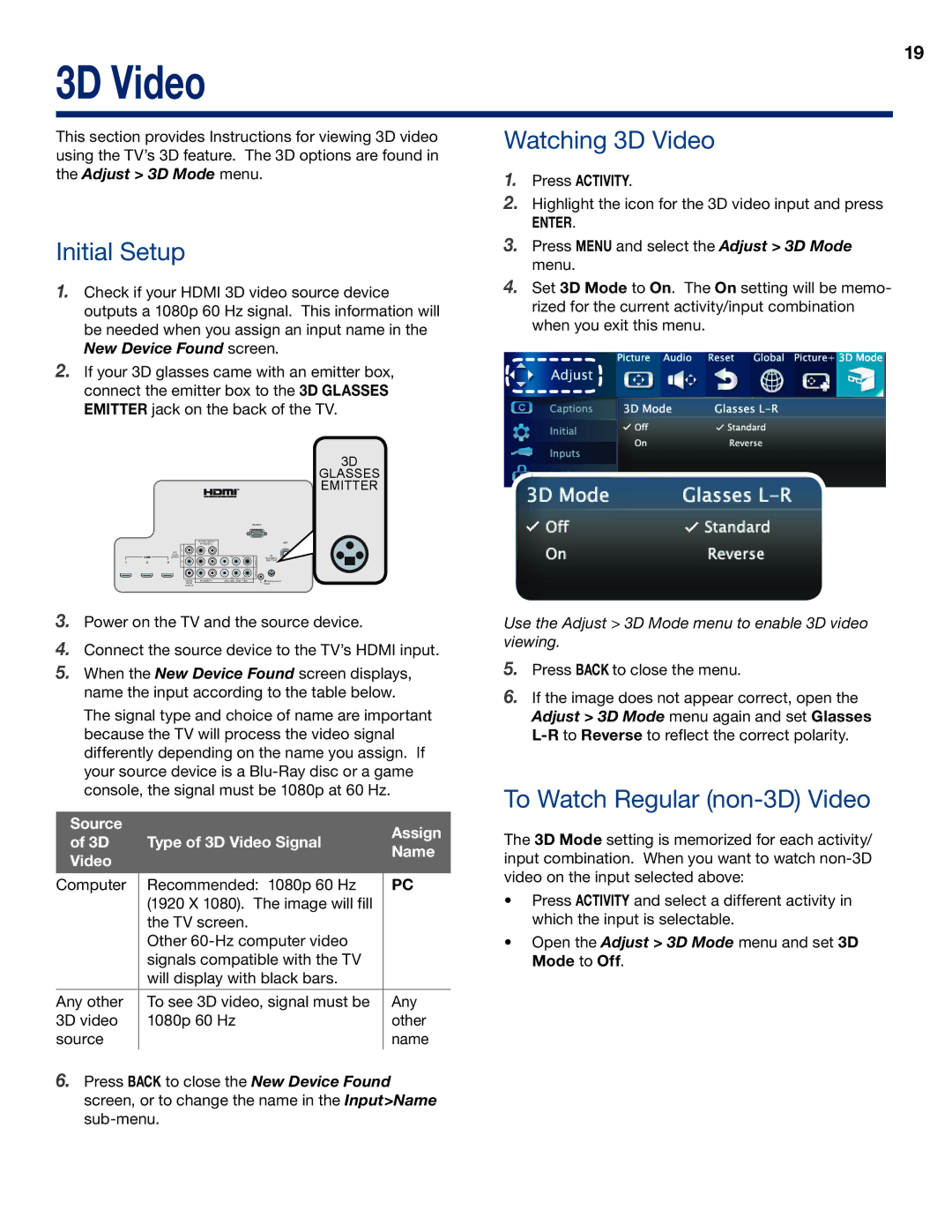3D Video
19
This section provides Instructions for viewing 3D video using the TV’s 3D feature. The 3D options are found in the Adjust > 3D Mode menu.
Watching 3D Video
1.Press ACTIVITY.
2.Highlight the icon for the 3D video input and press
ENTER.
Initial Setup
3.Press MENU and select the Adjust > 3D Mode menu.
1.Check if your HDMI 3D video source device outputs a 1080p 60 Hz signal. This information will be needed when you assign an input name in the New Device Found screen.
2.If your 3D glasses came with an emitter box, connect the emitter box to the 3D GLASSES EMITTER jack on the back of the TV.
3D
GLASSES EMITTER
|
|
|
|
|
|
|
|
|
|
| |
|
|
|
|
| DVI/PC INPUT |
|
|
| ANT | ||
|
|
|
|
| R | AUDIO | L |
|
|
| |
|
|
| AVR | L |
|
|
|
|
|
|
|
| HDMI |
| AUDIO |
|
|
|
|
|
|
| 3D |
|
| OUTPUT | R |
|
|
| Pb | Pr | 2 | GLASSES | |
1 | 2 | 3 |
|
|
|
|
|
| INPUT | EMITTER | |
|
|
|
|
|
|
|
| ||||
|
|
|
|
|
|
|
| Pb | Pr | INPUT 1 |
|
|
|
|
|
|
|
| L |
|
| ||
|
|
|
| DIGITAL | R | AUDIO | (480i / 480p / 720p / 1080i) |
| |||
|
|
|
| AUDIO |
|
|
|
|
|
| Output |
|
|
|
| OUTPUT |
|
|
|
|
|
|
|
3.Power on the TV and the source device.
4.Connect the source device to the TV’s HDMI input.
5.When the New Device Found screen displays, name the input according to the table below.
The signal type and choice of name are important because the TV will process the video signal differently depending on the name you assign. If your source device is a
Source |
| Assign | |
of 3D | Type of 3D Video Signal | ||
Name | |||
Video |
| ||
|
| ||
|
|
| |
Computer | Recommended: 1080p 60 Hz | PC | |
| (1920 X 1080). The image will fill |
| |
| the TV screen. |
| |
| Other |
| |
| signals compatible with the TV |
| |
| will display with black bars. |
| |
|
|
| |
Any other | To see 3D video, signal must be | Any | |
3D video | 1080p 60 Hz | other | |
source |
| name | |
|
|
|
4.Set 3D Mode to On. The On setting will be memo- rized for the current activity/input combination when you exit this menu.
Use the Adjust > 3D Mode menu to enable 3D video viewing.
5.Press BACK to close the menu.
6.If the image does not appear correct, open the Adjust > 3D Mode menu again and set Glasses
To Watch Regular (non-3D) Video
The 3D Mode setting is memorized for each activity/ input combination. When you want to watch
•Press Activity and select a different activity in which the input is selectable.
•Open the Adjust > 3D Mode menu and set 3D Mode to Off.
6.Press BACK to close the New Device Found screen, or to change the name in the Input>Name