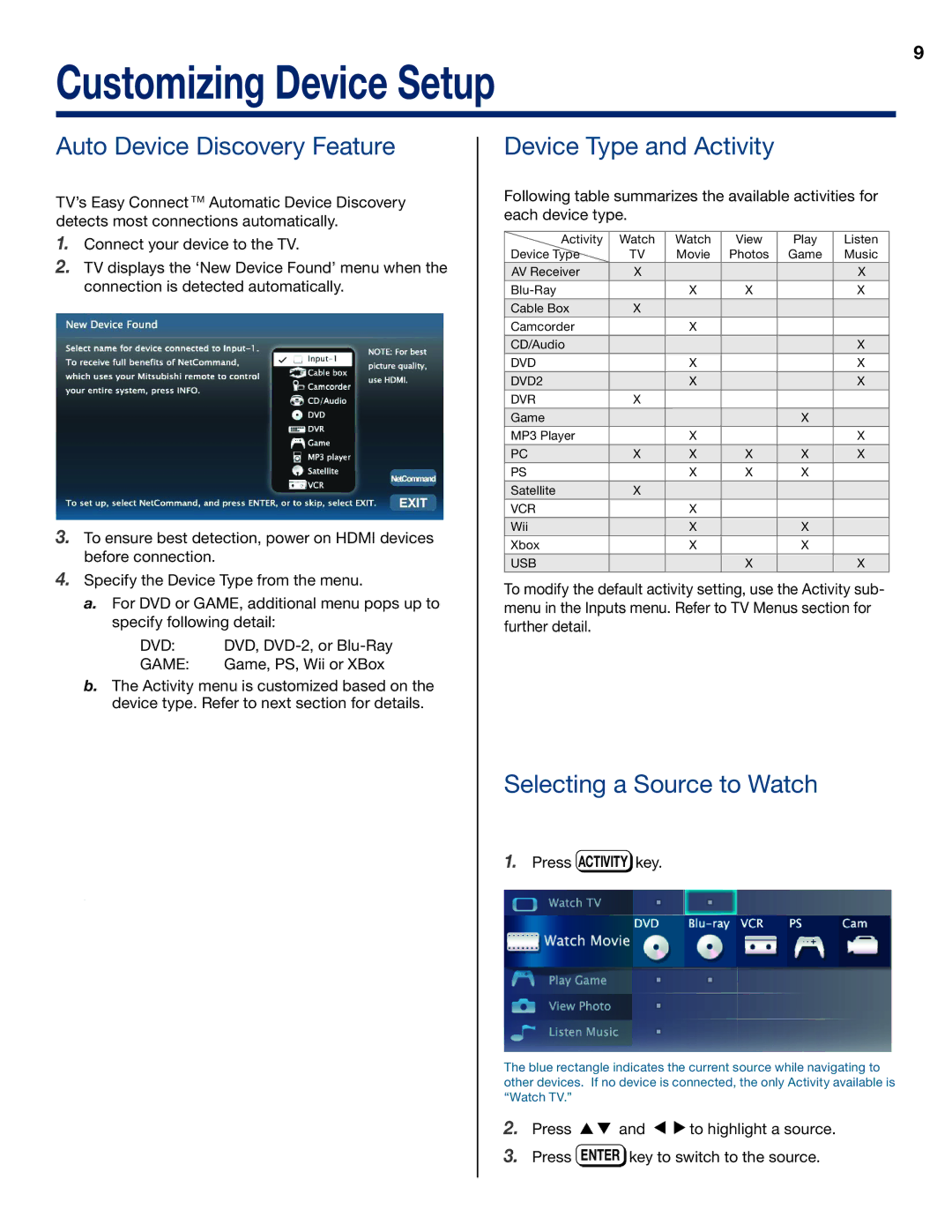Customizing Device Setup
9
Auto Device Discovery Feature
TV’s Easy Connect TM Automatic Device Discovery detects most connections automatically.
1.Connect your device to the TV.
2.TV displays the ‘New Device Found’ menu when the connection is detected automatically.
3.To ensure best detection, power on HDMI devices before connection.
4.Specify the Device Type from the menu.
a.For DVD or GAME, additional menu pops up to specify following detail:
DVD: | DVD, |
GAME: | Game, PS, Wii or XBox |
b.The Activity menu is customized based on the device type. Refer to next section for details.
Device Type and Activity
Following table summarizes the available activities for each device type.
Activity | Watch | Watch | View | Play | Listen |
Device Type | TV | Movie | Photos | Game | Music |
AV Receiver | X |
|
|
| X |
| X | X |
| X | |
Cable Box | X |
|
|
|
|
Camcorder |
| X |
|
|
|
CD/Audio |
|
|
|
| X |
DVD |
| X |
|
| X |
DVD2 |
| X |
|
| X |
DVR | X |
|
|
|
|
Game |
|
|
| X |
|
MP3 Player |
| X |
|
| X |
PC | X | X | X | X | X |
PS |
| X | X | X |
|
Satellite | X |
|
|
|
|
VCR |
| X |
|
|
|
Wii |
| X |
| X |
|
Xbox |
| X |
| X |
|
USB |
|
| X |
| X |
To modify the default activity setting, use the Activity sub- menu in the Inputs menu. Refer to TV Menus section for further detail.
Selecting a Source to Watch
1.Press ACTIVITY key.
The blue rectangle indicates the current source while navigating to other devices. If no device is connected, the only Activity available is “Watch TV.”
2.Press ![]()
![]() and
and ![]()
![]() to highlight a source.
to highlight a source.
3.Press ENTER key to switch to the source.