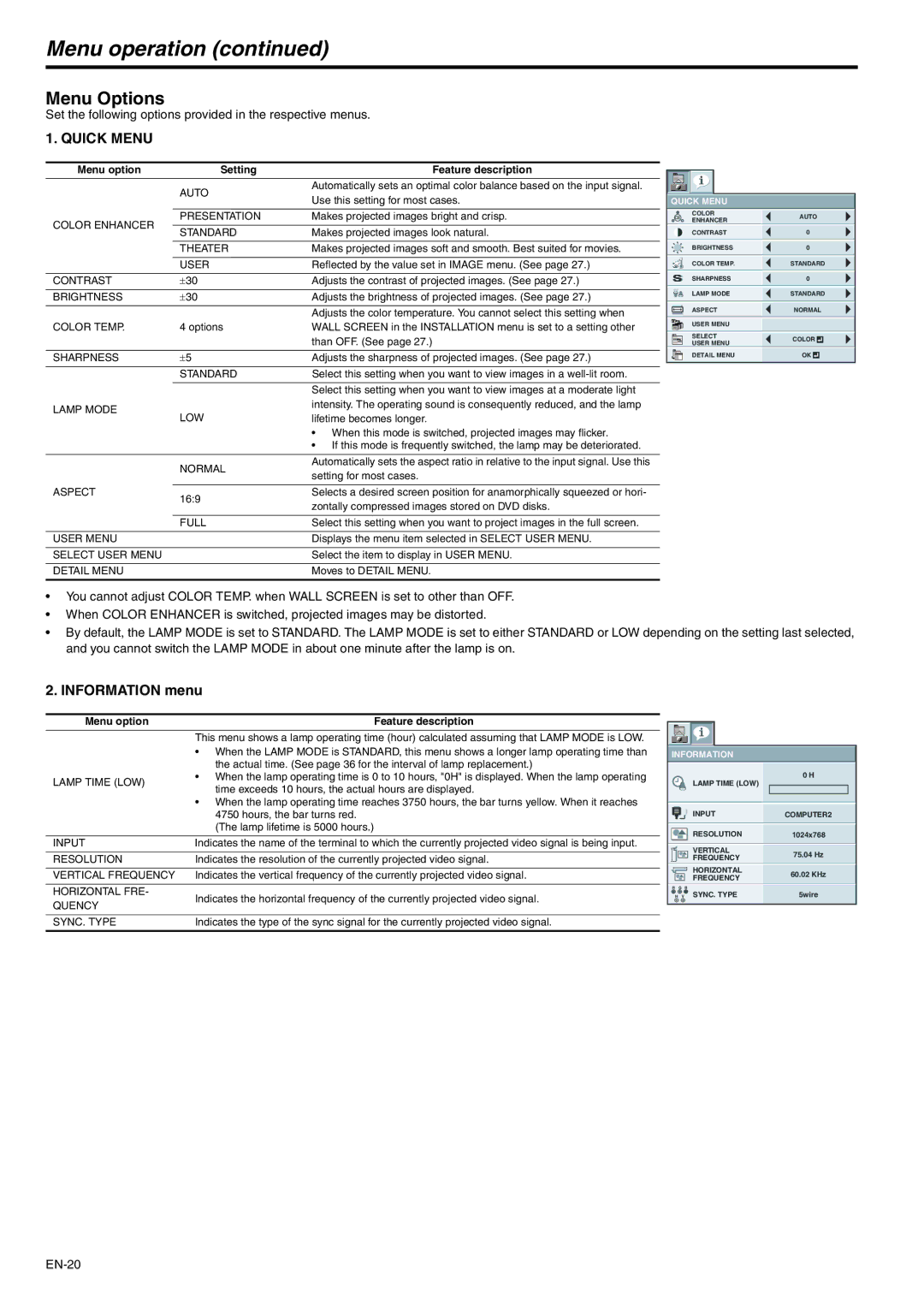Menu operation (continued)
Menu Options
Set the following options provided in the respective menus.
1. QUICK MENU
Menu option | Setting | Feature description | |
| AUTO | Automatically sets an optimal color balance based on the input signal. | |
| Use this setting for most cases. | ||
|
| ||
|
|
| |
COLOR ENHANCER | PRESENTATION | Makes projected images bright and crisp. | |
|
| ||
STANDARD | Makes projected images look natural. | ||
| |||
|
|
| |
| THEATER | Makes projected images soft and smooth. Best suited for movies. | |
|
|
| |
| USER | Reflected by the value set in IMAGE menu. (See page 27.) | |
|
|
| |
CONTRAST | ±30 | Adjusts the contrast of projected images. (See page 27.) | |
|
|
| |
BRIGHTNESS | ±30 | Adjusts the brightness of projected images. (See page 27.) | |
|
|
| |
|
| Adjusts the color temperature. You cannot select this setting when | |
COLOR TEMP. | 4 options | WALL SCREEN in the INSTALLATION menu is set to a setting other | |
|
| than OFF. (See page 27.) | |
|
|
| |
SHARPNESS | ±5 | Adjusts the sharpness of projected images. (See page 27.) | |
|
|
| |
| STANDARD | Select this setting when you want to view images in a | |
|
|
| |
|
| Select this setting when you want to view images at a moderate light | |
LAMP MODE |
| intensity. The operating sound is consequently reduced, and the lamp | |
LOW | lifetime becomes longer. | ||
| |||
|
| • When this mode is switched, projected images may flicker. | |
|
| • If this mode is frequently switched, the lamp may be deteriorated. | |
|
|
| |
| NORMAL | Automatically sets the aspect ratio in relative to the input signal. Use this | |
| setting for most cases. | ||
|
| ||
|
|
| |
ASPECT | 16:9 | Selects a desired screen position for anamorphically squeezed or hori- | |
| zontally compressed images stored on DVD disks. | ||
|
| ||
|
|
| |
| FULL | Select this setting when you want to project images in the full screen. | |
|
|
| |
USER MENU |
| Displays the menu item selected in SELECT USER MENU. | |
|
|
| |
SELECT USER MENU |
| Select the item to display in USER MENU. | |
|
|
| |
DETAIL MENU |
| Moves to DETAIL MENU. | |
|
|
|
QUICK MENU |
| |
COLOR | AUTO | |
ENHANCER | ||
| ||
CONTRAST | 0 | |
BRIGHTNESS | 0 | |
COLOR TEMP. | STANDARD | |
SHARPNESS | 0 | |
LAMP MODE | STANDARD | |
ASPECT | NORMAL | |
USER MENU |
| |
SELECT | COLOR | |
USER MENU | ||
| ||
DETAIL MENU | OK |
•You cannot adjust COLOR TEMP. when WALL SCREEN is set to other than OFF.
•When COLOR ENHANCER is switched, projected images may be distorted.
•By default, the LAMP MODE is set to STANDARD. The LAMP MODE is set to either STANDARD or LOW depending on the setting last selected, and you cannot switch the LAMP MODE in about one minute after the lamp is on.
2. INFORMATION menu
Menu option | Feature description | |
| This menu shows a lamp operating time (hour) calculated assuming that LAMP MODE is LOW. | |
| • When the LAMP MODE is STANDARD, this menu shows a longer lamp operating time than | |
| the actual time. (See page 36 for the interval of lamp replacement.) | |
LAMP TIME (LOW) | • When the lamp operating time is 0 to 10 hours, "0H" is displayed. When the lamp operating | |
time exceeds 10 hours, the actual hours are displayed. | ||
| ||
| • When the lamp operating time reaches 3750 hours, the bar turns yellow. When it reaches | |
| 4750 hours, the bar turns red. | |
| (The lamp lifetime is 5000 hours.) | |
|
| |
INPUT | Indicates the name of the terminal to which the currently projected video signal is being input. | |
|
| |
RESOLUTION | Indicates the resolution of the currently projected video signal. | |
|
| |
VERTICAL FREQUENCY | Indicates the vertical frequency of the currently projected video signal. | |
|
| |
HORIZONTAL FRE- | Indicates the horizontal frequency of the currently projected video signal. | |
QUENCY | ||
| ||
|
| |
SYNC. TYPE | Indicates the type of the sync signal for the currently projected video signal. | |
|
|
INFORMATION |
| |
| LAMP TIME (LOW) | 0 H |
|
| |
| INPUT | COMPUTER2 |
| RESOLUTION | 1024x768 |
| VERTICAL | 75.04 Hz |
| FREQUENCY | |
|
| |
| HORIZONTAL | 60.02 KHz |
| FREQUENCY | |
|
| |
R G | B |
|
H V | SYNC. TYPE | 5wire |