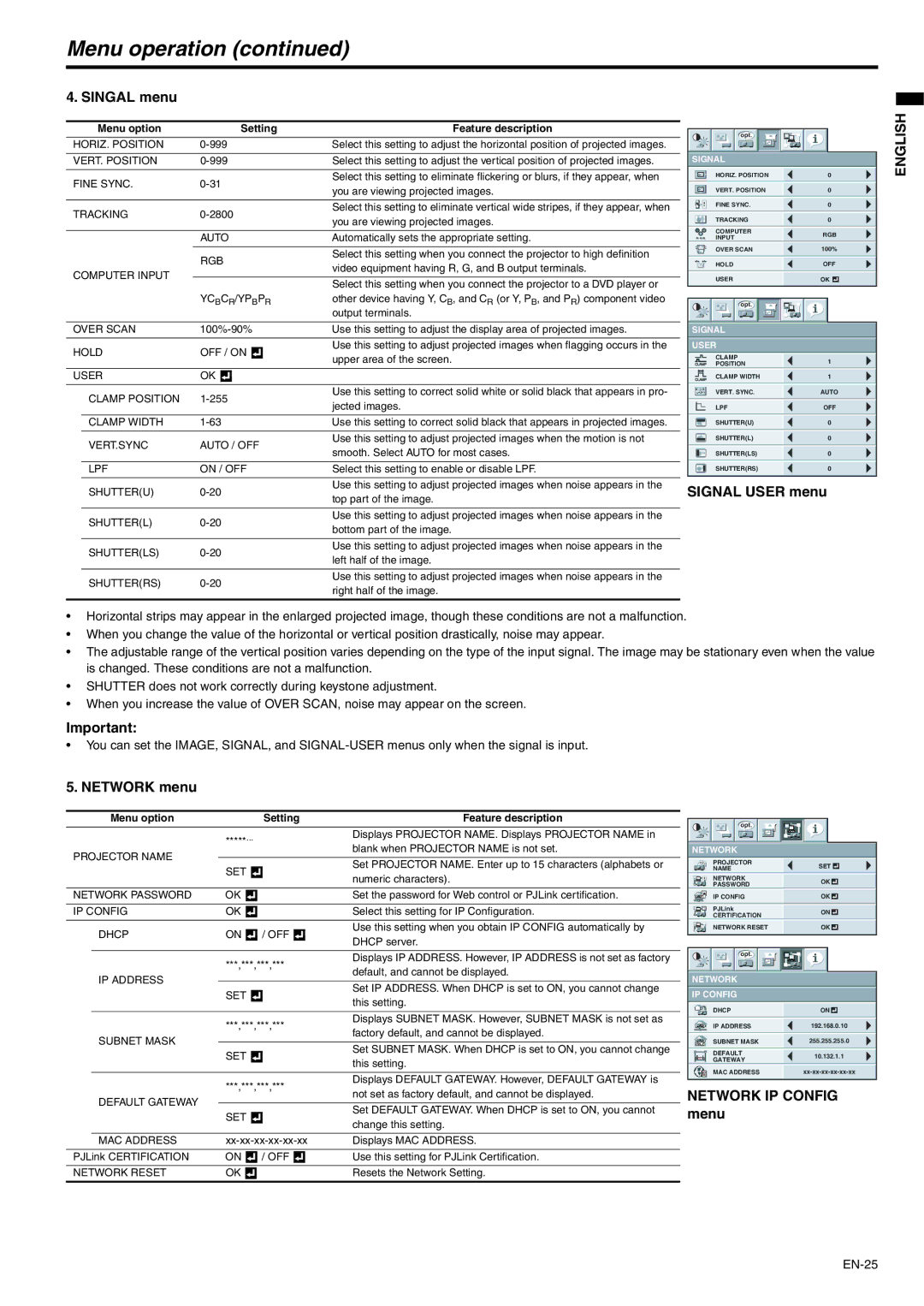Menu operation (continued)
4. SINGAL menu
| Menu option |
|
| Setting | Feature description | ||
HORIZ. POSITION |
|
|
| Select this setting to adjust the horizontal position of projected images. | |||
|
|
|
|
|
|
|
|
VERT. POSITION |
|
|
| Select this setting to adjust the vertical position of projected images. | |||
|
|
|
|
|
|
|
|
FINE SYNC. |
|
|
| Select this setting to eliminate flickering or blurs, if they appear, when | |||
|
|
| you are viewing projected images. | ||||
|
|
|
|
|
|
| |
|
|
|
|
|
|
|
|
TRACKING |
|
| Select this setting to eliminate vertical wide stripes, if they appear, when | ||||
|
| you are viewing projected images. | |||||
|
|
|
|
|
|
| |
|
|
|
|
|
|
|
|
|
| AUTO | Automatically sets the appropriate setting. | ||||
|
|
|
|
|
|
|
|
|
| RGB | Select this setting when you connect the projector to high definition | ||||
|
| video equipment having R, G, and B output terminals. | |||||
COMPUTER INPUT |
|
|
|
|
| ||
|
|
|
|
|
| ||
|
|
|
|
| Select this setting when you connect the projector to a DVD player or | ||
|
|
|
|
|
|
| |
|
| YCBCR/YPBPR | other device having Y, CB, and CR (or Y, PB, and PR) component video | ||||
|
|
|
|
|
|
| output terminals. |
|
|
|
|
|
|
|
|
OVER SCAN |
| Use this setting to adjust the display area of projected images. | |||||
|
|
|
|
|
|
|
|
HOLD | OFF / ON |
|
| Use this setting to adjust projected images when flagging occurs in the | |||
|
| upper area of the screen. | |||||
|
|
|
|
|
|
| |
|
|
|
|
|
|
|
|
USER | OK |
|
|
| |||
|
|
|
|
|
|
|
|
| CLAMP POSITION |
|
|
| Use this setting to correct solid white or solid black that appears in pro- | ||
|
|
|
| jected images. | |||
|
|
|
|
|
|
| |
|
|
|
|
|
|
|
|
| CLAMP WIDTH |
|
|
| Use this setting to correct solid black that appears in projected images. | ||
|
|
|
|
|
|
|
|
| VERT.SYNC | AUTO / OFF | Use this setting to adjust projected images when the motion is not | ||||
| smooth. Select AUTO for most cases. | ||||||
|
|
|
|
|
|
| |
|
|
|
|
|
|
|
|
| LPF | ON / OFF | Select this setting to enable or disable LPF. | ||||
|
|
|
|
|
|
|
|
| SHUTTER(U) |
|
|
| Use this setting to adjust projected images when noise appears in the | ||
|
|
|
| top part of the image. | |||
|
|
|
|
|
|
| |
|
|
|
|
|
|
|
|
| SHUTTER(L) |
|
|
| Use this setting to adjust projected images when noise appears in the | ||
|
|
|
| bottom part of the image. | |||
|
|
|
|
|
|
| |
|
|
|
|
|
|
|
|
| SHUTTER(LS) |
|
|
| Use this setting to adjust projected images when noise appears in the | ||
|
|
|
| left half of the image. | |||
|
|
|
|
|
|
| |
|
|
|
|
|
|
|
|
| SHUTTER(RS) |
|
|
| Use this setting to adjust projected images when noise appears in the | ||
|
|
|
| right half of the image. | |||
|
|
|
|
|
|
| |
opt. |
SIGNAL
| HORIZ. POSITION | 0 |
|
|
|
|
|
|
|
| VERT. POSITION | 0 |
|
|
|
|
|
|
|
| FINE SYNC. | 0 |
|
|
|
|
|
|
|
| TRACKING | 0 |
|
|
|
|
|
|
|
| COMPUTER | RGB | ||
| RRGGBB INPUT | |||
|
|
|
|
|
| OVER SCAN | 100% |
| |
|
|
|
|
|
| HOLD | OFF | ||
|
|
|
|
|
| USER | OK |
|
|
opt. |
SIGNAL
USER
CLAMP
POSITION1
|
| CLAMP WIDTH | 1 |
|
|
|
|
| ? | VERT. SYNC. | AUTO |
|
|
|
|
|
| LPF | OFF |
|
|
|
|
SHUTTER(U)0
SHUTTER(L)0
SHUTTER(LS)0
SHUTTER(RS)0
SIGNAL USER menu
ENGLISH
•Horizontal strips may appear in the enlarged projected image, though these conditions are not a malfunction.
•When you change the value of the horizontal or vertical position drastically, noise may appear.
•The adjustable range of the vertical position varies depending on the type of the input signal. The image may be stationary even when the value is changed. These conditions are not a malfunction.
•SHUTTER does not work correctly during keystone adjustment.
•When you increase the value of OVER SCAN, noise may appear on the screen.
Important:
•You can set the IMAGE, SIGNAL, and
5. NETWORK menu
Menu option | Setting | Feature description | |
| *****... | Displays PROJECTOR NAME. Displays PROJECTOR NAME in | |
| blank when PROJECTOR NAME is not set. | ||
PROJECTOR NAME |
| ||
|
| ||
SET | Set PROJECTOR NAME. Enter up to 15 characters (alphabets or | ||
| |||
| numeric characters). | ||
|
| ||
|
|
| |
NETWORK PASSWORD | OK | Set the password for Web control or PJLink certification. | |
|
|
| |
IP CONFIG | OK | Select this setting for IP Configuration. | |
|
|
| |
DHCP | ON / OFF | Use this setting when you obtain IP CONFIG automatically by | |
DHCP server. | |||
|
|
opt. |
| |
NETWORK |
| |
PROJECTOR | SET | |
NAME | ||
| ||
NETWORK | OK | |
PASSWORD | ||
| ||
IP CONFIG | OK | |
PJLink | ON | |
CERTIFICATION | ||
| ||
NETWORK RESET | OK |
Displays IP ADDRESS. However, IP ADDRESS is not set as factory | opt. |
***,***,***,*** |
|
default, and cannot be displayed. |
|
| IP ADDRESS |
|
|
| NETWORK |
|
|
|
| Set IP ADDRESS. When DHCP is set to ON, you cannot change |
|
|
| ||||
|
| SET |
| IP CONFIG |
|
|
| |
|
| this setting. |
|
|
|
| ||
|
|
|
|
|
|
|
| |
|
|
|
|
| DHCP | ON |
|
|
|
| ***,***,***,*** | Displays SUBNET MASK. However, SUBNET MASK is not set as | |||||
|
|
| IP ADDRESS | 192.168.0.10 | ||||
|
| factory default, and cannot be displayed. |
| |||||
| SUBNET MASK |
|
|
|
|
|
| |
|
|
| SUBNET MASK | 255.255.255.0 | ||||
|
|
|
| |||||
|
| Set SUBNET MASK. When DHCP is set to ON, you cannot change | ||||||
|
|
|
|
|
|
|
| |
|
| SET |
| DEFAULT | 10.132.1.1 | |||
|
| this setting. |
| GATEWAY | ||||
|
|
|
|
|
|
|
| |
|
|
|
| MAC ADDRESS | ||||
|
|
|
|
| ||||
|
| ***,***,***,*** | Displays DEFAULT GATEWAY. However, DEFAULT GATEWAY is | |||||
|
|
|
|
|
|
| ||
|
| NETWORK IP CONFIG | ||||||
|
| not set as factory default, and cannot be displayed. | ||||||
| DEFAULT GATEWAY |
| ||||||
| SET | Set DEFAULT GATEWAY. When DHCP is set to ON, you cannot | menu |
|
|
| ||
|
|
|
|
| ||||
|
| change this setting. |
|
|
| |||
|
|
|
|
|
|
|
| |
|
|
|
|
|
|
|
|
|
| MAC ADDRESS | Displays MAC ADDRESS. |
|
|
|
|
| |
|
|
|
|
|
|
|
| |
PJLink CERTIFICATION | ON / OFF | Use this setting for PJLink Certification. |
|
|
|
|
| |
|
|
|
|
|
|
|
| |
NETWORK RESET | OK | Resets the Network Setting. |
|
|
|
|
| |
|
|
|
|
|
|
|
|
|