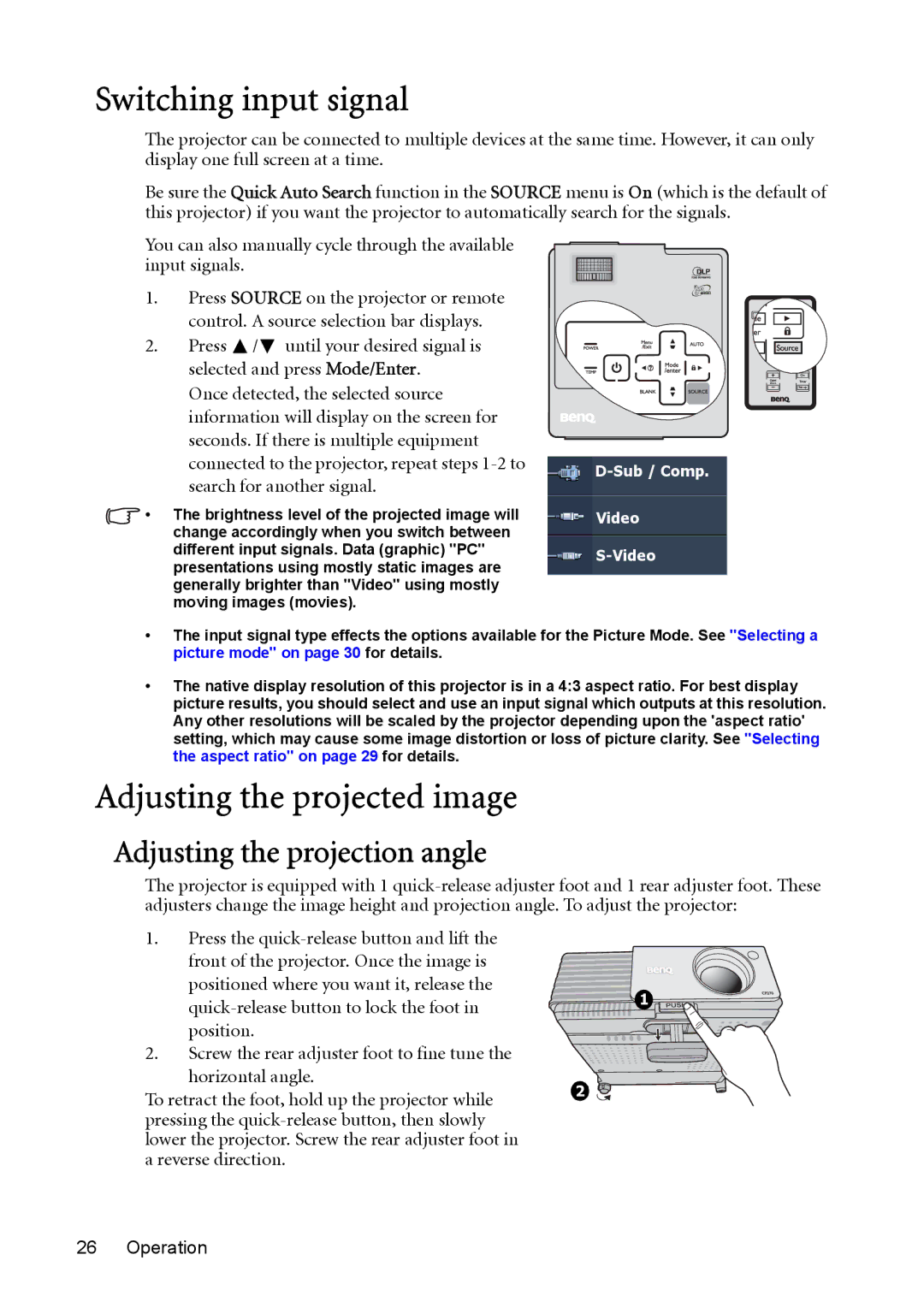Switching input signal
The projector can be connected to multiple devices at the same time. However, it can only display one full screen at a time.
Be sure the Quick Auto Search function in the SOURCE menu is On (which is the default of this projector) if you want the projector to automatically search for the signals.
You can also manually cycle through the available input signals.
1.Press SOURCE on the projector or remote control. A source selection bar displays.
2.Press ![]() /
/![]() until your desired signal is selected and press Mode/Enter.
until your desired signal is selected and press Mode/Enter.
Once detected, the selected source information will display on the screen for seconds. If there is multiple equipment connected to the projector, repeat steps
•The brightness level of the projected image will change accordingly when you switch between different input signals. Data (graphic) "PC" presentations using mostly static images are generally brighter than "Video" using mostly moving images (movies).
D-Sub / Comp.
Video
•The input signal type effects the options available for the Picture Mode. See "Selecting a picture mode" on page 30 for details.
•The native display resolution of this projector is in a 4:3 aspect ratio. For best display picture results, you should select and use an input signal which outputs at this resolution. Any other resolutions will be scaled by the projector depending upon the 'aspect ratio' setting, which may cause some image distortion or loss of picture clarity. See "Selecting the aspect ratio" on page 29 for details.
Adjusting the projected image
Adjusting the projection angle
The projector is equipped with 1
1.Press the
2.Screw the rear adjuster foot to fine tune the horizontal angle.
To retract the foot, hold up the projector while pressing the
![]() 1
1
2