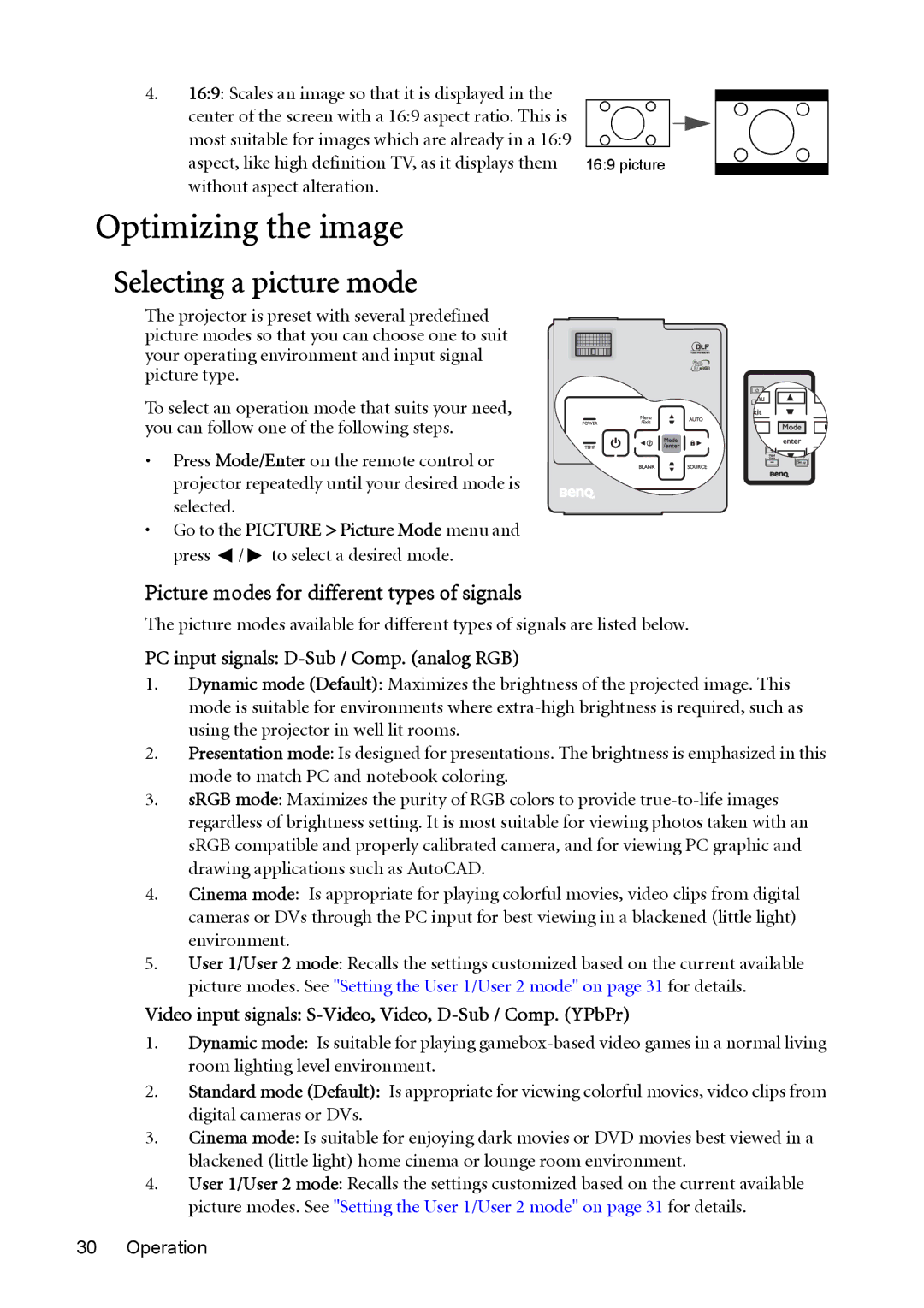4.16:9: Scales an image so that it is displayed in the
center of the screen with a 16:9 aspect ratio. This is |
|
most suitable for images which are already in a 16:9 |
|
aspect, like high definition TV, as it displays them | 16:9 picture |
without aspect alteration. |
|
Optimizing the image
Selecting a picture mode
The projector is preset with several predefined picture modes so that you can choose one to suit your operating environment and input signal picture type.
To select an operation mode that suits your need, you can follow one of the following steps.
• Press Mode/Enter on the remote control or projector repeatedly until your desired mode is selected.
•Go to the PICTURE > Picture Mode menu and press ![]() /
/ ![]() to select a desired mode.
to select a desired mode.
Picture modes for different types of signals
The picture modes available for different types of signals are listed below.
PC input signals: D-Sub / Comp. (analog RGB)
1.Dynamic mode (Default): Maximizes the brightness of the projected image. This mode is suitable for environments where
2.Presentation mode: Is designed for presentations. The brightness is emphasized in this mode to match PC and notebook coloring.
3.sRGB mode: Maximizes the purity of RGB colors to provide
4.Cinema mode: Is appropriate for playing colorful movies, video clips from digital cameras or DVs through the PC input for best viewing in a blackened (little light) environment.
5.User 1/User 2 mode: Recalls the settings customized based on the current available picture modes. See "Setting the User 1/User 2 mode" on page 31 for details.
Video input signals: S-Video, Video, D-Sub / Comp. (YPbPr)
1.Dynamic mode: Is suitable for playing
2.Standard mode (Default): Is appropriate for viewing colorful movies, video clips from digital cameras or DVs.
3.Cinema mode: Is suitable for enjoying dark movies or DVD movies best viewed in a blackened (little light) home cinema or lounge room environment.
4.User 1/User 2 mode: Recalls the settings customized based on the current available picture modes. See "Setting the User 1/User 2 mode" on page 31 for details.