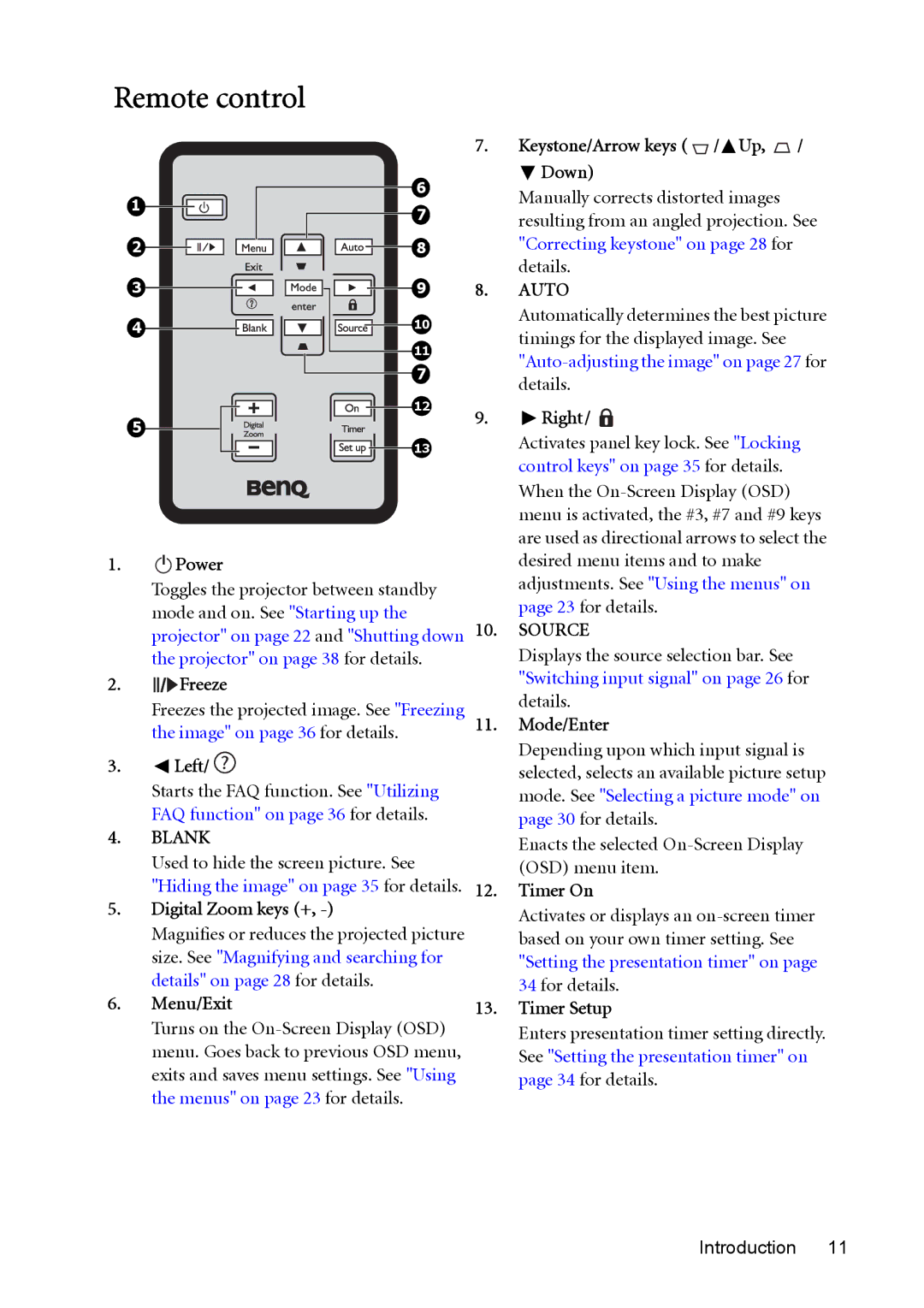Remote control
1 | 6 | |
7 | ||
|
2![]()
![]()
![]()
![]()
![]()
![]()
![]()
![]()
![]()
![]() 8
8![]()
3![]()
![]()
![]()
![]()
![]() 9
9![]()
4![]()
![]()
![]()
![]()
![]()
![]()
![]()
![]()
![]()
![]() 10
10![]()
![]()
![]() 11
11![]()
7![]()
12![]()
5![]()
13![]()
1. II Power
Toggles the projector between standby mode and on. See "Starting up the projector" on page 22 and "Shutting down the projector" on page 38 for details.
2.![]()
![]()
![]() Freeze
Freeze
Freezes the projected image. See "Freezing the image" on page 36 for details.
3.![]() Left/
Left/ ![]()
Starts the FAQ function. See "Utilizing FAQ function" on page 36 for details.
4.BLANK
Used to hide the screen picture. See "Hiding the image" on page 35 for details.
5.Digital Zoom keys (+, -)
Magnifies or reduces the projected picture size. See "Magnifying and searching for details" on page 28 for details.
6.Menu/Exit
Turns on the
7.Keystone/Arrow keys (  /
/ Up,
Up,  /
/  Down)
Down)
Manually corrects distorted images resulting from an angled projection. See "Correcting keystone" on page 28 for details.
8.AUTO
Automatically determines the best picture timings for the displayed image. See
9. Right/
Right/ 
Activates panel key lock. See "Locking control keys" on page 35 for details. When the
10.SOURCE
Displays the source selection bar. See "Switching input signal" on page 26 for details.
11.Mode/Enter
Depending upon which input signal is selected, selects an available picture setup mode. See "Selecting a picture mode" on page 30 for details.
Enacts the selected
12.Timer On
Activates or displays an
13.Timer Setup
Enters presentation timer setting directly. See "Setting the presentation timer" on page 34 for details.