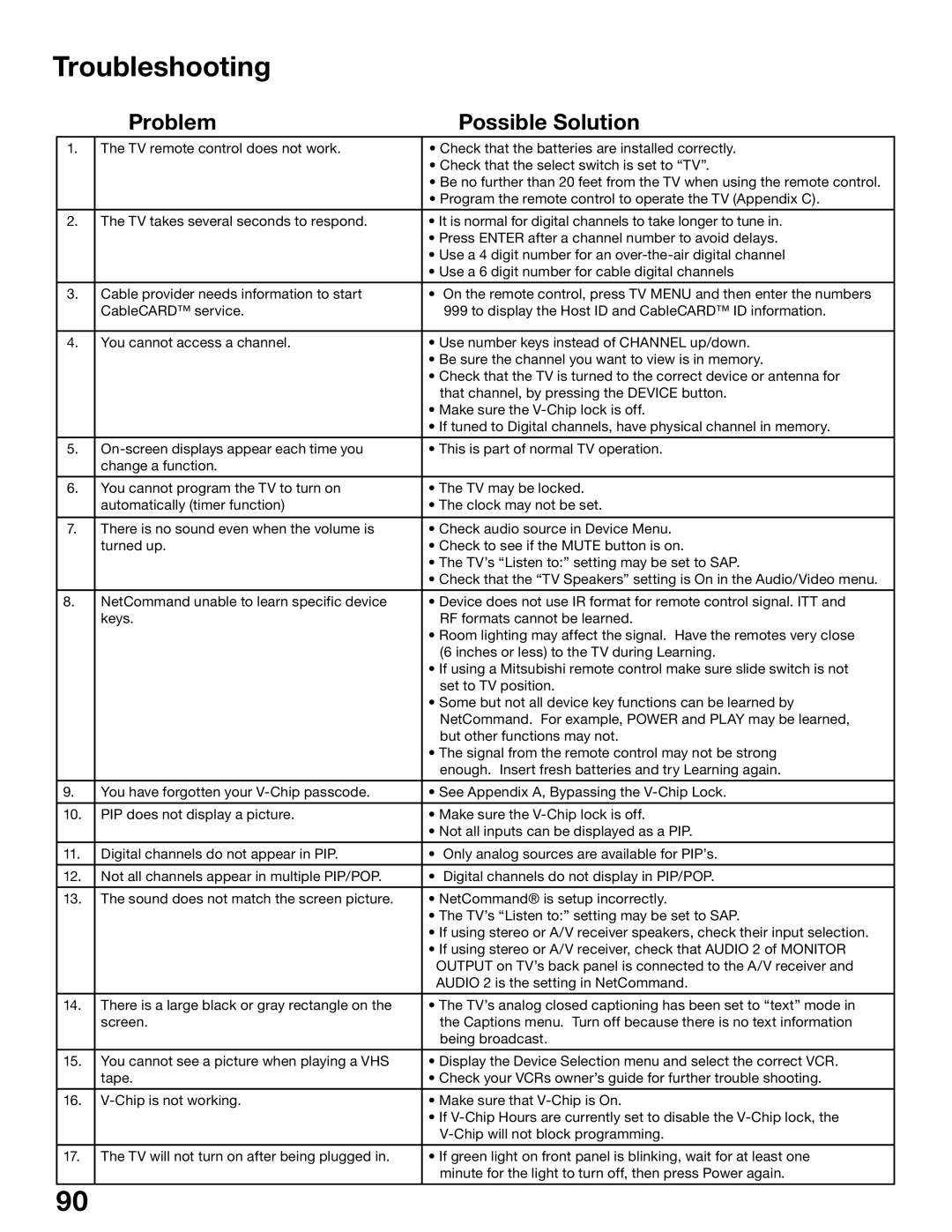WS-48515, WS-55615A, WS-55615, WS-73615, WS-65515A specifications
The Mitsubishi Electronics WS series of rear-projection televisions, specifically models WS-65615, WS-65515, WS-65615A, WS-55515, and WS-65515A, represent a significant era in home entertainment technology. Known for their innovative features and exceptional image quality, these models were well-regarded for both functional performance and design.One of the most notable characteristics of the WS series is their use of DLP (Digital Light Processing) technology. This allows for sharper images and more vibrant colors compared to traditional CRT televisions. DLP technology also reduces issues like pixelation, offering a smoother image overall. The WS-65615 and WS-65615A feature a large 65-inch screen, delivering an immersive viewing experience perfect for movie nights and gaming. Meanwhile, the WS-65515 and WS-65515A provide a slightly smaller 55-inch display, which still offers remarkable visuals without taking up as much space.
All models are equipped with a High-Definition Multimedia Interface (HDMI) input, ensuring compatibility with modern devices like Blu-ray players, gaming consoles, and streaming devices. This connectivity is crucial for those looking to enhance their entertainment systems with the latest technology. Additionally, the WS series supports various audio-video formats, giving users flexibility in how they enjoy their content.
Another key feature is the incorporation of a 3D-ready capability, making these TVs future-proof for a time when 3D content was gaining traction. This aspect attracted cinema enthusiasts who wanted to bring an enhanced experience home. The models also include a built-in digital tuner, allowing users to access over-the-air broadcasts without needing an external box.
The WS-65615 and WS-65515 models additionally boast a stylish and slim design that fits well within modern living spaces, combining aesthetics with functionality. Their lightweight construction allows for easier installation and setup.
Overall, the Mitsubishi Electronics WS-65615, WS-65515, WS-65615A, WS-55515, and WS-65515A televisions deliver a compelling mix of advanced technologies, user-friendly features, and stunning visuals. While they may be considered legacy models today, they still exemplify the quality and innovation Mitsubishi Electronics strived for in enhancing the home viewing experience.