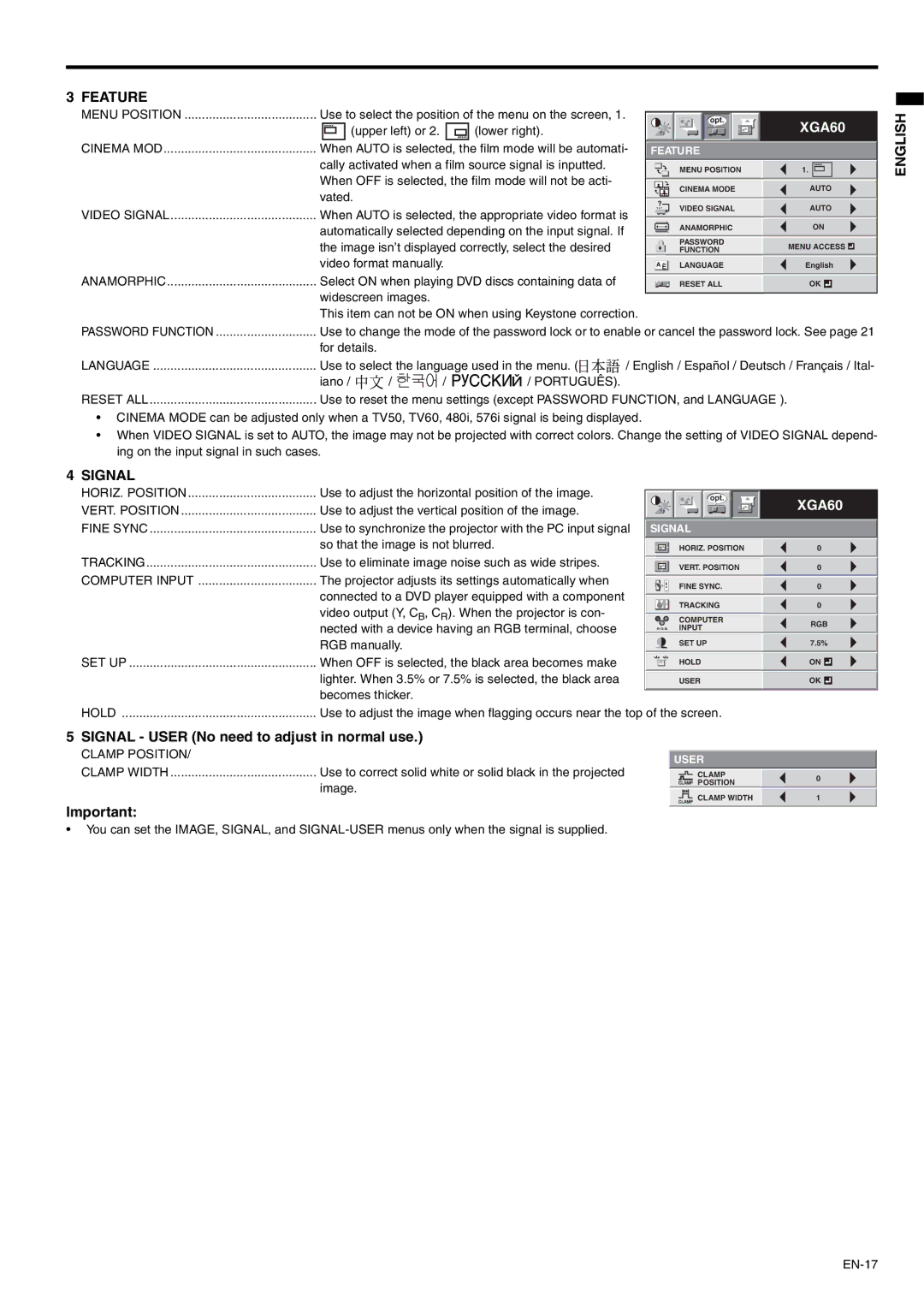3 FEATURE
......................................MENU POSITION | Use to select the position of the menu on the screen, 1. |
|
|
|
|
|
| opt. |
|
|
| XGA60 | ||||||||
|
|
| (upper left) or 2. |
|
| (lower right). |
|
|
|
|
|
|
|
|
|
| ||||
|
|
|
|
|
|
|
|
|
|
|
|
|
|
|
|
|
|
|
|
|
............................................CINEMA MOD | When AUTO is selected, the film mode will be automati- | FEATURE |
|
|
| |||||||||||||||
| cally activated when a film source signal is inputted. |
|
|
|
| MENU POSITION |
| 1. |
|
| ||||||||||
| When OFF is selected, the film mode will not be acti- |
|
|
|
|
|
|
| ||||||||||||
|
|
|
|
| CINEMA MODE |
| AUTO | |||||||||||||
| vated. |
|
|
|
|
|
|
|
|
|
|
|
|
|
|
|
|
| ||
VIDEO SIGNAL | When AUTO is selected, the appropriate video format is | ? |
| VIDEO SIGNAL |
| AUTO | ||||||||||||||
|
|
|
| |||||||||||||||||
|
|
| ANAMORPHIC | ON | ||||||||||||||||
| automatically selected depending on the input signal. If |
|
|
|
| |||||||||||||||
| the image isn’t displayed correctly, select the desired |
|
|
|
| PASSWORD |
| MENU ACCESS | ||||||||||||
|
|
|
|
| FUNCTION |
| ||||||||||||||
| video format manually. |
|
|
| A Ë | LANGUAGE |
| English | ||||||||||||
...........................................ANAMORPHIC | Select ON when playing DVD discs containing data of |
|
|
|
| RESET ALL |
| OK |
|
| ||||||||||
| widescreen images. |
|
|
|
|
|
|
|
|
|
|
|
|
|
|
|
| |||
| This item can not be ON when using Keystone correction. |
|
|
|
|
|
|
|
|
|
|
|
| |||||||
PASSWORD FUNCTION | Use to change the mode of the password lock or to enable or cancel the password lock. See page 21 | |||||||||||||||||||
| for details. |
|
|
|
|
|
|
|
|
|
|
|
|
|
|
|
|
| ||
LANGUAGE | Use to select the language used in the menu. ( | / English / Español / Deutsch / Français / Ital- | ||||||||||||||||||
| iano / | / | / |
| / PORTUGUÊS). |
|
|
|
|
|
|
|
|
|
|
|
|
| ||
RESET ALL | Use to reset the menu settings (except PASSWORD FUNCTION, and LANGUAGE ). |
|
|
| ||||||||||||||||
•CINEMA MODE can be adjusted only when a TV50, TV60, 480i, 576i signal is being displayed.
•When VIDEO SIGNAL is set to AUTO, the image may not be projected with correct colors. Change the setting of VIDEO SIGNAL depend- ing on the input signal in such cases.
4 SIGNAL |
|
|
|
HORIZ. POSITION | Use to adjust the horizontal position of the image. |
|
|
|
| opt. |
|
|
|
| XGA60 |
VERT. POSITION | Use to adjust the vertical position of the image. |
|
|
FINE SYNC | Use to synchronize the projector with the PC input signal | SIGNAL |
|
| so that the image is not blurred. | HORIZ. POSITION | 0 |
TRACKING | Use to eliminate image noise such as wide stripes. | VERT. POSITION | 0 |
COMPUTER INPUT | The projector adjusts its settings automatically when |
|
|
|
| FINE SYNC. | 0 |
| connected to a DVD player equipped with a component |
|
|
|
| TRACKING | 0 |
| video output (Y, CB, CR). When the projector is con- | COMPUTER |
|
|
|
| RGB |
| nected with a device having an RGB terminal, choose | RRGGBB INPUT |
|
| RGB manually. | SET UP | 7.5% |
SET UP | When OFF is selected, the black area becomes make | HOLD | ON |
| lighter. When 3.5% or 7.5% is selected, the black area | USER | OK |
| becomes thicker. |
|
|
HOLD | Use to adjust the image when flagging occurs near the top of the screen. |
| |
5 SIGNAL - USER (No need to adjust in normal use.)
CLAMP POSITION/ |
|
|
|
|
| USER |
|
CLAMP WIDTH | Use to correct solid white or solid black in the projected | CLAMP |
|
|
|
| 0 |
|
| POSITION |
|
| image. |
|
|
|
| CLAMP WIDTH | 1 |
Important:
•You can set the IMAGE, SIGNAL, and
ENGLISH