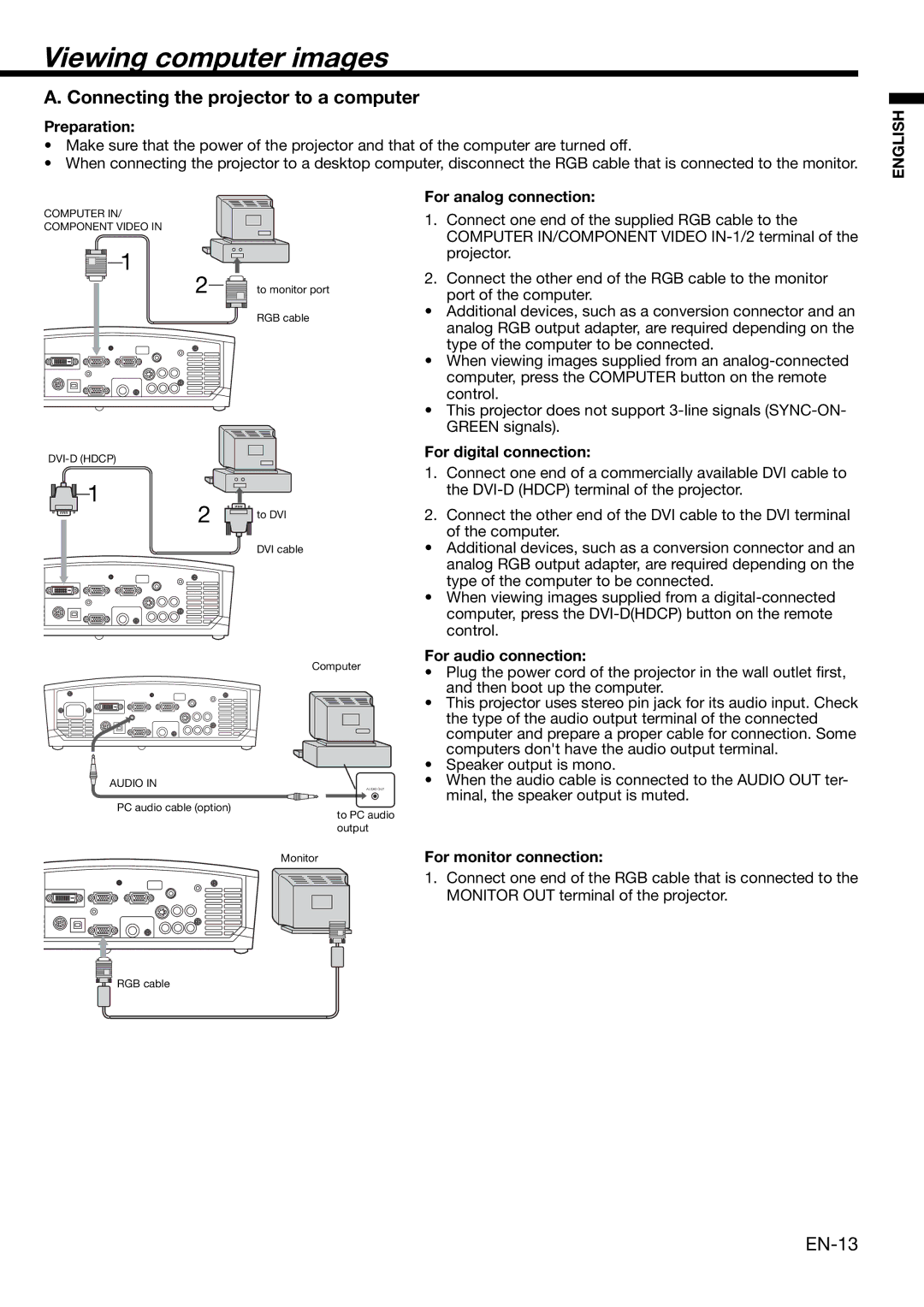Viewing computer images
A. Connecting the projector to a computer
Preparation:
•Make sure that the power of the projector and that of the computer are turned off.
•When connecting the projector to a desktop computer, disconnect the RGB cable that is connected to the monitor.
ENGLISH
COMPUTER IN/
COMPONENT VIDEO IN
1
2![]() to monitor port RGB cable
to monitor port RGB cable
For analog connection:
1.Connect one end of the supplied RGB cable to the COMPUTER IN/COMPONENT VIDEO
2.Connect the other end of the RGB cable to the monitor port of the computer.
•Additional devices, such as a conversion connector and an analog RGB output adapter, are required depending on the type of the computer to be connected.
•When viewing images supplied from an
•This projector does not support
For digital connection:
![]() 1
1
2 | to DVI |
| |
| DVI cable |
Computer
1.Connect one end of a commercially available DVI cable to the
2.Connect the other end of the DVI cable to the DVI terminal of the computer.
•Additional devices, such as a conversion connector and an analog RGB output adapter, are required depending on the type of the computer to be connected.
•When viewing images supplied from a
For audio connection:
• Plug the power cord of the projector in the wall outlet first, |
and then boot up the computer. |
• This projector uses stereo pin jack for its audio input. Check |
the type of the audio output terminal of the connected |
computer and prepare a proper cable for connection. Some |
computers don't have the audio output terminal. |
• Speaker output is mono. |
AUDIO IN
PC audio cable (option)
AUDIO OUT
to PC audio output
• When the audio cable is connected to the AUDIO OUT ter- |
minal, the speaker output is muted. |
Monitor
For monitor connection:
1.Connect one end of the RGB cable that is connected to the MONITOR OUT terminal of the projector.
![]()
![]() RGB cable
RGB cable