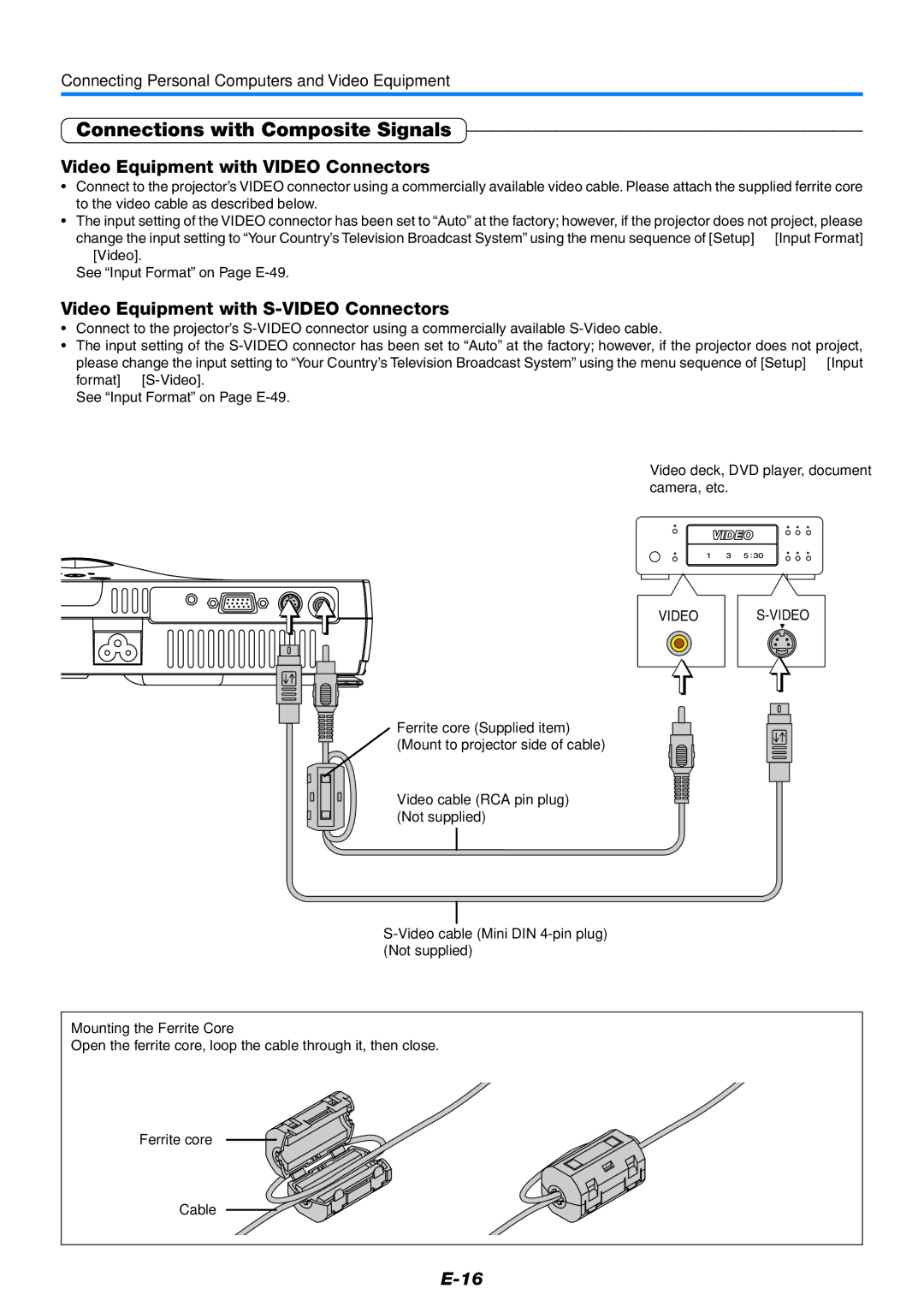Connecting Personal Computers and Video Equipment
Connections with Composite Signals
Video Equipment with VIDEO Connectors
•Connect to the projector’s VIDEO connector using a commercially available video cable. Please attach the supplied ferrite core to the video cable as described below.
•The input setting of the VIDEO connector has been set to “Auto” at the factory; however, if the projector does not project, please change the input setting to “Your Country’s Television Broadcast System” using the menu sequence of [Setup] → [Input Format]
→[Video].
See “Input Format” on Page
Video Equipment with S-VIDEO Connectors
•Connect to the projector’s
•The input setting of the
See “Input Format” on Page
Video deck, DVD player, document camera, etc.
VIDEO
Ferrite core (Supplied item) (Mount to projector side of cable)
Video cable (RCA pin plug) (Not supplied)
Mounting the Ferrite Core
Open the ferrite core, loop the cable through it, then close.