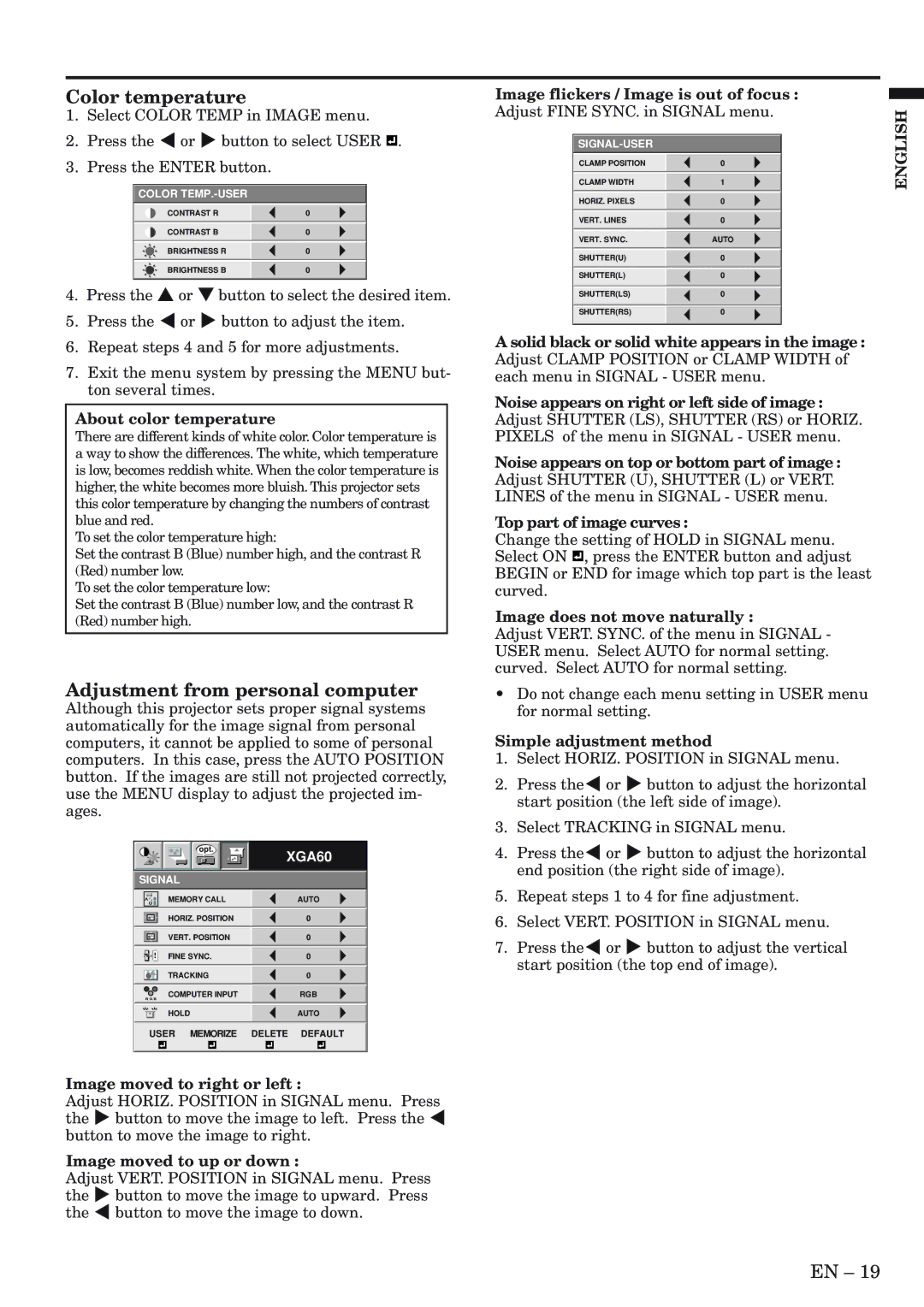Color temperature
1.Select COLOR TEMP in IMAGE menu.
2.Press the $ or % button to select USER ![]() .
.
3.Press the ENTER button.
COLOR
CONTRAST R | 0 |
|
|
CONTRAST B | 0 |
|
|
BRIGHTNESS R | 0 |
|
|
BRIGHTNESS B | 0 |
|
|
4.Press the { or } button to select the desired item.
5.Press the $ or % button to adjust the item.
6.Repeat steps 4 and 5 for more adjustments.
7.Exit the menu system by pressing the MENU but- ton several times.
About color temperature
There are different kinds of white color. Color temperature is a way to show the differences. The white, which temperature is low, becomes reddish white. When the color temperature is higher, the white becomes more bluish. This projector sets this color temperature by changing the numbers of contrast blue and red.
To set the color temperature high:
Set the contrast B (Blue) number high, and the contrast R (Red) number low.
To set the color temperature low:
Set the contrast B (Blue) number low, and the contrast R (Red) number high.
Adjustment from personal computer
Although this projector sets proper signal systems automatically for the image signal from personal computers, it cannot be applied to some of personal computers. In this case, press the AUTO POSITION button. If the images are still not projected correctly, use the MENU display to adjust the projected im- ages.
Image flickers / Image is out of focus :
Adjust FINE SYNC. in SIGNAL menu.
CLAMP POSITION | 0 |
CLAMP WIDTH | 1 |
HORIZ. PIXELS | 0 |
VERT. LINES | 0 |
VERT. SYNC. | AUTO |
SHUTTER(U) | 0 |
SHUTTER(L) | 0 |
SHUTTER(LS) | 0 |
SHUTTER(RS) | 0 |
A solid black or solid white appears in the image : Adjust CLAMP POSITION or CLAMP WIDTH of each menu in SIGNAL - USER menu.
Noise appears on right or left side of image :
Adjust SHUTTER (LS), SHUTTER (RS) or HORIZ. PIXELS of the menu in SIGNAL - USER menu.
Noise appears on top or bottom part of image : Adjust SHUTTER (U), SHUTTER (L) or VERT. LINES of the menu in SIGNAL - USER menu.
Top part of image curves :
Change the setting of HOLD in SIGNAL menu. Select ON ![]()
![]() , press the ENTER button and adjust BEGIN or END for image which top part is the least curved.
, press the ENTER button and adjust BEGIN or END for image which top part is the least curved.
Image does not move naturally :
Adjust VERT. SYNC. of the menu in SIGNAL - USER menu. Select AUTO for normal setting. curved. Select AUTO for normal setting.
•Do not change each menu setting in USER menu for normal setting.
Simple adjustment method
1. | Select HORIZ. POSITION in SIGNAL menu. |
2. | Press the$ or % button to adjust the horizontal |
| start position (the left side of image). |
3. | Select TRACKING in SIGNAL menu. |
ENGLISH
opt.
SIGNAL
XGA60
4. | Press the$ or % button to adjust the horizontal |
| end position (the right side of image). |
5. | Repeat steps 1 to 4 for fine adjustment. |
| A | MEMORY CALL | AUTO | |
| U |
|
| |
|
|
|
|
|
|
|
| HORIZ. POSITION | 0 |
|
|
|
|
|
|
|
| VERT. POSITION | 0 |
|
|
|
|
|
|
|
| FINE SYNC. | 0 |
|
|
|
|
|
|
|
| TRACKING | 0 |
|
|
|
|
|
| RRGGBB | COMPUTER INPUT | RGB | |
|
|
|
|
|
|
|
| HOLD | AUTO |
|
|
|
|
|
USER MEMORIZE DELETE DEFAULT
Image moved to right or left :
Adjust HORIZ. POSITION in SIGNAL menu. Press the % button to move the image to left. Press the $ button to move the image to right.
Image moved to up or down :
Adjust VERT. POSITION in SIGNAL menu. Press the % button to move the image to upward. Press the $ button to move the image to down.
6. | Select VERT. POSITION in SIGNAL menu. |
7. | Press the$ or % button to adjust the vertical |
| start position (the top end of image). |
EN – 19