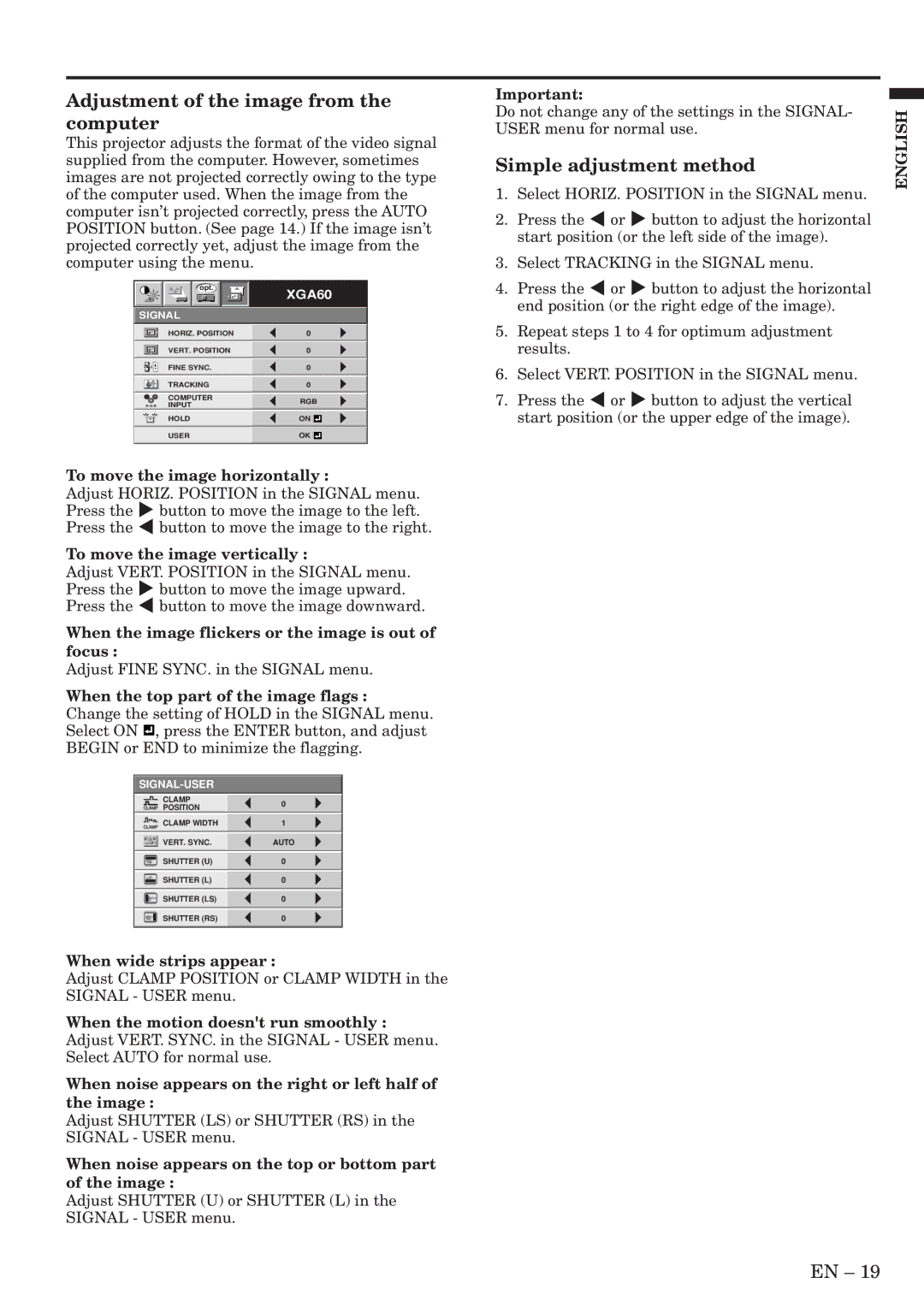Adjustment of the image from the computer
This projector adjusts the format of the video signal supplied from the computer. However, sometimes images are not projected correctly owing to the type of the computer used. When the image from the computer isn’t projected correctly, press the AUTO POSITION button. (See page 14.) If the image isn’t projected correctly yet, adjust the image from the computer using the menu.
Important:
Do not change any of the settings in the SIGNAL- USER menu for normal use.
Simple adjustment method
1. | Select HORIZ. POSITION in the SIGNAL menu. |
2. | Press the $ or % button to adjust the horizontal |
| start position (or the left side of the image). |
3. | Select TRACKING in the SIGNAL menu. |
ENGLISH
opt.
SIGNAL
XGA60
4. Press the $ or % button to adjust the horizontal |
end position (or the right edge of the image). |
| HORIZ. POSITION |
| 0 |
|
|
|
|
|
|
| |
| VERT. POSITION |
| 0 |
|
|
|
|
|
|
| |
| FINE SYNC. |
| 0 |
|
|
|
|
|
|
|
|
| TRACKING |
| 0 |
|
|
|
|
|
|
|
|
| COMPUTER | RGB | |||
| RRGGBB INPUT |
| |||
|
|
|
|
| |
| HOLD |
| ON |
|
|
|
|
|
|
|
|
| USER |
| OK |
|
|
To move the image horizontally :
Adjust HORIZ. POSITION in the SIGNAL menu. Press the % button to move the image to the left. Press the $ button to move the image to the right.
To move the image vertically :
Adjust VERT. POSITION in the SIGNAL menu. Press the % button to move the image upward. Press the $ button to move the image downward.
When the image flickers or the image is out of focus :
Adjust FINE SYNC. in the SIGNAL menu.
When the top part of the image flags :
Change the setting of HOLD in the SIGNAL menu. Select ON ![]() , press the ENTER button, and adjust BEGIN or END to minimize the flagging.
, press the ENTER button, and adjust BEGIN or END to minimize the flagging.
| ||||
|
|
|
|
|
|
| CLAMP |
| 0 |
|
| POSITION |
| |
|
|
|
| |
|
| CLAMP WIDTH |
| 1 |
|
|
|
|
|
|
|
|
| |
| ? | VERT. SYNC. |
| AUTO |
|
|
|
| |
|
| SHUTTER (U) |
| 0 |
|
|
|
| |
|
| SHUTTER (L) |
| 0 |
|
|
|
| |
|
| SHUTTER (LS) |
| 0 |
|
|
|
| |
|
| SHUTTER (RS) |
| 0 |
|
|
|
|
|
When wide strips appear :
Adjust CLAMP POSITION or CLAMP WIDTH in the SIGNAL - USER menu.
When the motion doesn't run smoothly :
Adjust VERT. SYNC. in the SIGNAL - USER menu. Select AUTO for normal use.
When noise appears on the right or left half of the image :
Adjust SHUTTER (LS) or SHUTTER (RS) in the SIGNAL - USER menu.
When noise appears on the top or bottom part of the image :
Adjust SHUTTER (U) or SHUTTER (L) in the SIGNAL - USER menu.
5. | Repeat steps 1 to 4 for optimum adjustment |
| results. |
6. | Select VERT. POSITION in the SIGNAL menu. |
7. | Press the $ or % button to adjust the vertical |
| start position (or the upper edge of the image). |
EN – 19