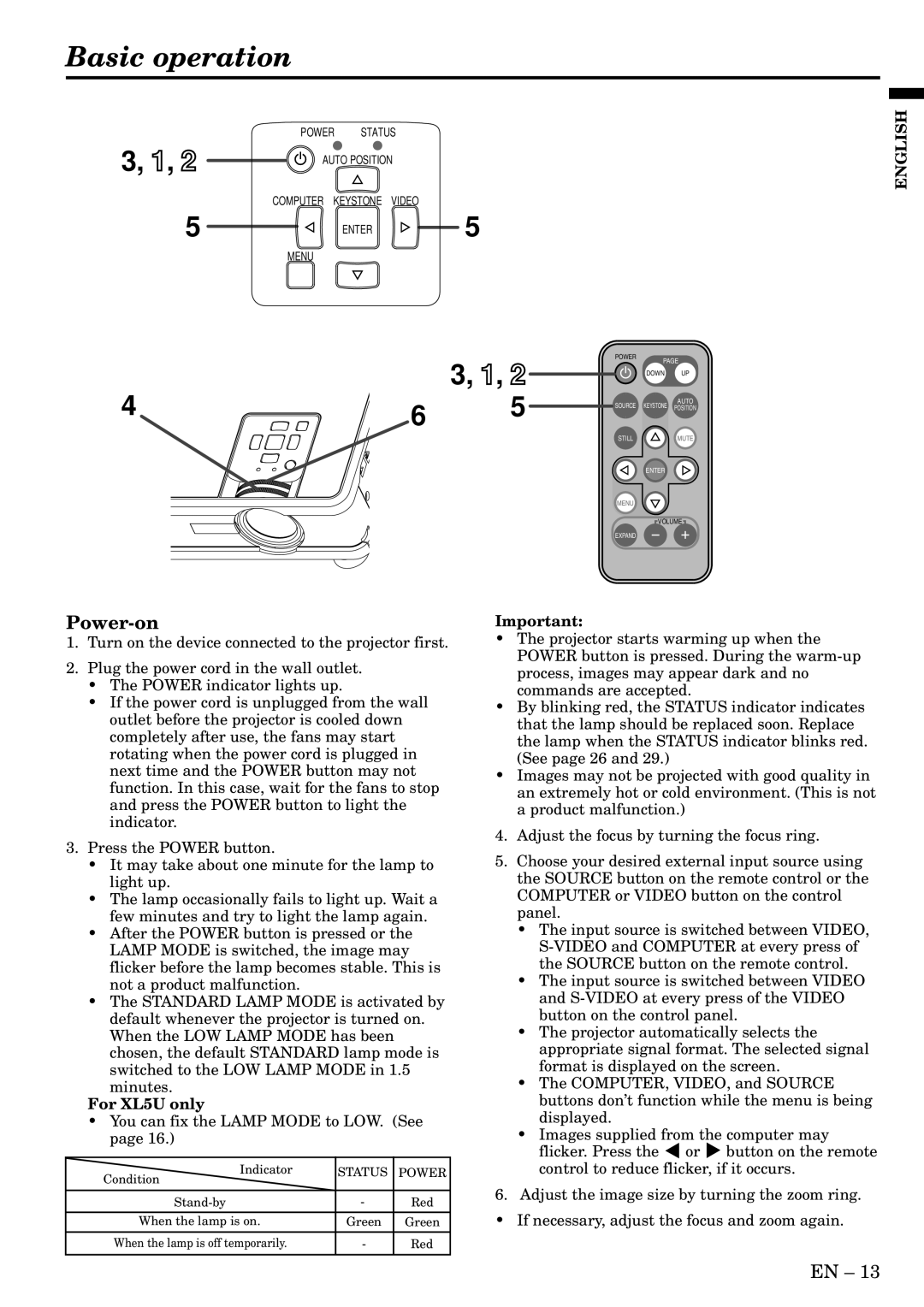Basic operation
POWER STATUS
3, 1, 2 | AUTO POSITION | ||
| |||
| COMPUTER | KEYSTONE | VIDEO |
5 |
| ENTER | 5 |
| MENU |
|
|
POWER | PAGE |
|
3, 1, 2 | DOWN UP |
4 | 6 | 5 | SOURCE | KEYSTONE | AUTO |
|
| POSITION | |||
|
|
| STILL |
| MUTE |
|
|
|
| ENTER |
|
MENU
![]() VOLUME
VOLUME ![]()
EXPAND
ENGLISH
Power-on
1.Turn on the device connected to the projector first.
2.Plug the power cord in the wall outlet.
•The POWER indicator lights up.
•If the power cord is unplugged from the wall outlet before the projector is cooled down completely after use, the fans may start rotating when the power cord is plugged in next time and the POWER button may not function. In this case, wait for the fans to stop and press the POWER button to light the indicator.
3.Press the POWER button.
•It may take about one minute for the lamp to light up.
•The lamp occasionally fails to light up. Wait a few minutes and try to light the lamp again.
•After the POWER button is pressed or the LAMP MODE is switched, the image may flicker before the lamp becomes stable. This is not a product malfunction.
•The STANDARD LAMP MODE is activated by default whenever the projector is turned on. When the LOW LAMP MODE has been chosen, the default STANDARD lamp mode is switched to the LOW LAMP MODE in 1.5
minutes.
For XL5U only
•You can fix the LAMP MODE to LOW. (See page 16.)
Indicator | STATUS | POWER |
Condition |
|
|
- | Red | |
When the lamp is on. | Green | Green |
When the lamp is off temporarily. | - | Red |
|
|
|
Important:
•The projector starts warming up when the POWER button is pressed. During the
•By blinking red, the STATUS indicator indicates that the lamp should be replaced soon. Replace the lamp when the STATUS indicator blinks red. (See page 26 and 29.)
•Images may not be projected with good quality in an extremely hot or cold environment. (This is not a product malfunction.)
4.Adjust the focus by turning the focus ring.
5.Choose your desired external input source using the SOURCE button on the remote control or the COMPUTER or VIDEO button on the control panel.
•The input source is switched between VIDEO,
•The input source is switched between VIDEO and
•The projector automatically selects the appropriate signal format. The selected signal format is displayed on the screen.
•The COMPUTER, VIDEO, and SOURCE buttons don’t function while the menu is being displayed.
•Images supplied from the computer may flicker. Press the $ or % button on the remote control to reduce flicker, if it occurs.
6.Adjust the image size by turning the zoom ring.
• If necessary, adjust the focus and zoom again.
EN – 13