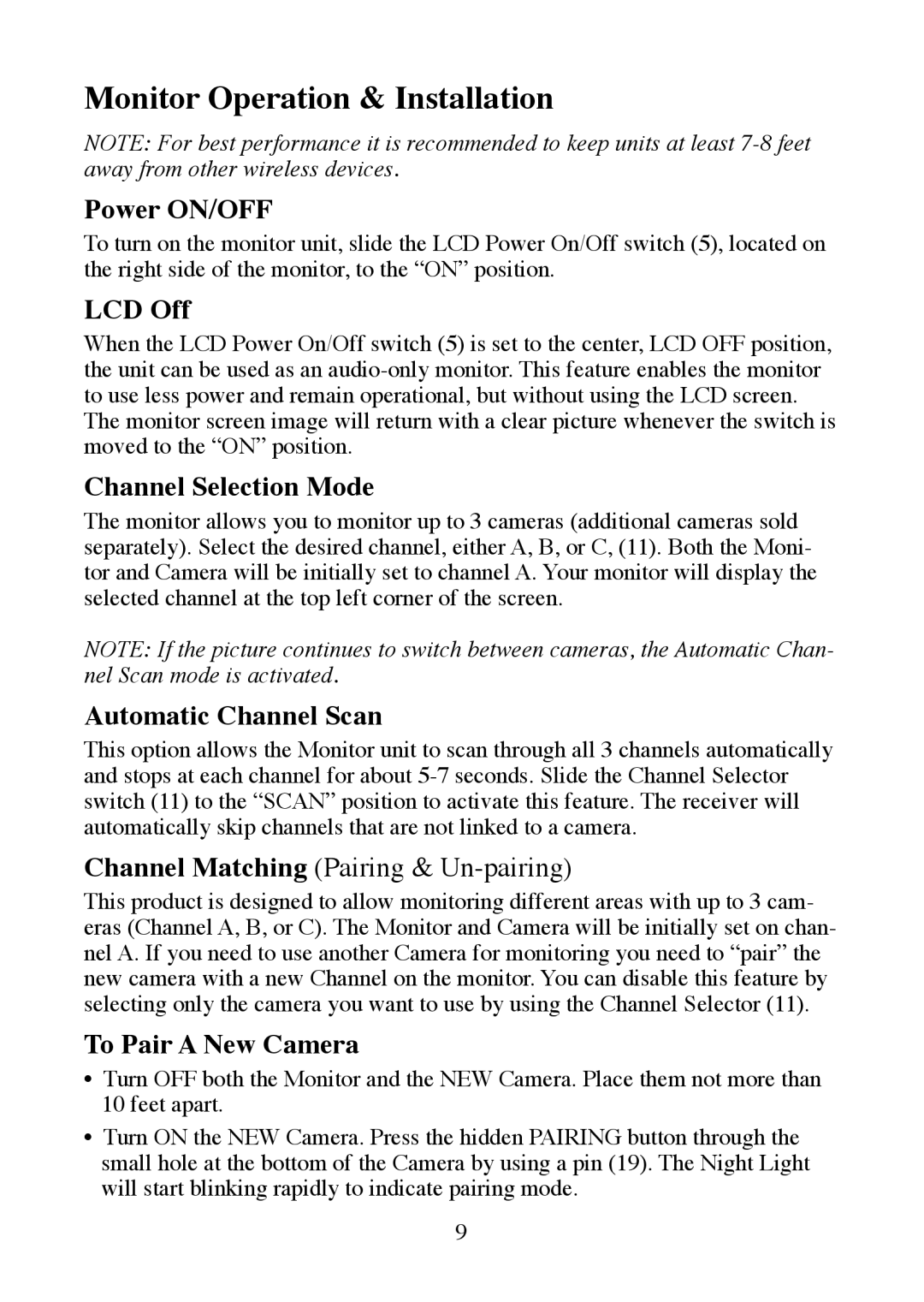Monitor Operation & Installation
NOTE: For best performance it is recommended to keep units at least
Power ON/OFF
To turn on the monitor unit, slide the LCD Power On/Off switch (5), located on the right side of the monitor, to the “ON” position.
LCD Off
When the LCD Power On/Off switch (5) is set to the center, LCD OFF position, the unit can be used as an
The monitor screen image will return with a clear picture whenever the switch is moved to the “ON” position.
Channel Selection Mode
The monitor allows you to monitor up to 3 cameras (additional cameras sold separately). Select the desired channel, either A, B, or C, (11). Both the Moni- tor and Camera will be initially set to channel A. Your monitor will display the selected channel at the top left corner of the screen.
NOTE: If the picture continues to switch between cameras, the Automatic Chan- nel Scan mode is activated.
Automatic Channel Scan
This option allows the Monitor unit to scan through all 3 channels automatically and stops at each channel for about
Channel Matching (Pairing & Un-pairing)
This product is designed to allow monitoring different areas with up to 3 cam- eras (Channel A, B, or C). The Monitor and Camera will be initially set on chan- nel A. If you need to use another Camera for monitoring you need to “pair” the new camera with a new Channel on the monitor. You can disable this feature by selecting only the camera you want to use by using the Channel Selector (11).
To Pair A New Camera
•Turn OFF both the Monitor and the NEW Camera. Place them not more than 10 feet apart.
•Turn ON the NEW Camera. Press the hidden PAIRING button through the small hole at the bottom of the Camera by using a pin (19). The Night Light will start blinking rapidly to indicate pairing mode.
9